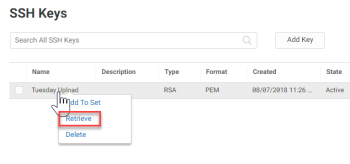Retrieving SSH Keys
You can retrieve a public or private SSH key. Typically, you retrieve a public key when you need access to a new system and your SSH client already has a private key configured on it. You typically retrieve a private key when you need to access a system that already has a public key configured, but your SSH client does not have a private key configured on it. To retrieve a key from Admin Portal, you must have first added it to Privileged Access Service. See Adding SSH keys for instructions.
To retrieve a SSH key:
-
Click Resources > SSH Keys.
-
Right-click the relevant key and select Retrieve.
-
The Retrieve SSH Key window opens.
-
-
Select either Public Key or Private Key.
-
Select the Key Type that you want to retrieve.
-
This option is only available for public key retrieval. Private key retrieval supports only the PEM format.
-
Click either the Download Key or Copy Key button.
-
Download Key downloads the key to your default download folder.
-
Copy Key allows you to paste the key to Notepad, MS Word, or other text-based software.
-
(Optional) Enter the passphrase you would like to associate with the SSH key. Without a passphrase, the SSH Key is unencrypted by default.
-
Click Close.
-