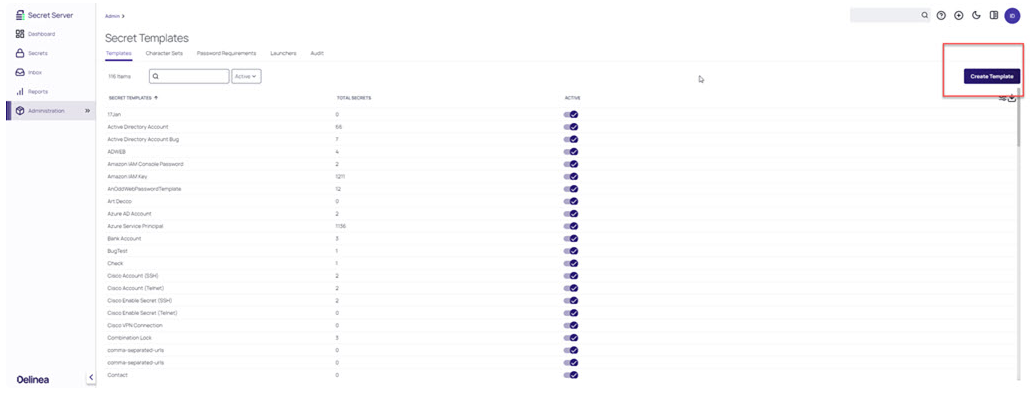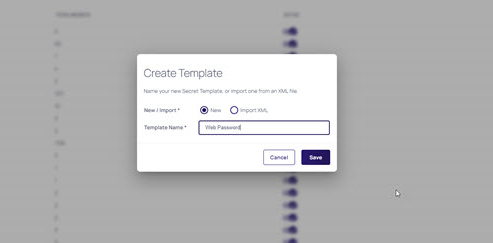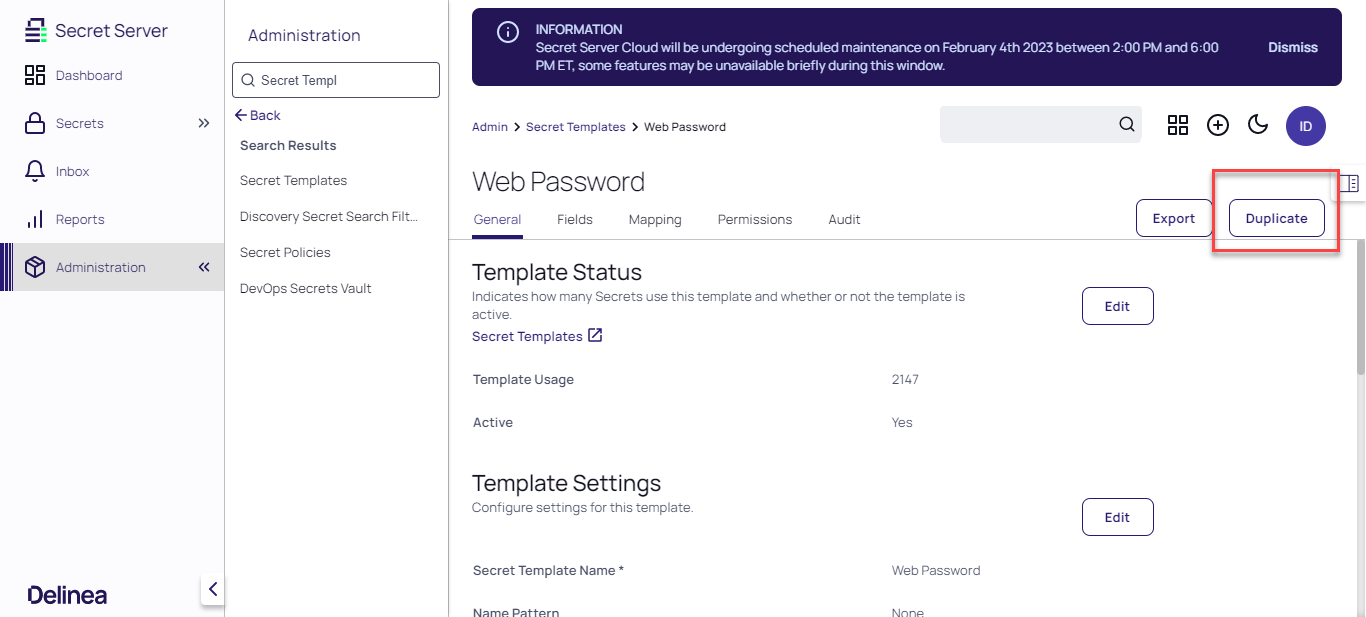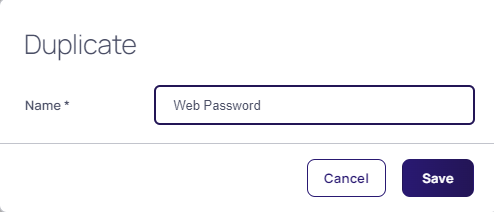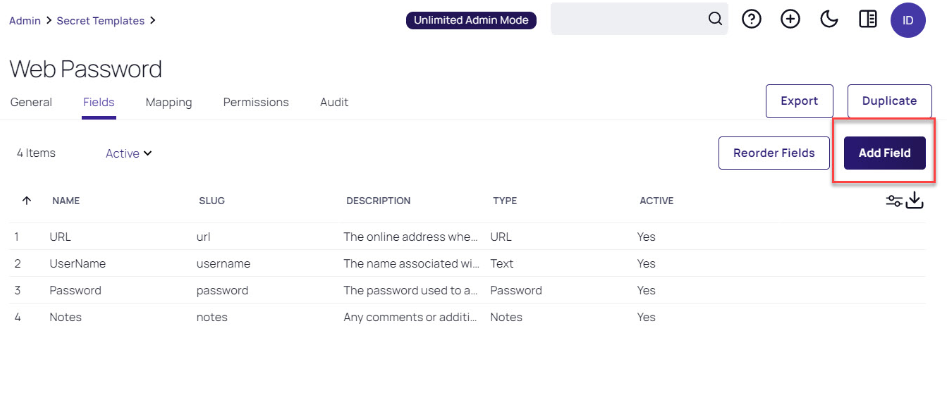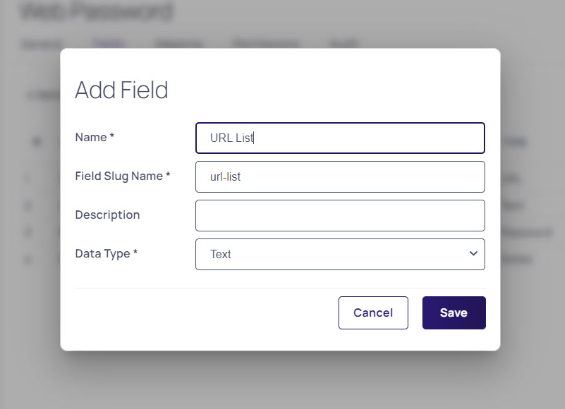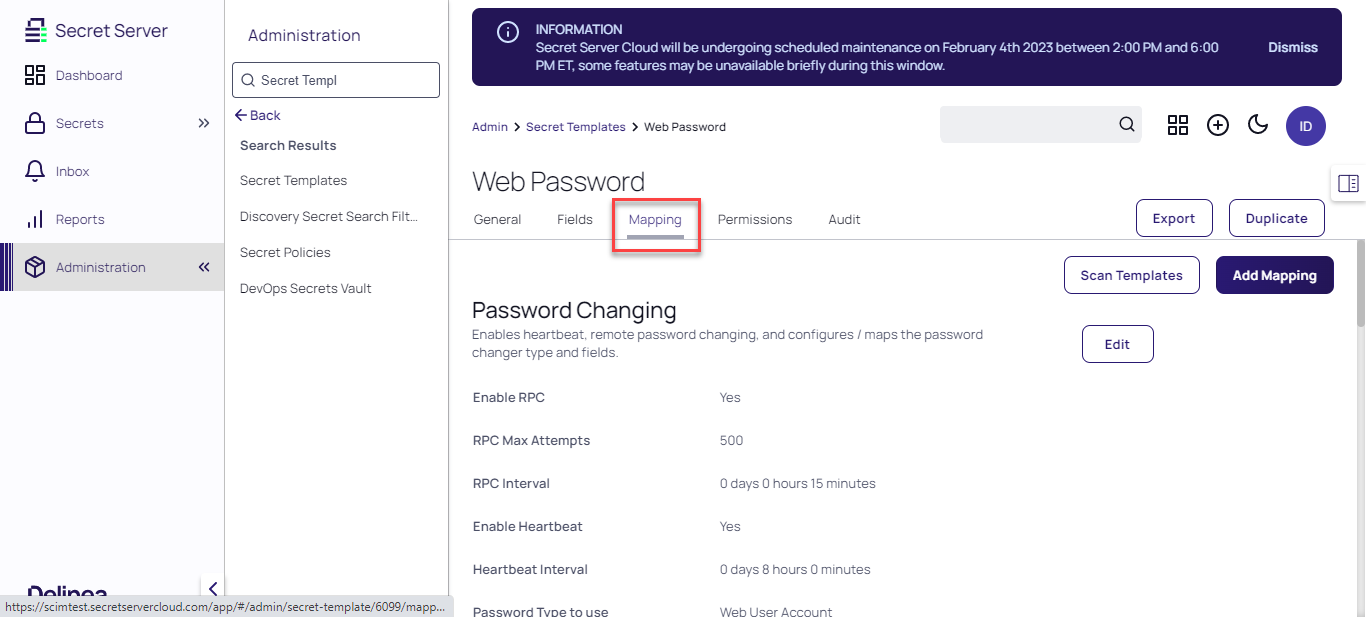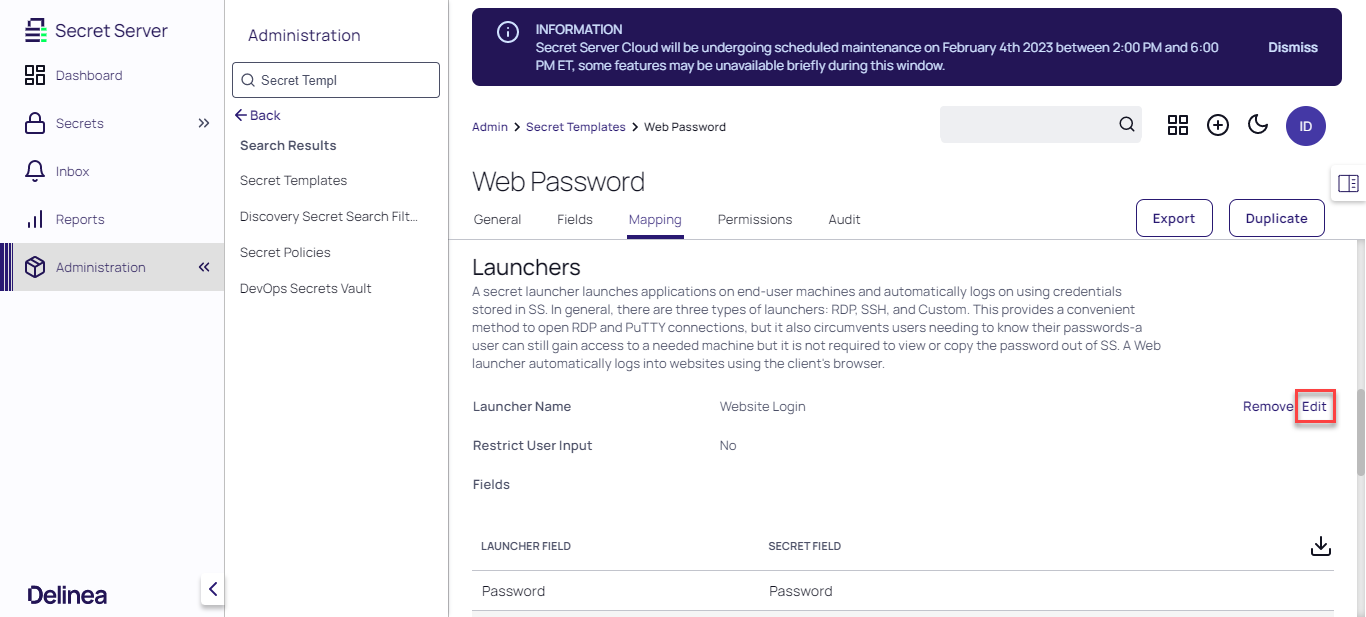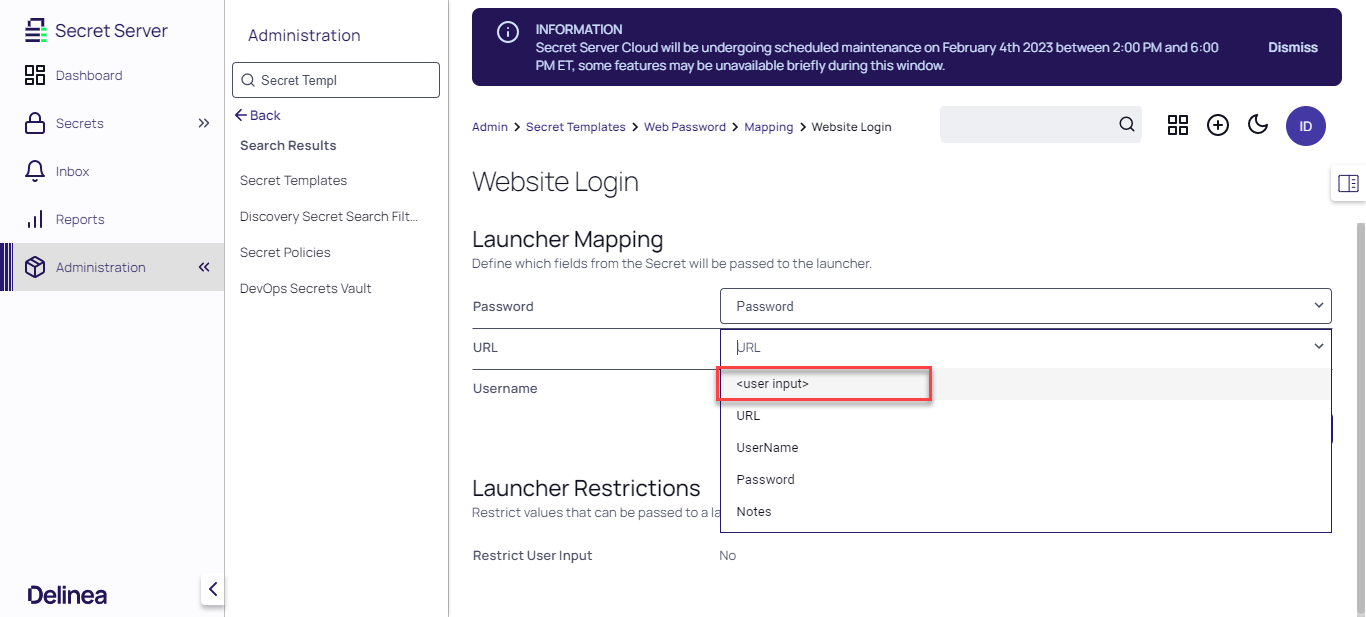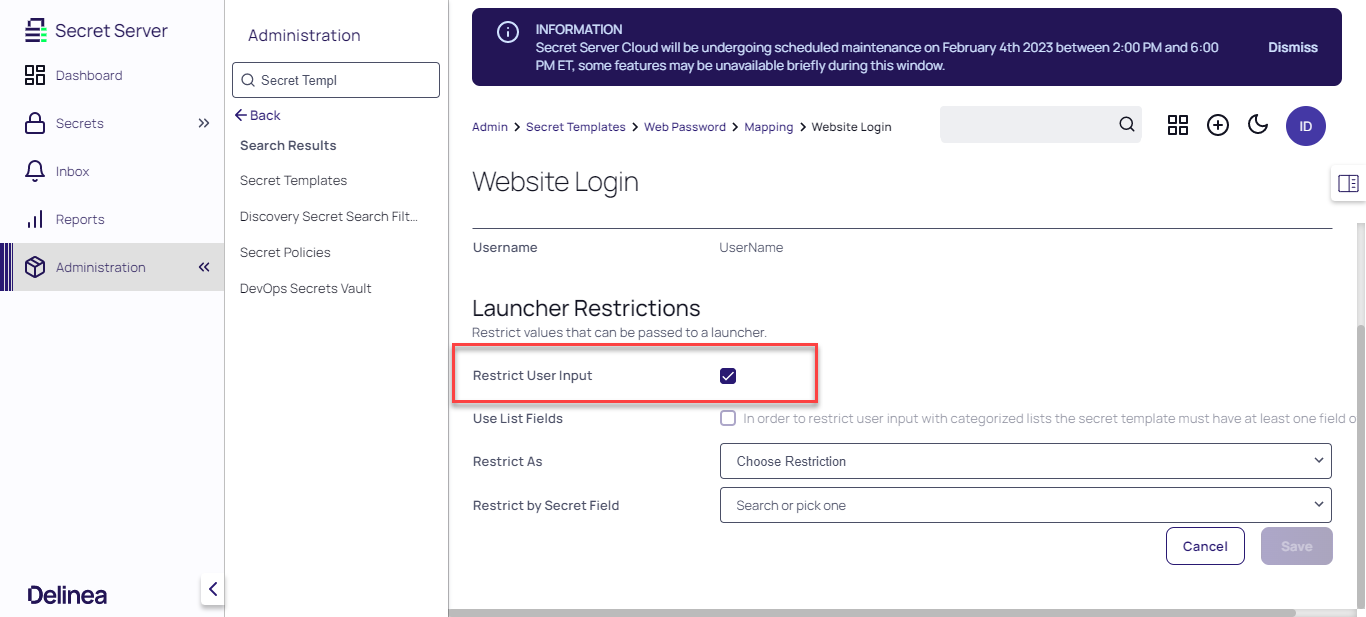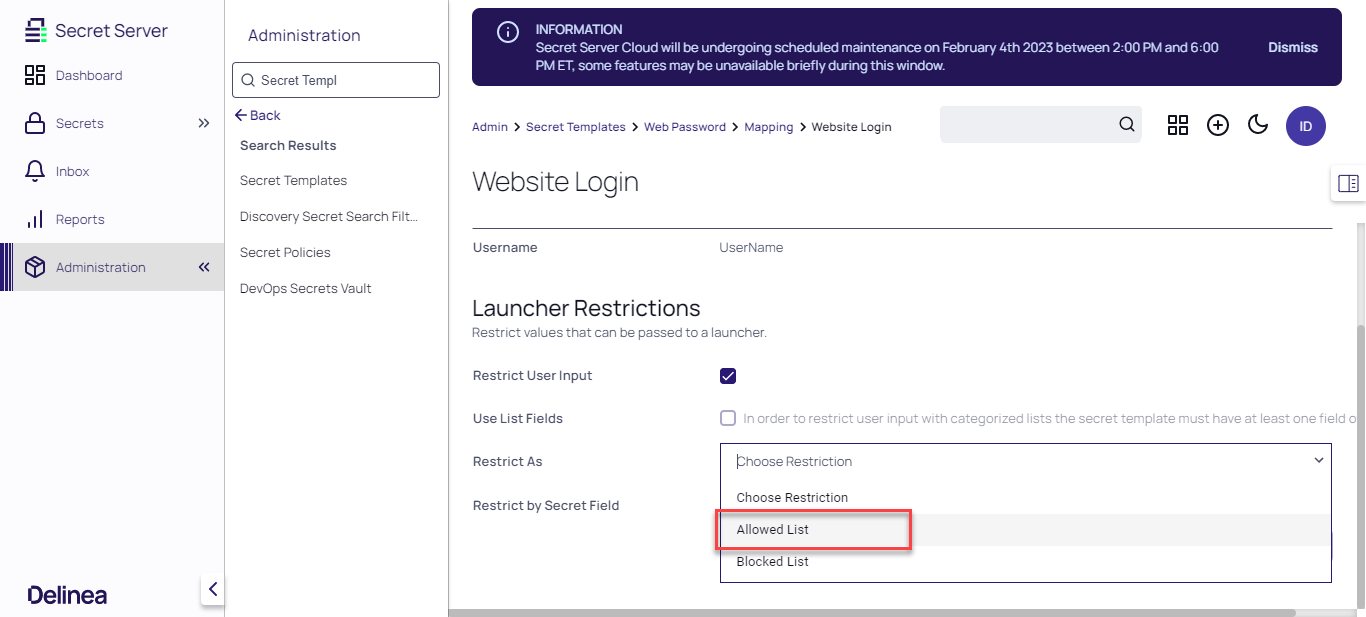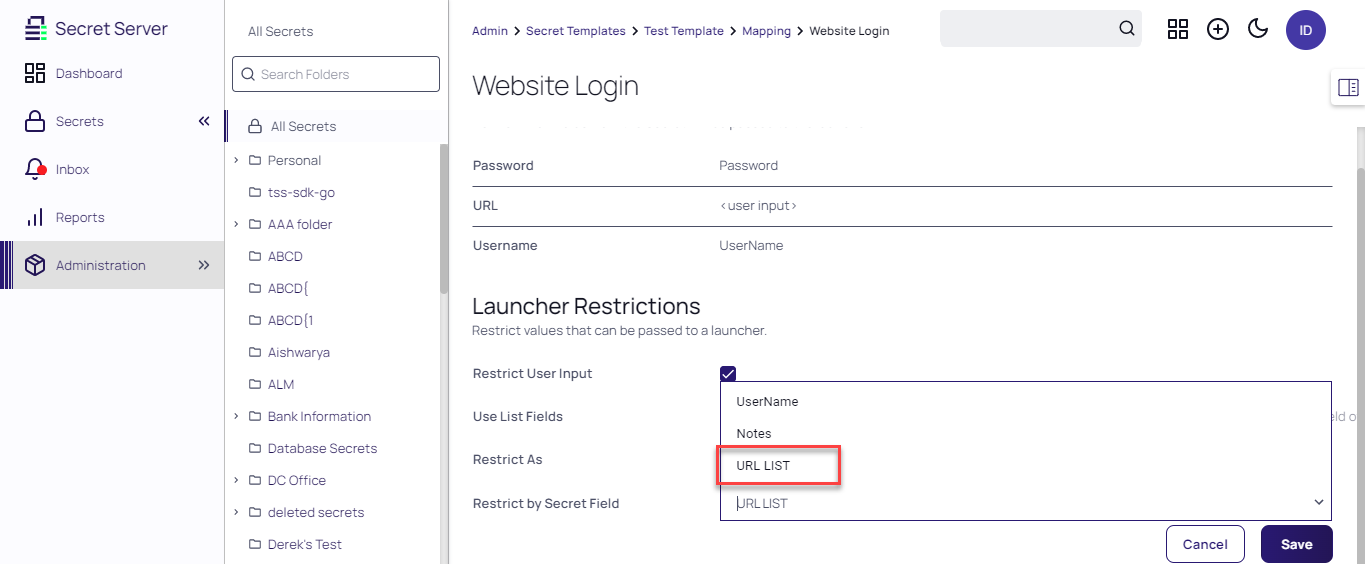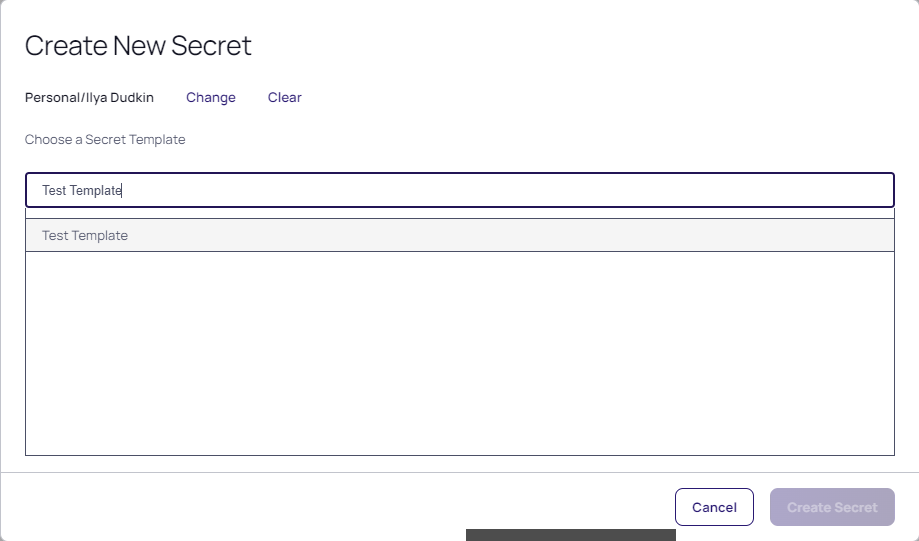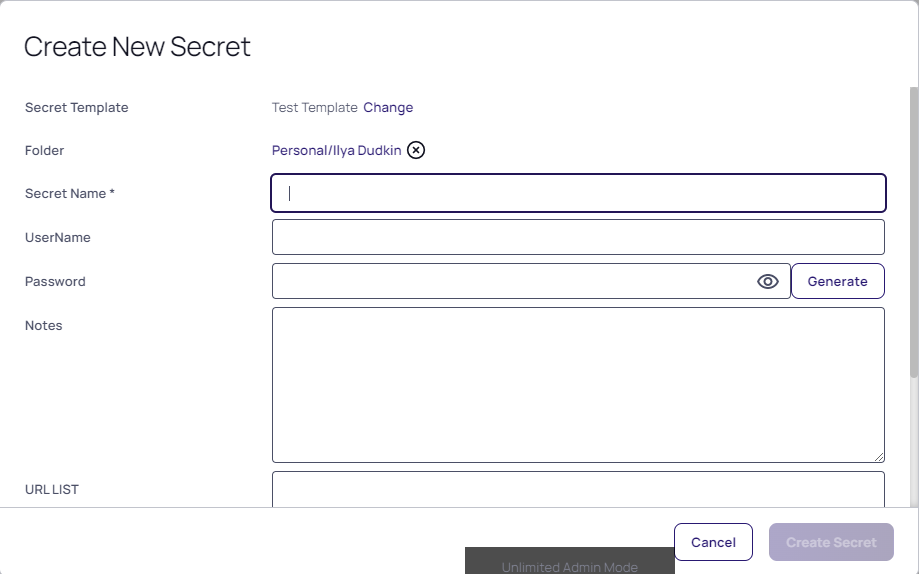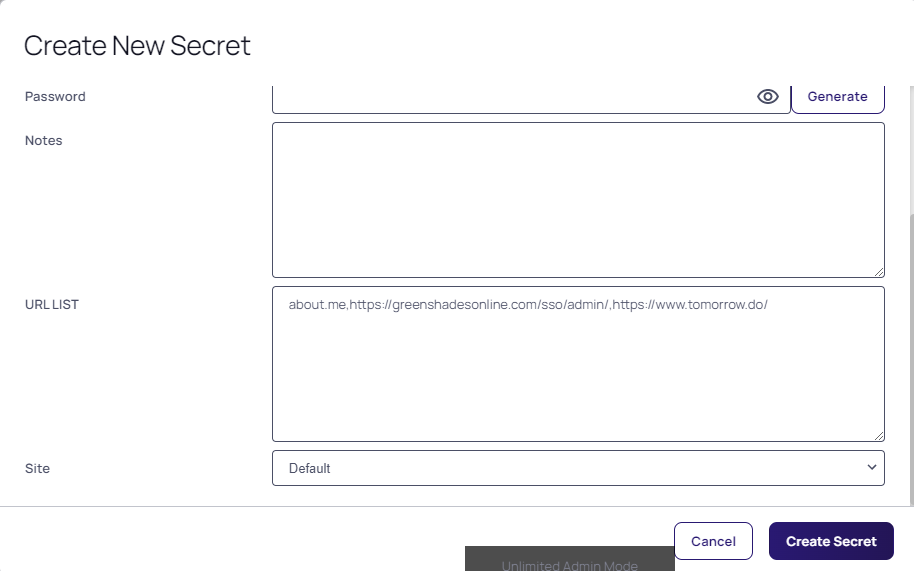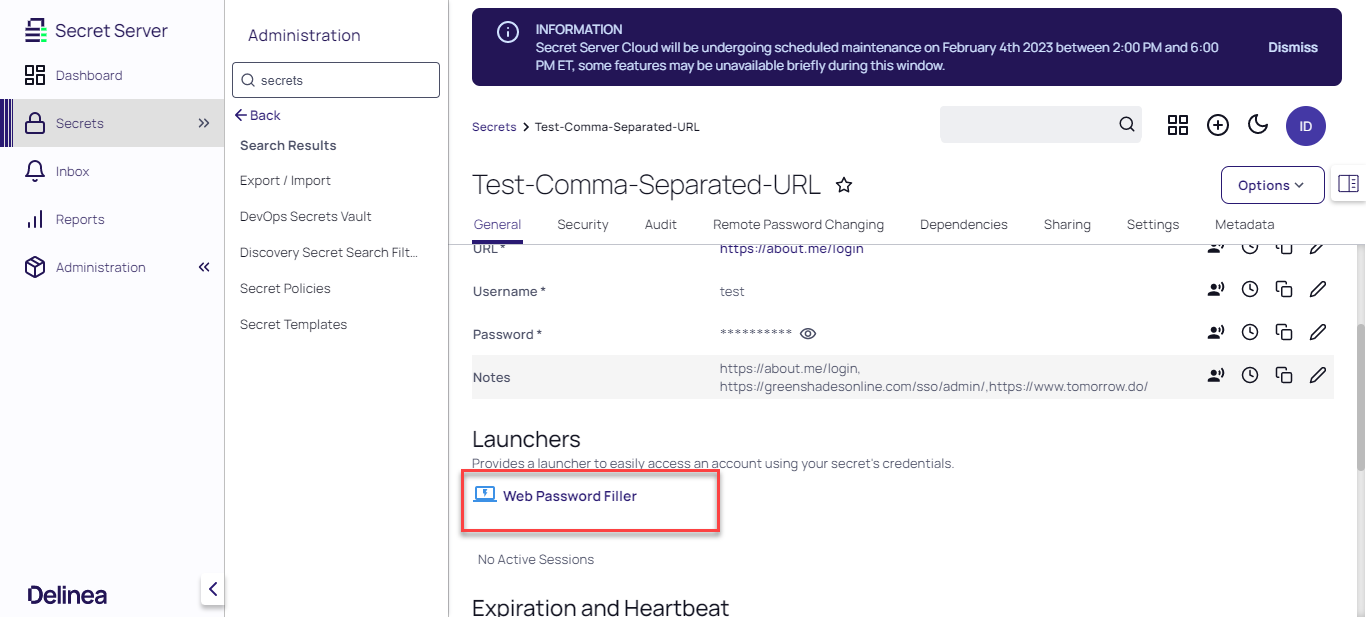Launching Comma-Separated URLs
When you save multiple URLs under the URL field for a secret, the system displays these URLs in a dropdown list on a new row. You can select and launch your desired URL using the custom web launcher.
Creating a Secret Template
To use the custom web launcher, you first need to create a secret template:
-
In the Secret Templates tab inside Secret Server, click Create Template.
-
Give the new template a name and click Save.
-
In the Secret Templates tab inside Secret Server, find the secret template you just created and click Duplicate.
-
Choose a name for the duplicate template and click Save.
-
Inside the duplicate template, navigate to the Fields tab and click Add Field.
-
Create a new field with the name 'URL List'. Click Save.
-
Click the Mapping tab.
-
In the Launcher Mapping section, click Edit.
-
In the URL dropdown menu, select user input and click Save.
-
In the Launcher Restriction section, enable Restrict User Input.
-
In the Restrict As dropdown menu, select Allowed List.
-
In the Restrict by Secret Field dropdown menu, select URL List and click Save.
Using the Custom Web Launcher
To use the custom web launcher, follow these steps: