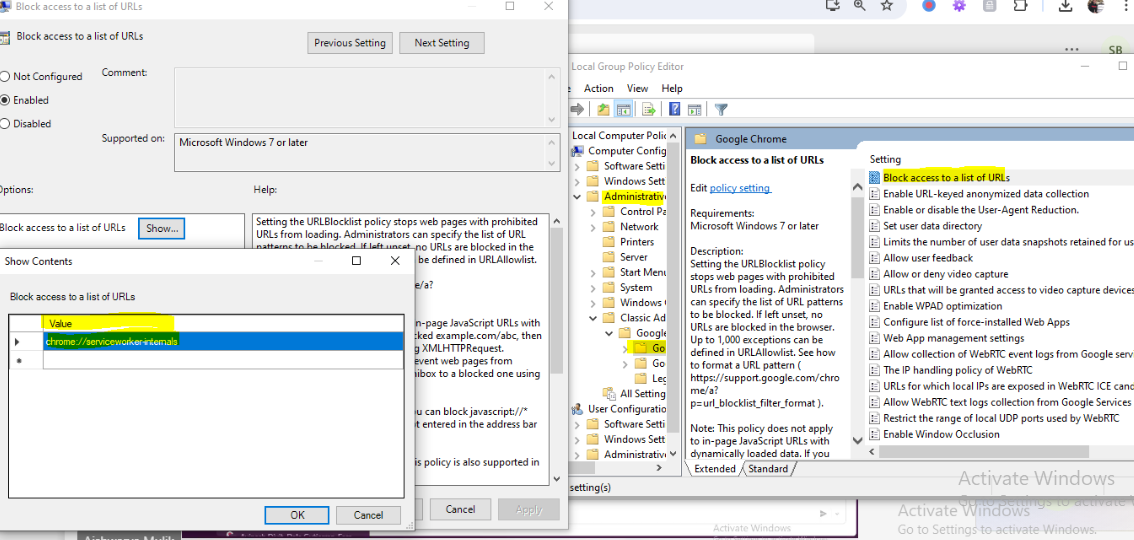Preventing Users from Disabling Session Recording
Session Recording now uses a new background system called service workers instead of the old background page. Service workers help run your web apps even when you're not actively using them. Users can accidentally stop service workers through a Chrome settings page (chrome://serviceworker-internals), which could interrupt session recording.
Browser extensions like Web Password Filler can't prevent users from disabling service workers due to technical limitations. If a user stops the service worker, it will interrupt session recording. However, administrators can prevent users from disabling service workers by implementing a group policy.
Complete these steps to set up policies that prevent users from disabling service workers:
-
Download and install Chrome policy templates:
-
Download the Chrome policy templates from Google Admin Template.
-
Extract the contents of the zip file.
-
-
Load the policy templates.
-
Open the Group Policy Management Editor if you're managing the policy via a Windows Group Policy.
-
Right-click on your desired Group Policy Object (GPO) and select Edit.
-
Navigate to User Configuration or Computer Configuration > Policies > Administrative Templates.
-
Right-click on Administrative Templates and select Add/Remove Templates.
-
Add the
.admxfile for Chrome.
-
-
Configure the URLBlocklist policy:
-
Navigate to User Configuration or Computer Configuration, go to Administrative Templates > Google > Google Chrome > URL Blocking.
-
Double-click Block access to a list of URLs and enable this policy.
-
Click the Show button to open the list of blocked URLs.
-
Add
chrome://serviceworker-internals/*to the list. -
Click OK to apply the changes.
-
-
Apply the group policy:
-
Close the Group Policy Management Editor.
-
Update the policy on client machines by running
gpupdate /forcein the command prompt, or wait for the next automatic policy refresh.
-