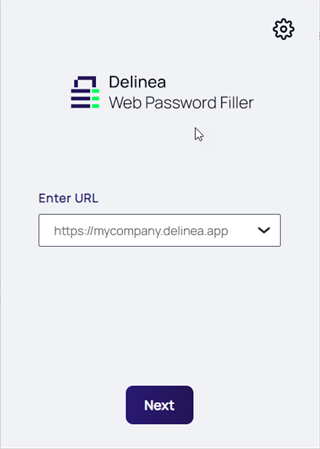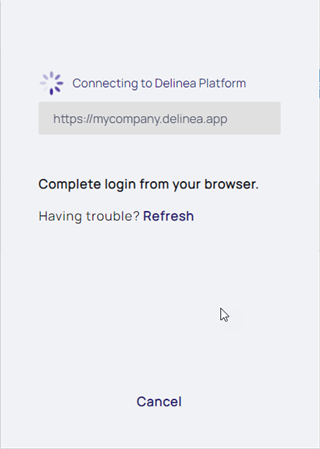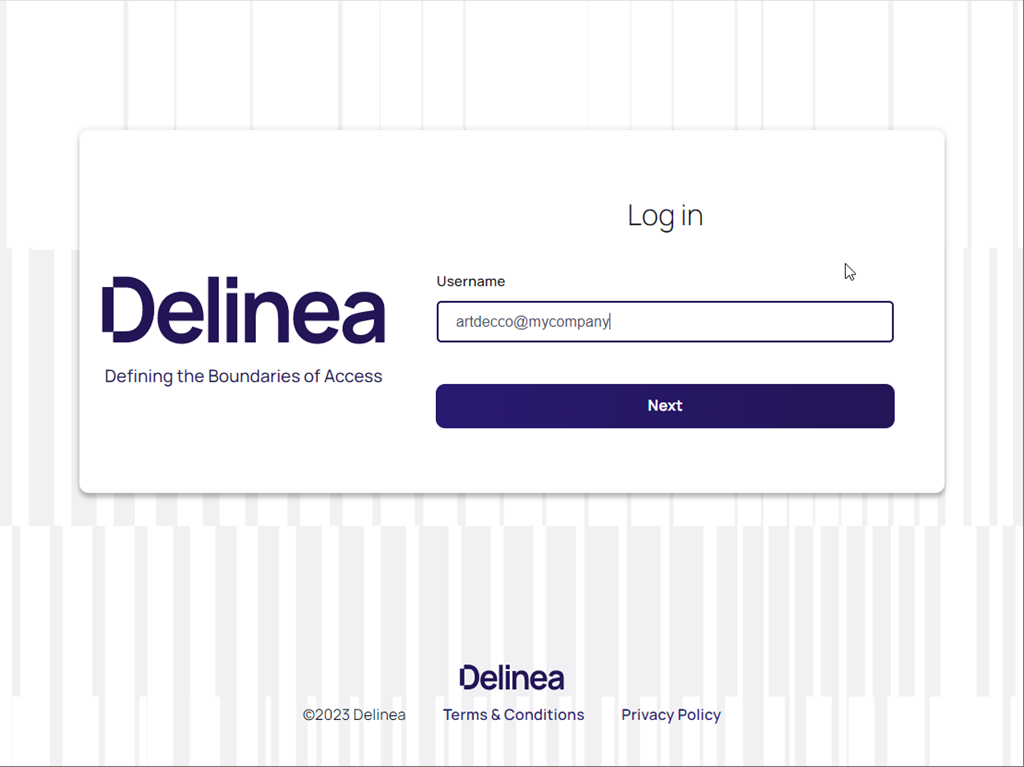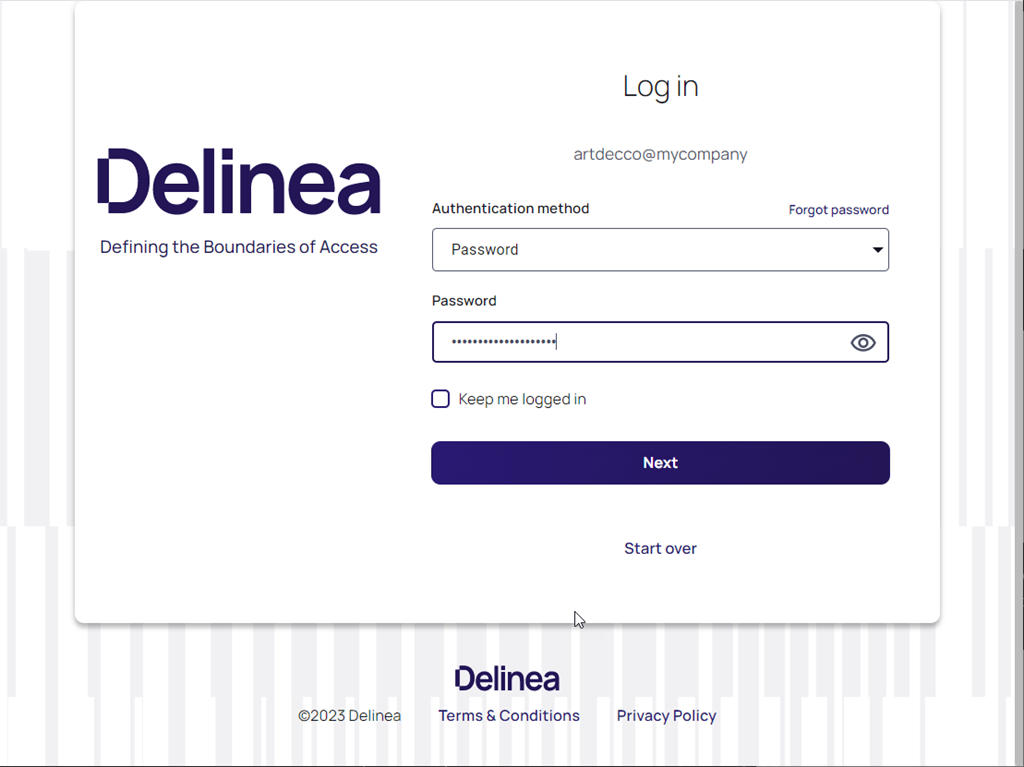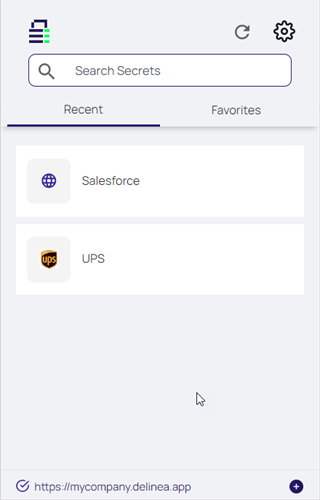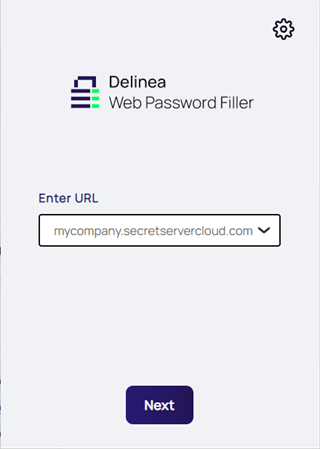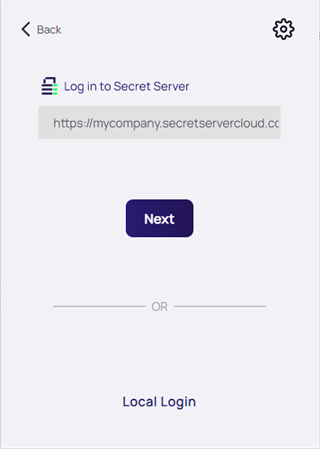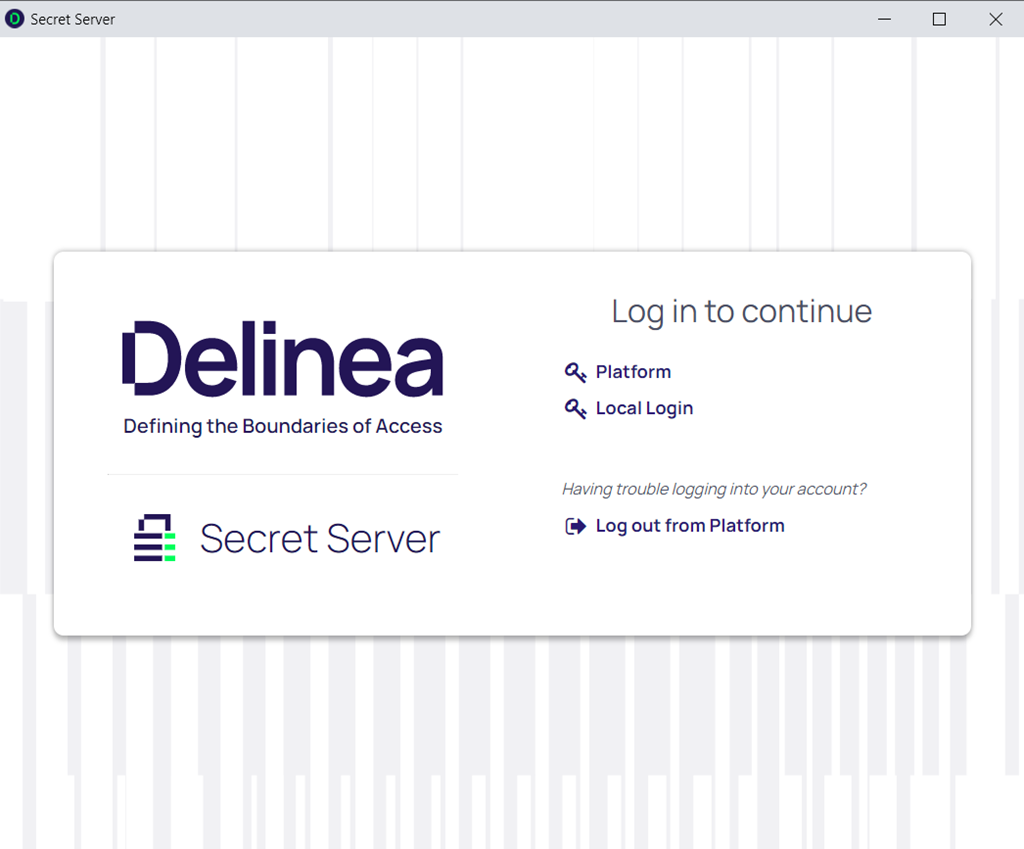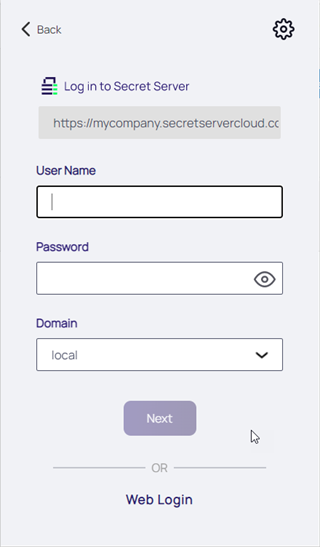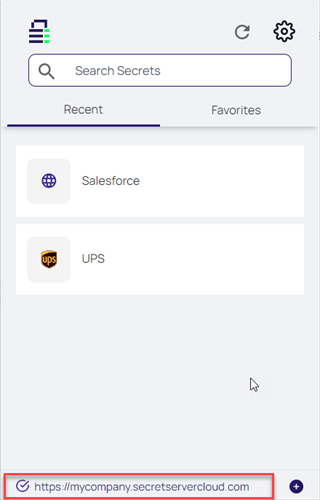Connecting to the Delinea Platform and Secret Server
After installation, you must configure Web Password Filler to connect with the Delinea Platform or Secret Server vault of your choice by using the URL field in the WPF window.
Connecting to the Delinea Platform
- Open the browser in which you have installed Web Password Filler.
- Click the
 icon to open Web Password Filler. The WPF login window appears.
icon to open Web Password Filler. The WPF login window appears. - Enter your Delinea Platform URL and click Next
-
Proceed to your browser to complete login
Connecting to Secret Server
To connect WPF with Secret Server complete the following:
- Open the browser in which you have installed Web Password Filler.
- Click the Web Password Filler
 icon to open Web Password Filler:
icon to open Web Password Filler:
-
Enter your Secret Server URL, for example:
https://mycompany.secretservercloud.comthen click Next -
You can sign in with any of your configured login methods. To use the web login, click Next
Logging in Locally
If you selected Local Login in Step 4 of the previous section, enter your Username and Password to login.
Specifying Default Protocols
If you do not specify a protocol in the Secret Server URL, Web Password Filler will use https:// by default.
If you click Next, Web Password Filler assumes https:// is the correct protocol and proceeds as if you had prefixed https://.
If you specify a protocol, Web Password Filler uses it.
Redirecting to Secret Server via Hyperlink
When connected to the Delinea Platform or Secret Server vault, Web Password Filler displays the URL at the bottom. Clicking this link takes you to the Delinea Platform or Secret Server vault site.