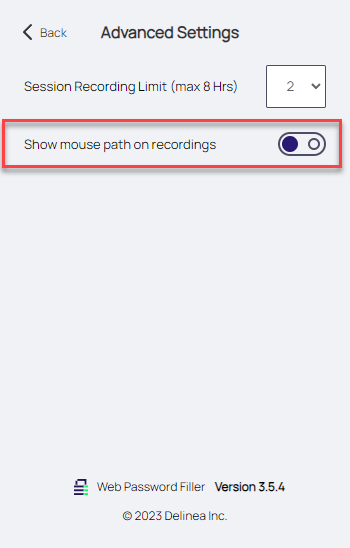Session Recording
Session Recording for web sessions is supported in the Web Password Filler. For a web session to be recorded, the Secret (in Secret Server) must have Session Recording enabled in the Security settings.
When you launch a Secret that has Session Recording enabled, or when you navigate to a web page and select a Secret that has Session Recording enabled, the recording begins as soon as the credentials are filled into the login fields (Username/Password, etc.).
Once the session recording starts you should see a notification message pop up at the upper right side of the browser window indicating that recording has begun. On sites that allow it, the logo on the tab will alternate between the site logo and the recording icon.
When recording web sessions, the recording will be limited to the exact match for the domain/subdomain for the URL, which is everything between http(s):// and the next /. Anything not included in the exact URL will not be recorded. For example, if a Secret with session recording has the URL value set to https://delinea.company.com/ then only the browser tabs opened for that URL will be recorded. If the login page then redirects to https://company.com then the session will no longer be recorded since the subdomain has changed.
Likewise, you might be recording a session in a tab opened to https://delinea.company.com and then open a second tab to https://delta.company.com, which happens to use the same domain as the first tab (company.com). When the second tab opens it becomes the tab "in focus" and the session recording continues on the second tab. If you wish to keep recording on the original tab, we recommend opening the second tab in an incognito window or in a separate browser session.
If you have session recording enabled for two Secrets that contain the same primary or secondary domain such as microsoftonline.com and the same host name (microsoftonline.com) AND both secrets are being used, when the second session is selected, WPF will close the first session and tabs associated with the first Secret.
This is expected behavior, implemented to ensure that the only sessions recorded are those associated with Secrets that require session recording. Sites like microsoftonline allow only one login / active credential at a time. If you have session recording enabled for two secrets that do not contain a primary / secondary domain (such as .net, .com, .co) address, both sessions will be recorded independently. For instance red.local.something is not the same as blue.local.something because “something” is neither a primary domain nor secondary domain identifier.
IP Addresses are now treated as an entirely unique address (e.g. 10.0.0.61 is not the same as 10.0.0.51) and will be recorded independently.
Chrome versions 92 and newer throttle the number of screenshots per second and could impact the recording, including jumpy video or missed keystroke captures.
Enabling Mouse Path Tracking On Recordings
Users who wish to track mouse paths on session recordings can enable this feature by following these steps:
- Click the Settings icon
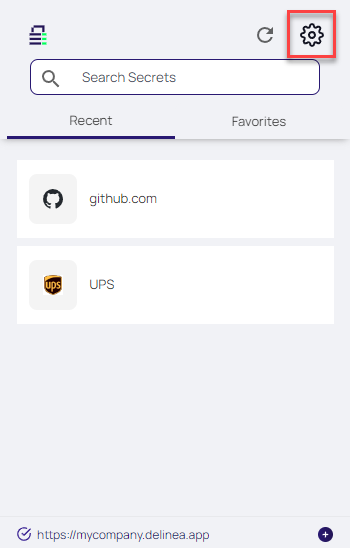
- Click Prefernces
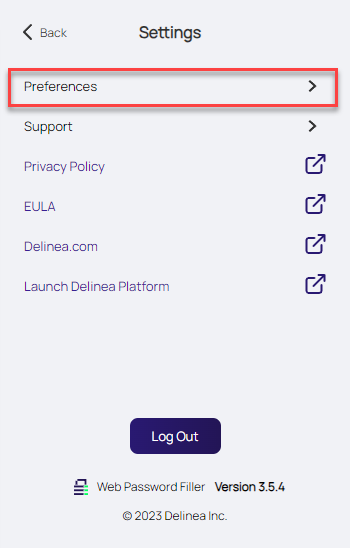
- Click Advanced Settings
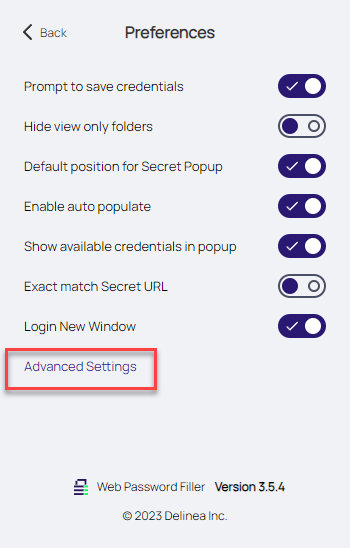
- Enable the Show mouse path on recordings toggle