Mapping Login Fields
Some websites use unconventional labels to internally identify their username, password, and other login fields, and the Web Password Filler cannot automatically identify these fields. Users can map the fields on the Web page to the fields in the Secret using drag-and-drop functionality.
Map fields on a Web page form to the fields in a Secret
-
While creating a new Secret for a website, hover your cursor over the field you want to map in the Secret. The field is highlighted in a gray oval, with instructions to drag the field to the corresponding field on the web page.
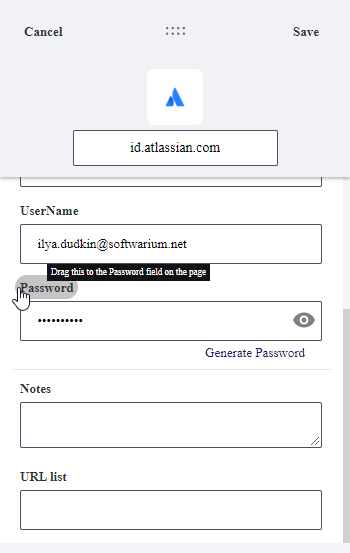
-
Drop the field into the field on the web page form that you want to map.
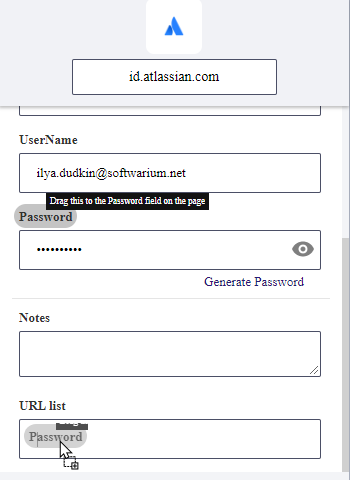
Enabling Field Mapping with Metadata
To enable the field mapping function for Web Password Filler end users, a Secret Server administrator must create a metadata section named WPFHints. In the WPFHints section, the administrator must assign a name for each template field that can be mapped, accompanied by a string value with the XPath to the field that should be populated.
In the example below, the Metadata tab is open and the WPFHints section is displayed. The names of the template fields that can be mapped are accno, Password, and Username, with the corresponding XPath string values of //*[@id="account"], //*[@id="password"], and //*[@id="username"].
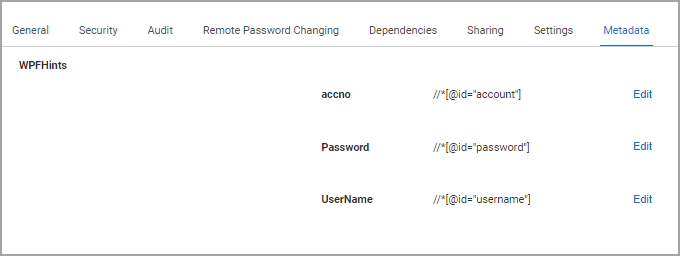
Mapping Secrets With Three or More Login Fields
If a web login has three or more fields, users will need to create a customized secret template based on a specific web login. Users will also need to map the login fields Web Pasword Filler needs to populate.
The steps listed below will guide users on how to map secrets with three or more fields:
- Navigate to the web login with at least three fields and click on the Web Password Filler icon.
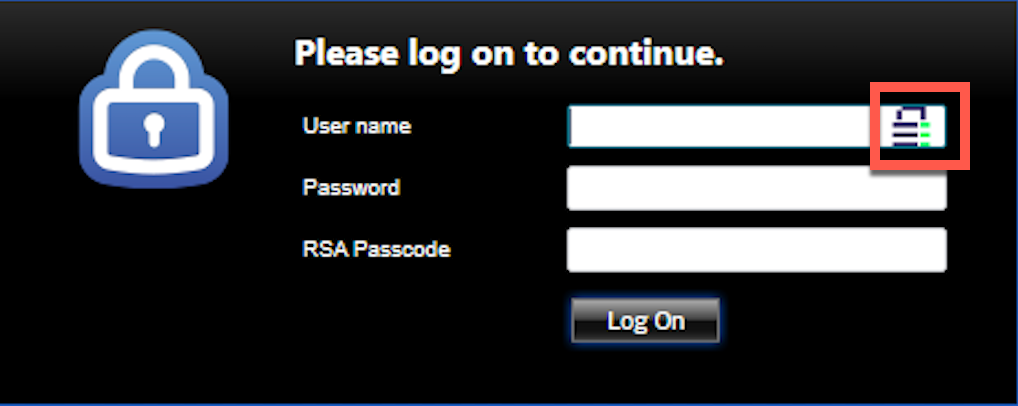
- When adding a secret, select a customized template that has more fields than the standard web password template. In this case, there is one additional field.
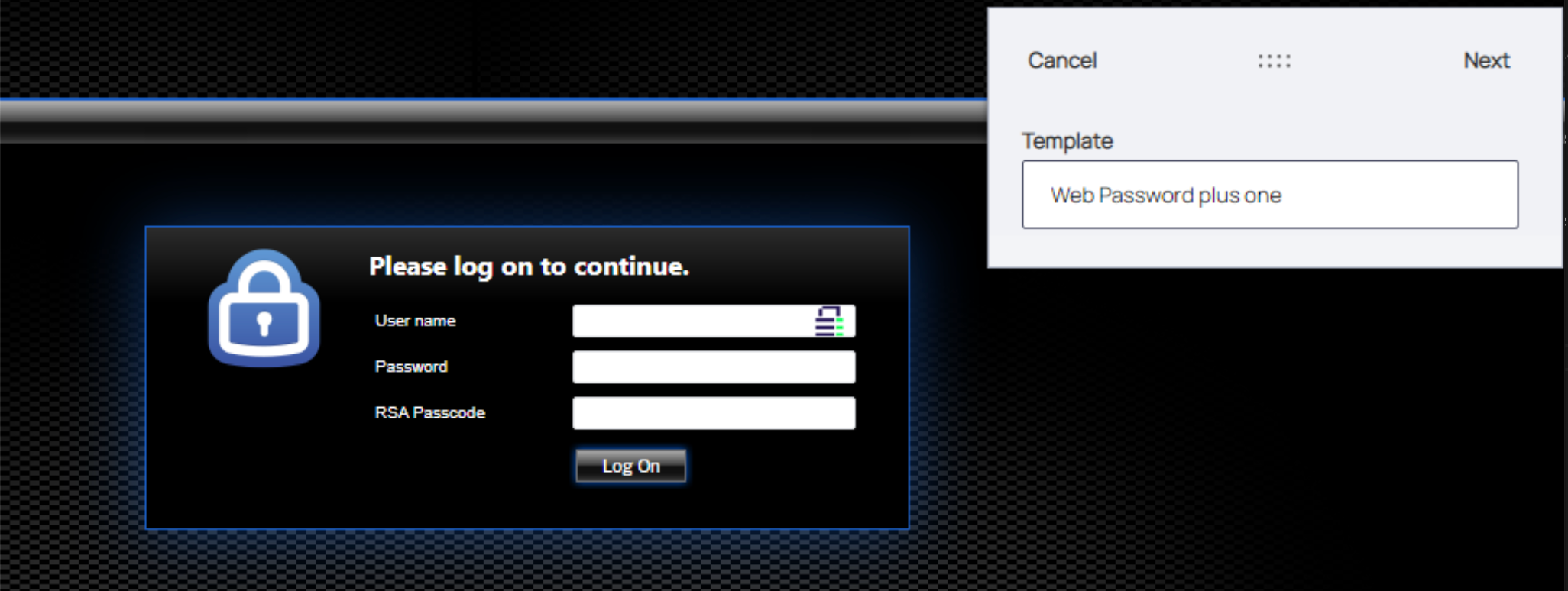
- Drag the template User ID field to the web login Username
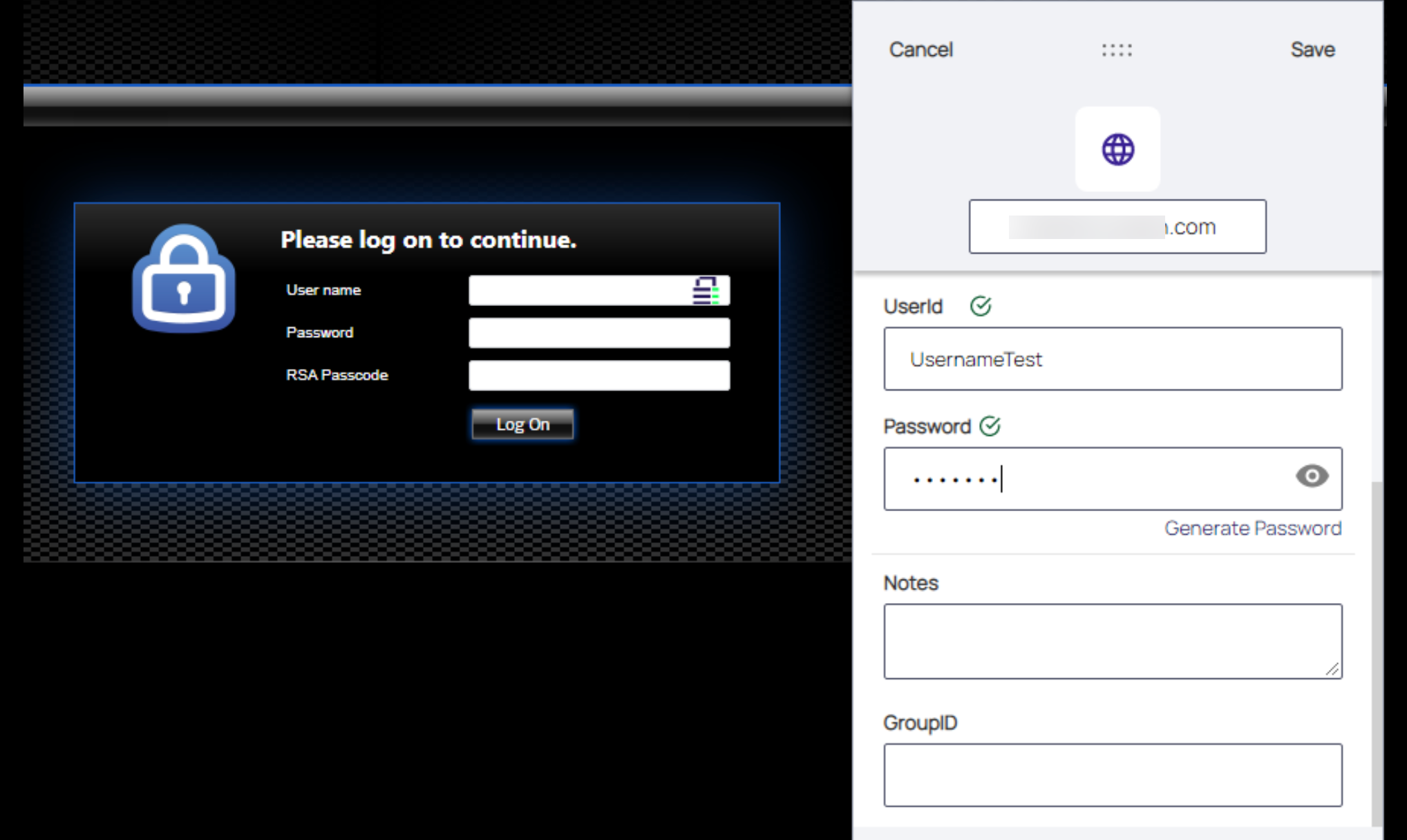
- Drag the template password field to the web login's Password field
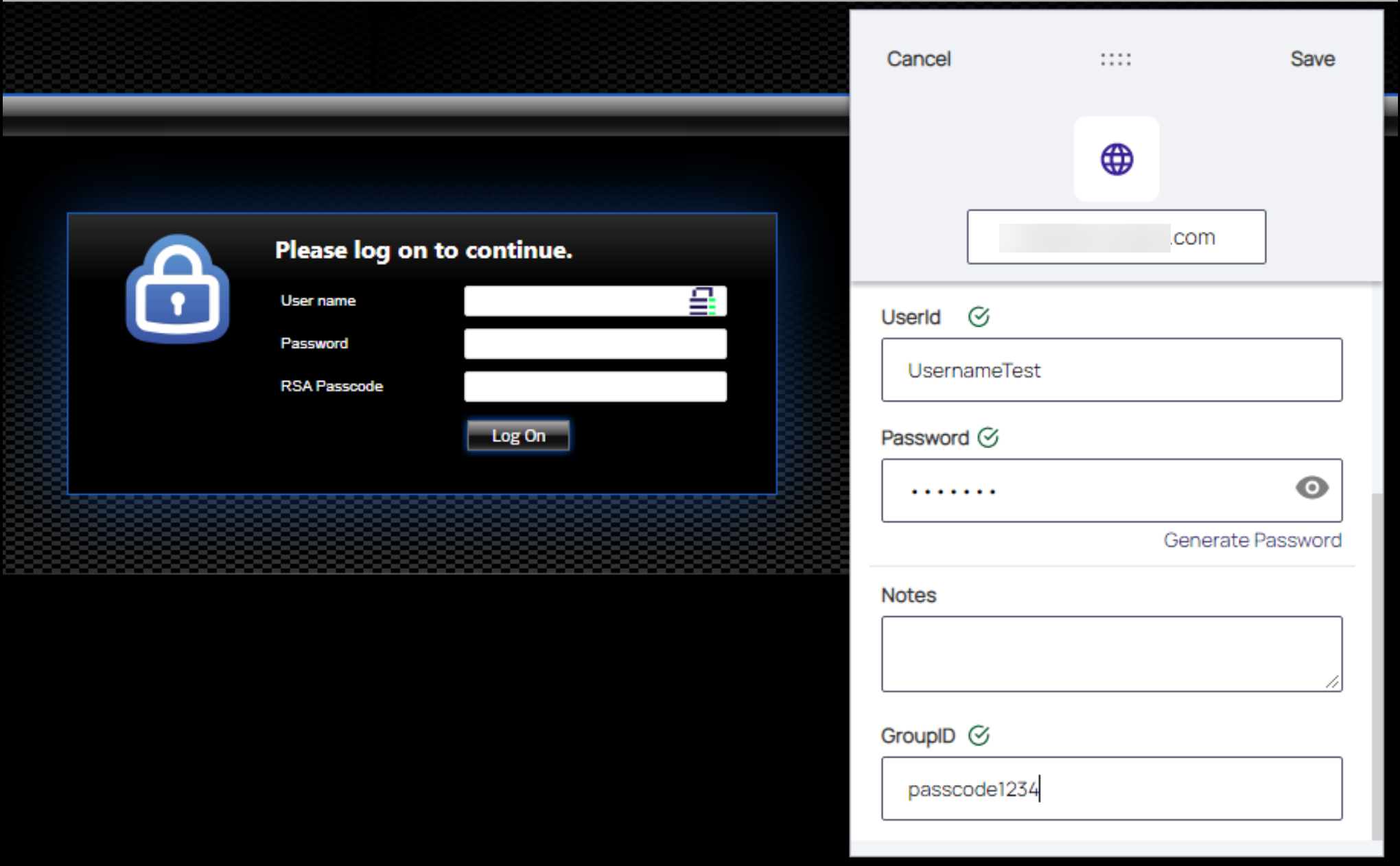
- Drag the third field template to the web login's third field
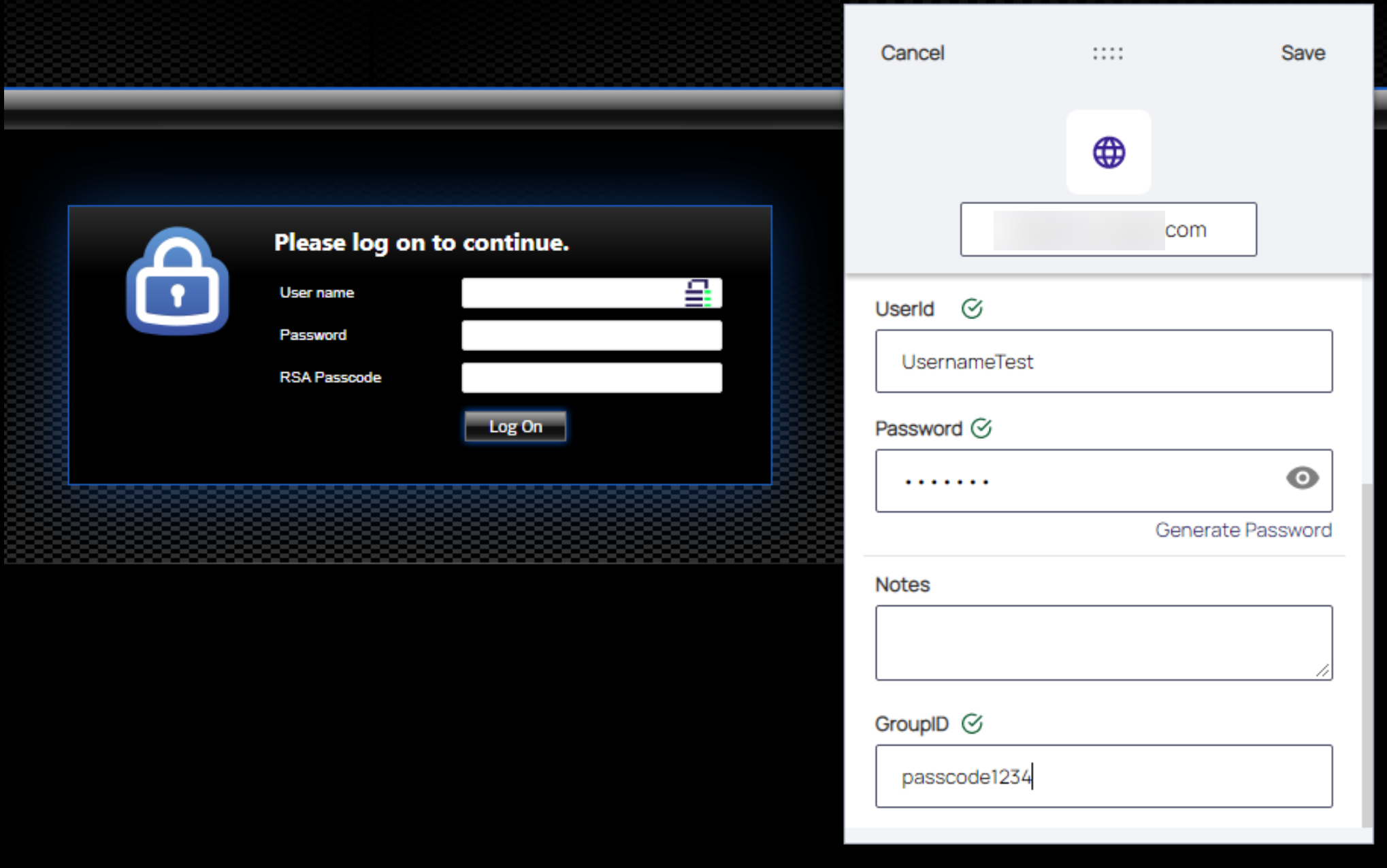
- Click Save
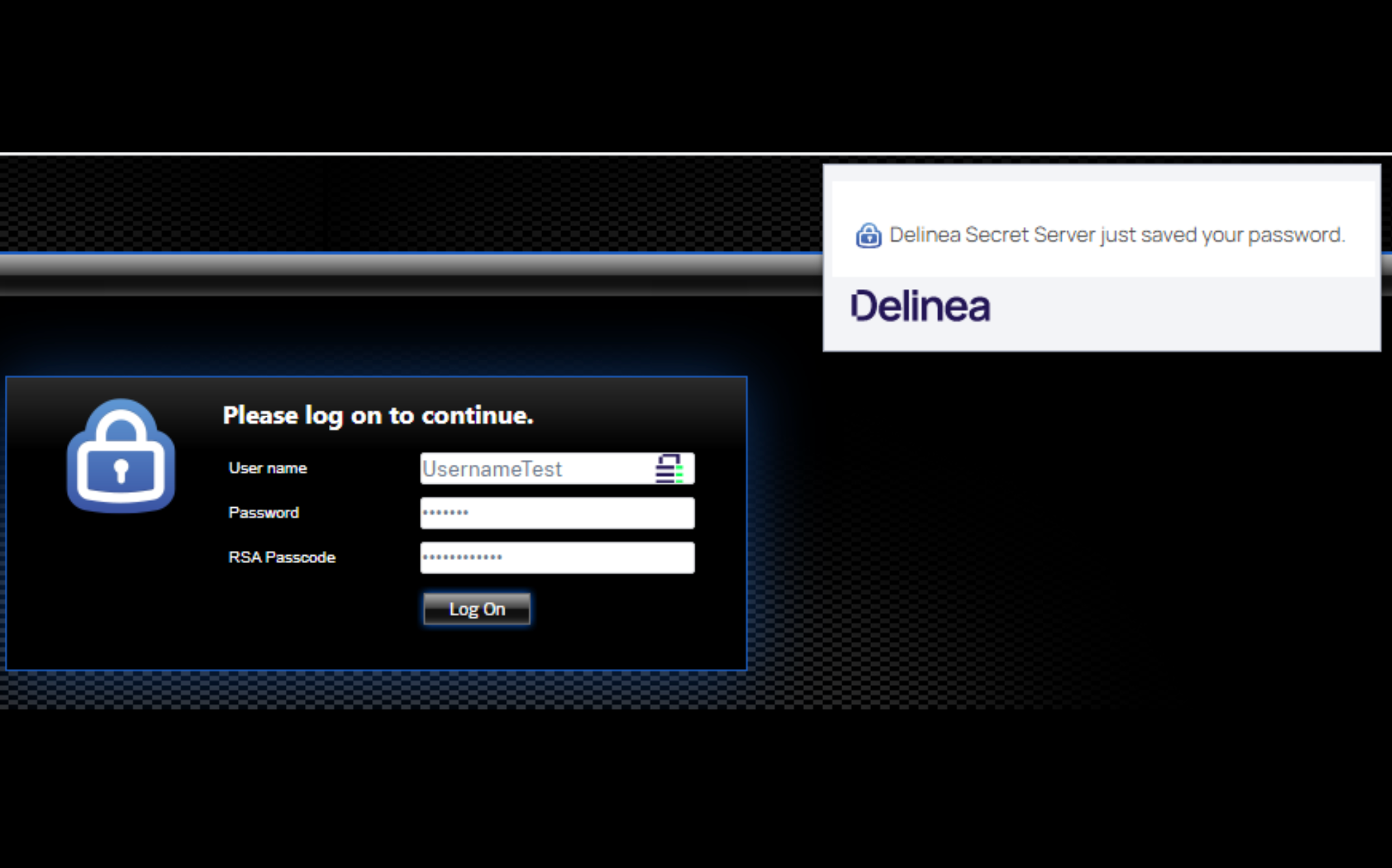
For Web Password Filler to function correctly, the user should map all the fields in the form to the respective secret fields while creating the secret.