Creating a Secret for a Website
-
Navigate to the page to create a new account on a website.
-
Click the Delinea icon in the password text box. A modal appears:

You can also right-click in the username or password field and select Secret Server Web Password Filler | Add Secret.

A Template can be selected for the newly added Secret. And navigation buttons for Next and Cancel are available.

-
The Add Account to Secret Server modal appears with seven fields:
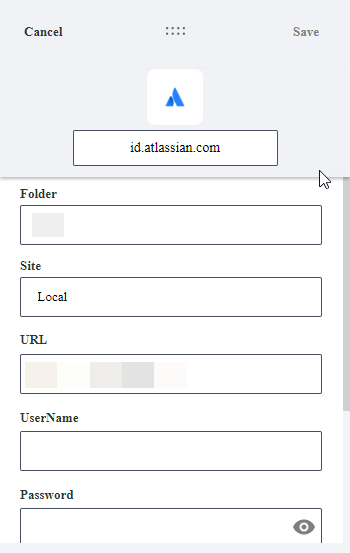
Choose a Secret Template
The default entry for the Choose a Secret Template field is Web Template because users choose that template most frequently. You can leave the default entry or click into the field to change it. When you begin typing, the application will display options based on your input, which you can click to select.
Choose a Folder
The default entry for the Choose a Folder field is a folder that was created automatically for you, named after your login name. You can leave the default entry or click into the field to change it. When you begin typing, the application will display options based on your input, which you can click to select.
The default folder can be changed by the user via the Add Secret modal by typing a folder name and selecting from the list.
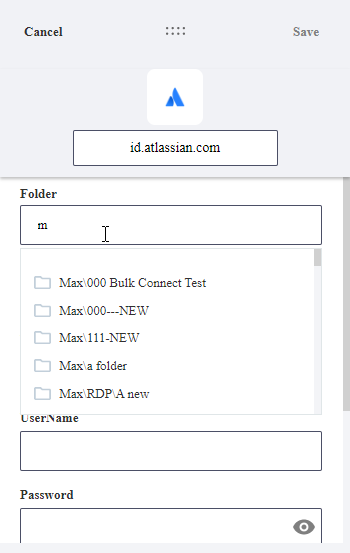
Site
The default entry for this field is Local. You can leave the default entry or click the drop-down arrow to choose from the available options.
-
Click OK. Another Add Account to Secret Server modal appears, with some fields filled automatically based on the current website,

If you are setting up a secret for Microsoft Online, leave the modal as is (do not close it) and read Using WPF with Microsoft Online Services before continuing.
- The Secret Name text box is pre-filled by WPF, you may customize to a sensible name that identifies the secret well in a multi-user environment.
- Type your username for the website for User Name.
- If this is a new account, click Generate to create a strong password for the site. Otherwise, use the existing password for the website.
- Click Save. WPF closes The Add Account Secret Server modal and populates the "new account" based on the entered information. A secret is now available for the password and name on this website main login page.
Not all websites work with WPF populating the "new account" information for you. There are ways around that, like creating the website account first outside of WPF, and then using those credentials.
Recent and Favorites - Refresh
The refresh button on the Recent and Favorites page allows a user to update their lists after adding/editing or deleting a Secret. The Refresh is supported by hover text Refresh Secrets.
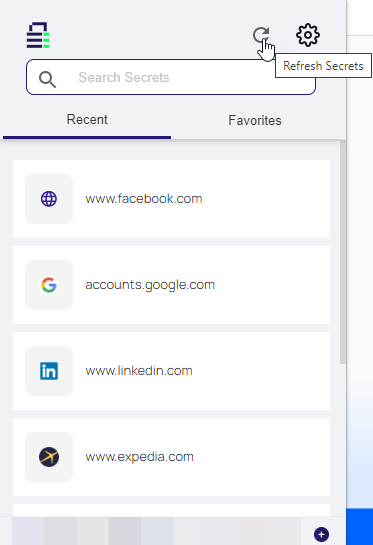
After refreshing the refresh button is deactivated for 30 seconds.
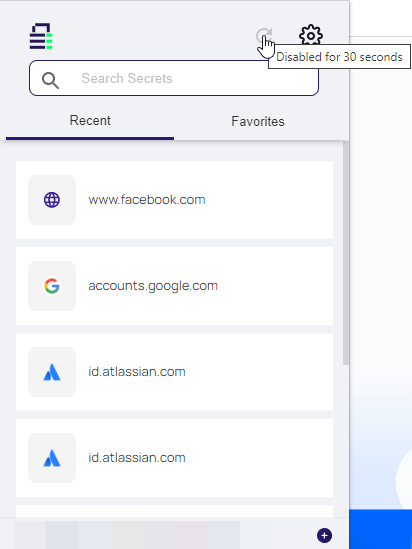
Secrets listed under the Recent tab are secrets recently accessed from the local browser extension. Secrets under Favorites are pulled from the Secret Server favorites list for the user account.