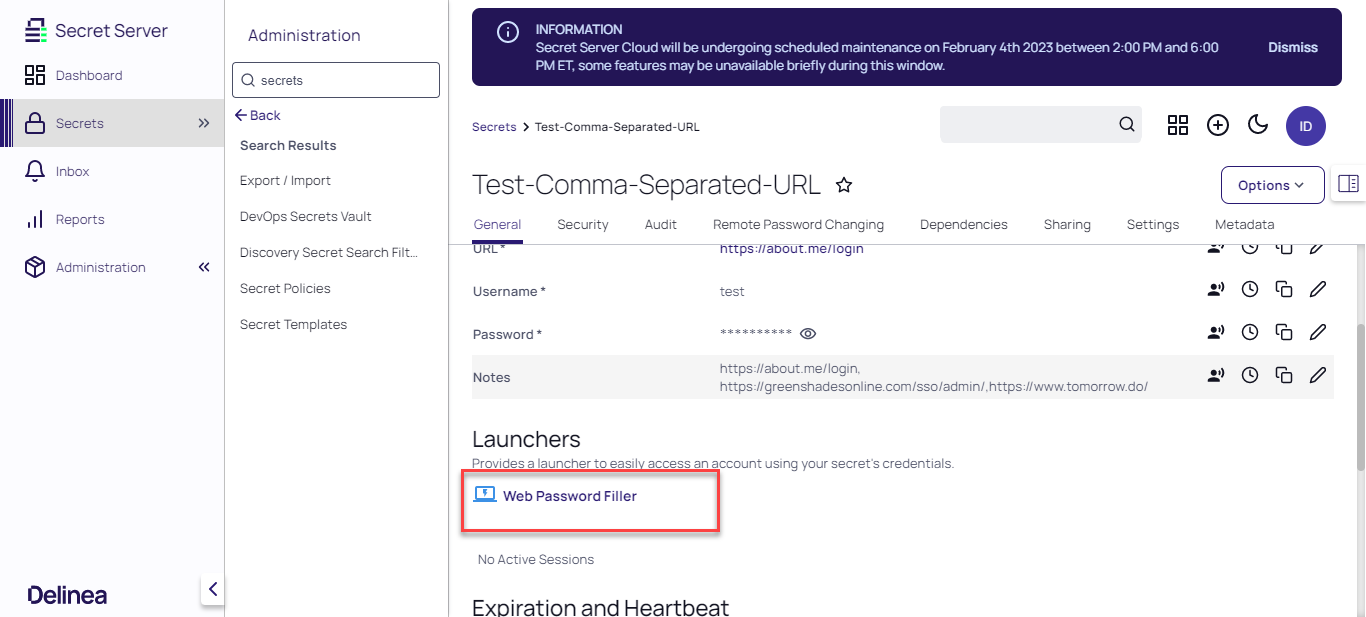Launching Comma-Separated URLs
In the event that a secret has multiple URLs saved under the URL field, those URLs will appear in a dropdown list of all the saved URLs on a new row. Users also have the ability to select and launch the desired URL with a click of a button through the custom web launcher.
Create a Secret Template
To use the custom web launcher, users will first need to create a secret template:
-
In the Secret Templates tab inside Secret Server, click Create Template.
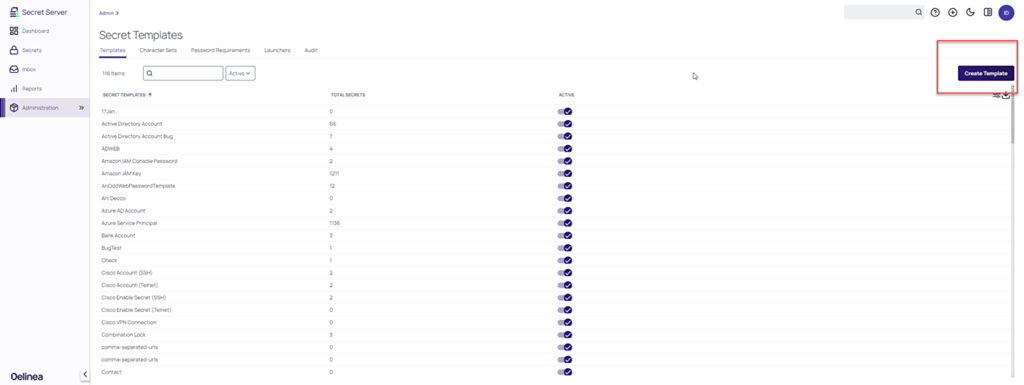
-
Give the new template a name and click Save
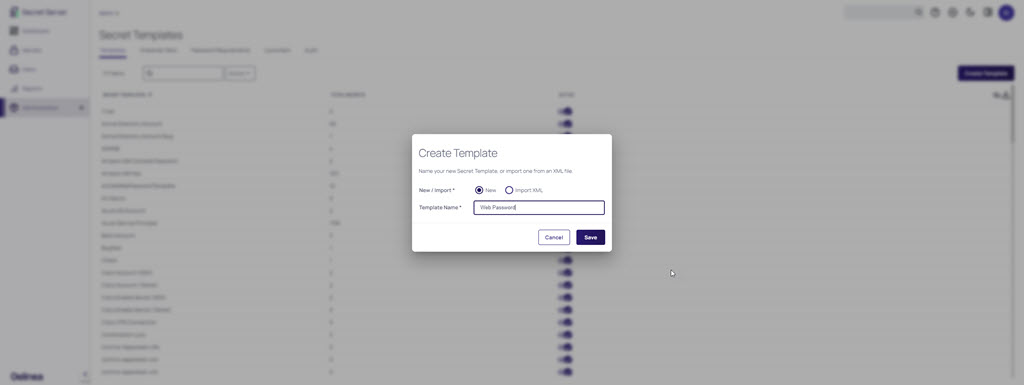
-
In the Secret Templates tab inside Secret Server, find the secret template you just created and click Duplicate
.
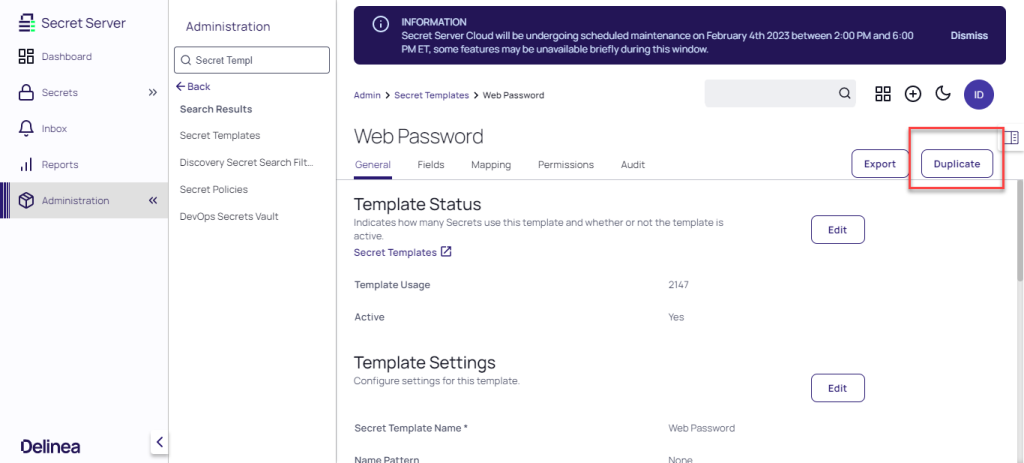
-
Choose a name for the duplicate template and click Save
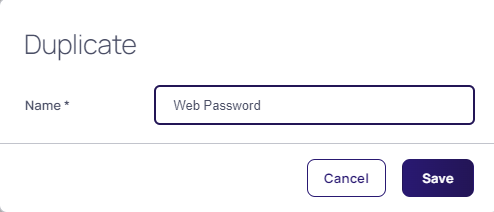
-
Inside the duplicate template, navigate to the Fields tab and click Add Field
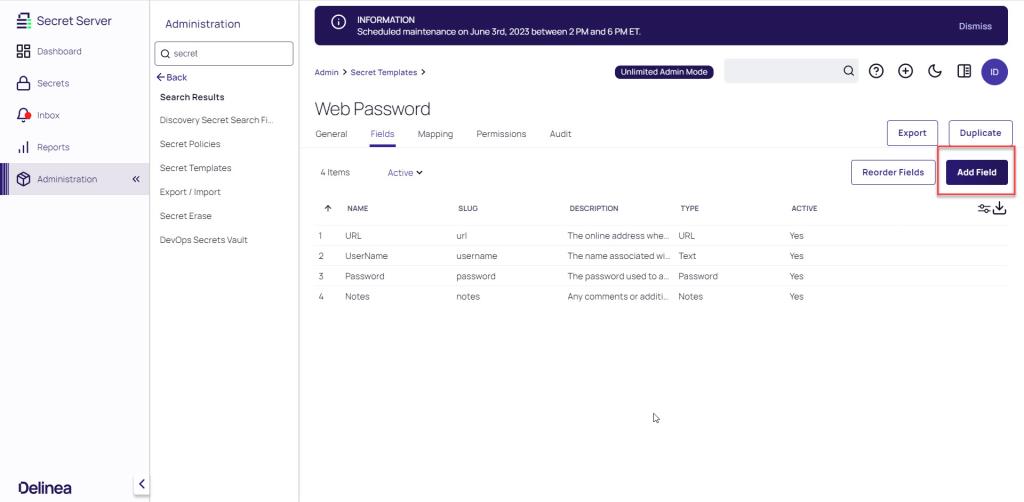
-
Create a new field with the name URL List. Click Save
The Data Type can be anything except URL List, List or URL
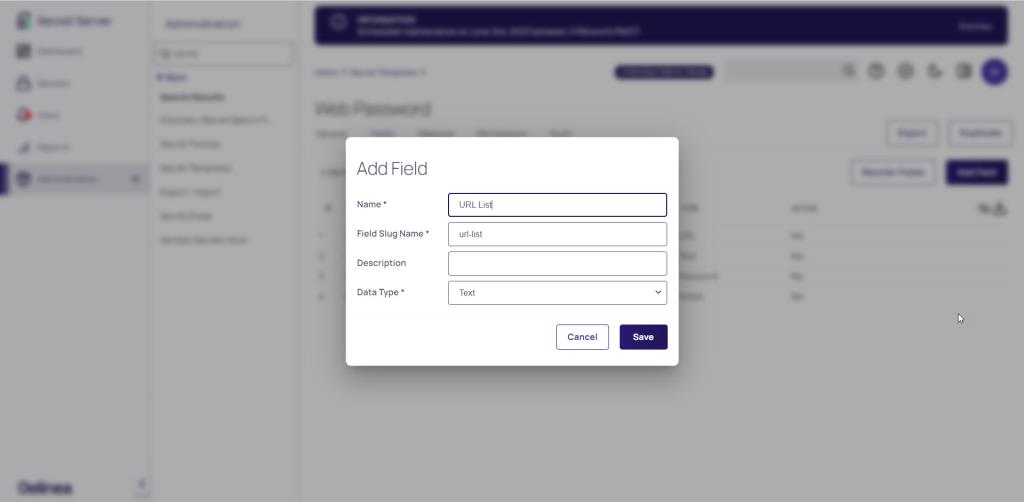
- Click the Mapping tab
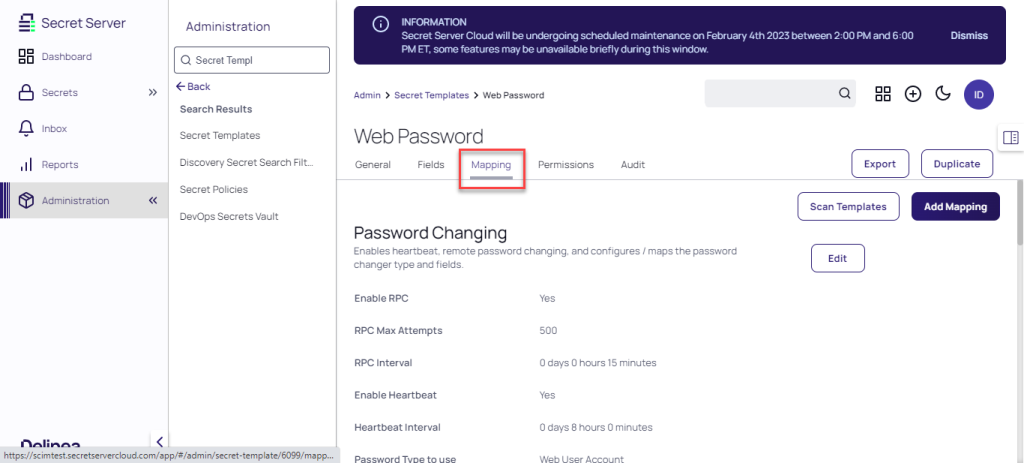
- In the Launcher Mapping section, click Edit
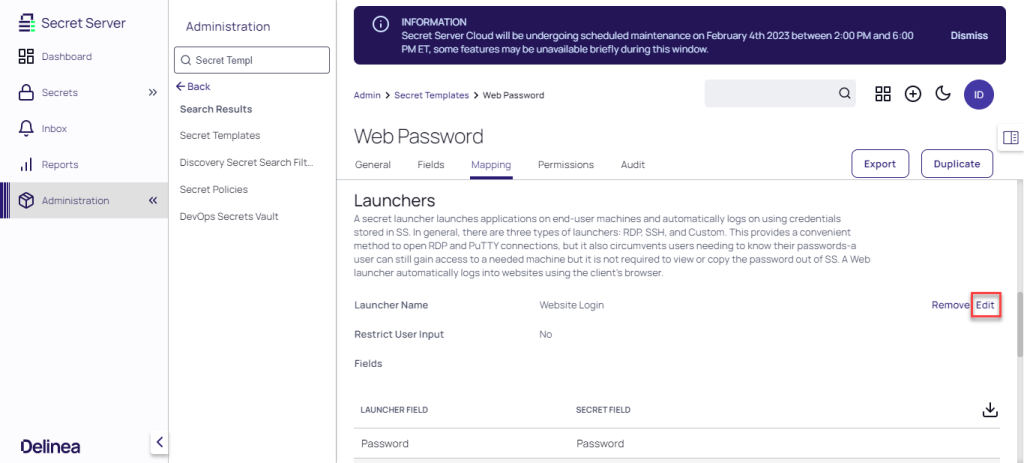
- In the URL dropdown menu, select user input and click Save
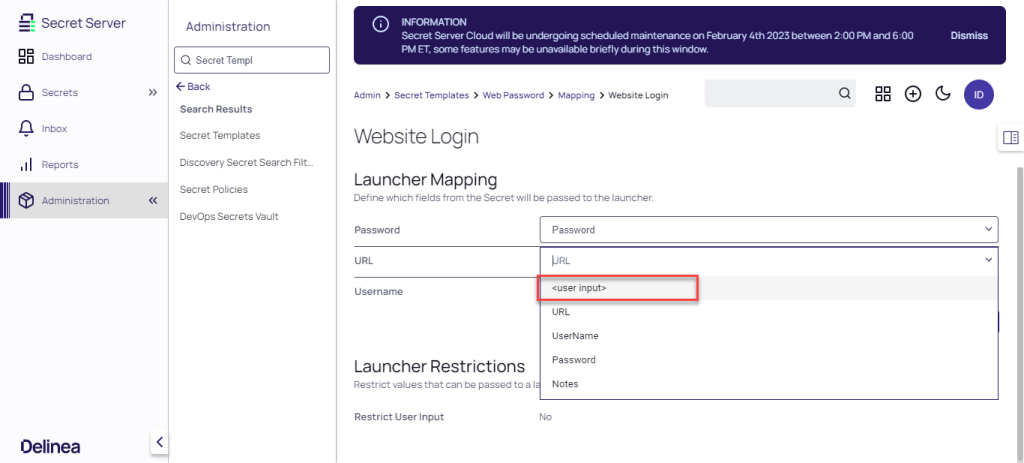
- In the Launcher Restriction section, enable Restrict User Input
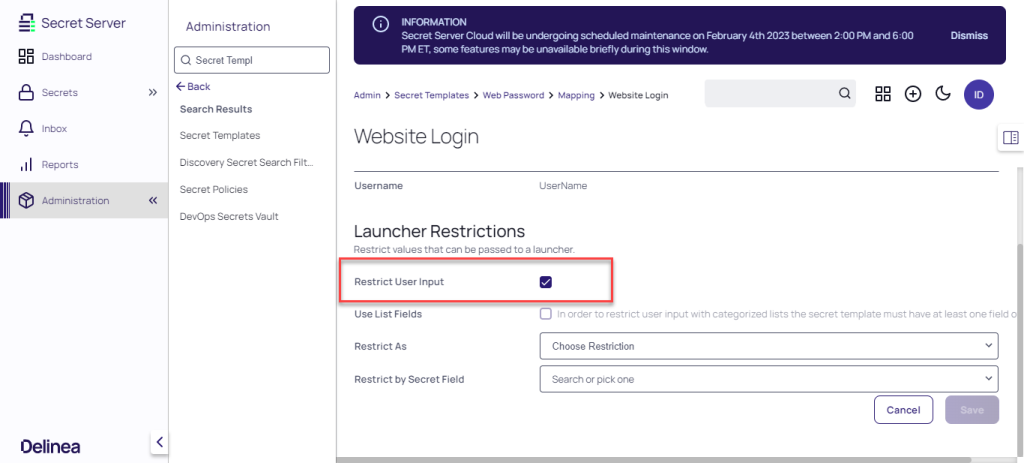
- In the Restrict As dropdown menu, select Allowed List
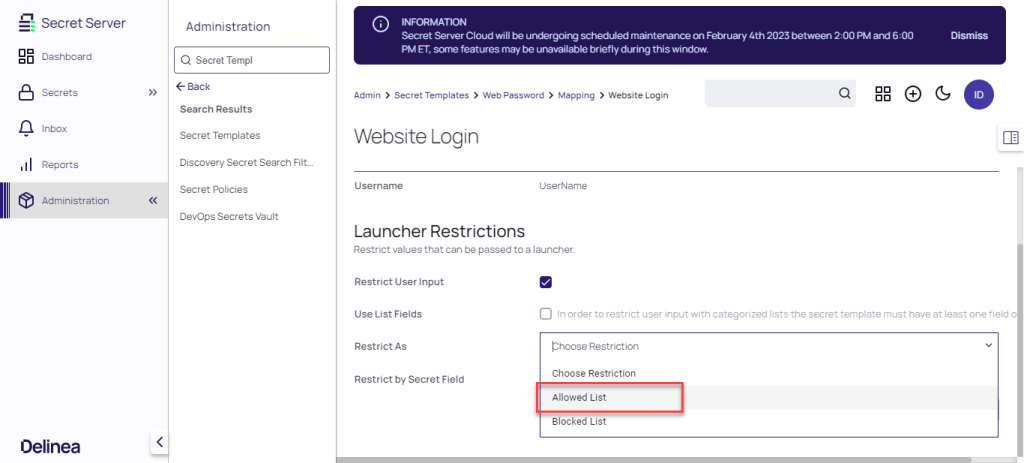
- In the Restrict by Secret Field dropdown menu, select URL List and click Save
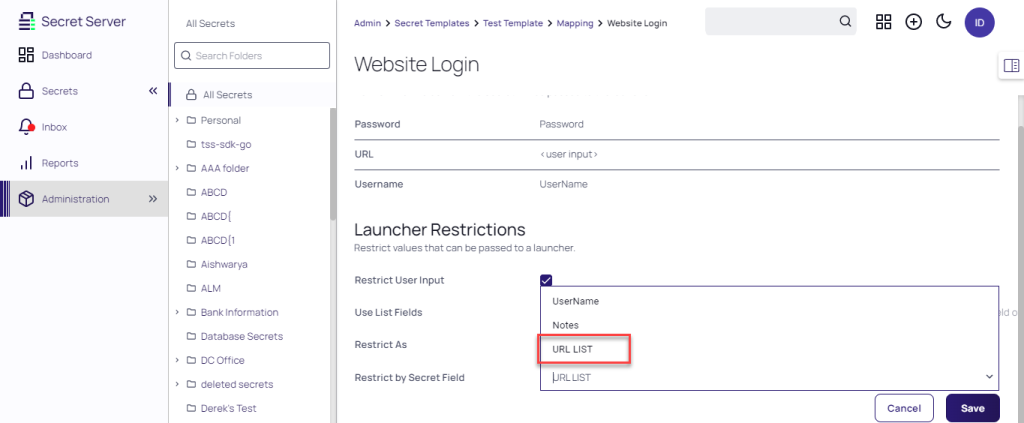
Using the Custom Web Launcher
To use the custom web launcher follow these simple steps:
-
Create a secret with the newly created template
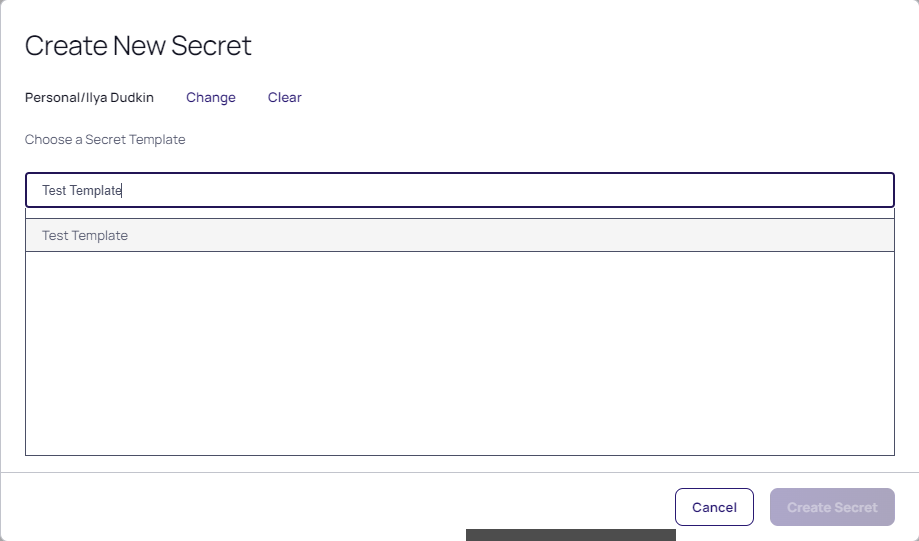
-
Input the Secret Name, URL, Username and Password_
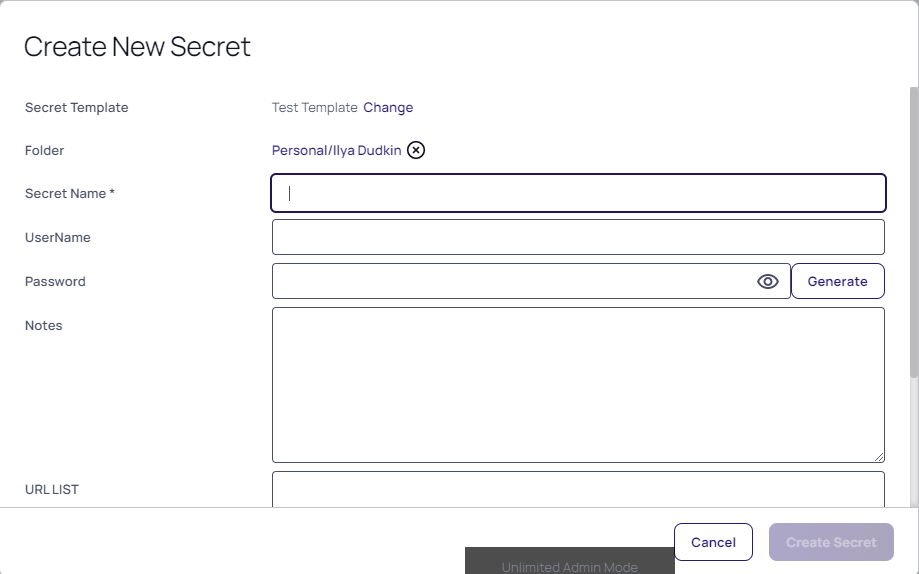
-
In the URL List, enter the needed URLs, separated by a comma and click Create Secret
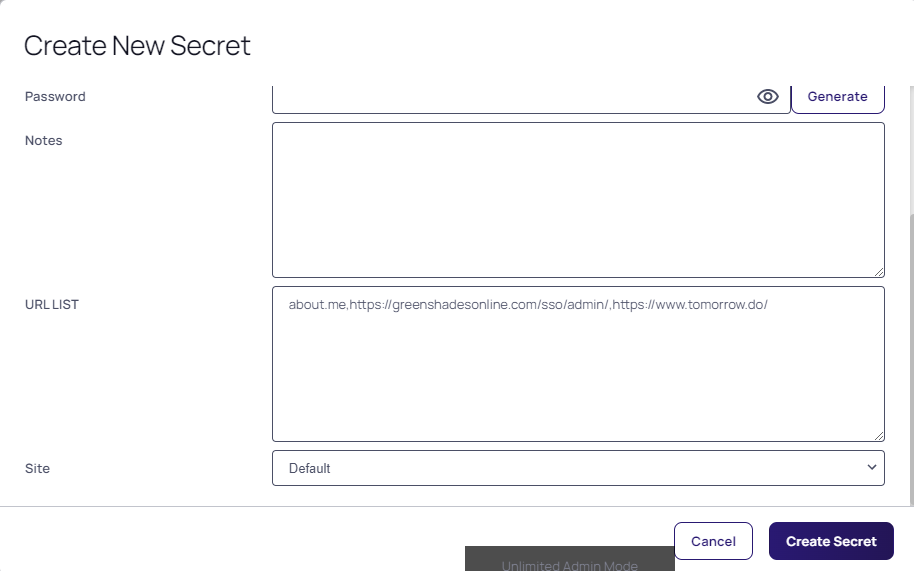
- Inside the secret, navigate to the Launchers section and click Web Password Filler