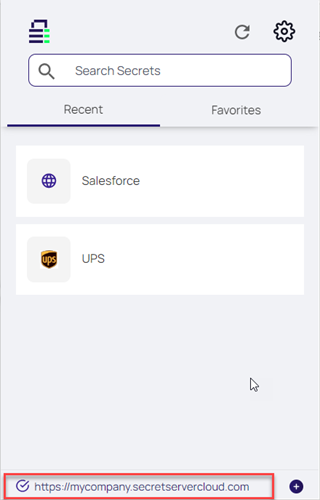Connecting to the Delinea Platform and Secret Server
After installation, you must configure WPF to connect with the Delinea Platform or Secret Server vault of your choice by using the URL field in the WPF window.
Connecting to the Delinea Platform
- Open the browser in which you have installed Web Password Filler.
- Click the
 icon to open Web Password Filler. The WPF login window appears.
icon to open Web Password Filler. The WPF login window appears. - Enter your Delinea Platform URL and click Next
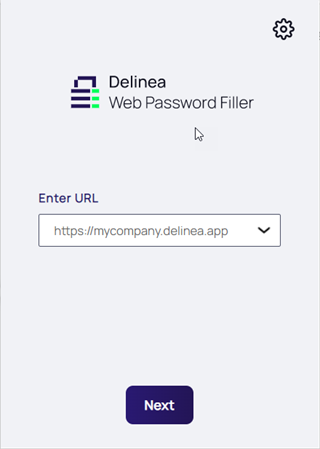
-
Proceed to your browser to complete login
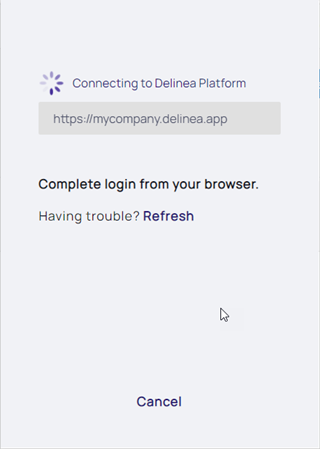
- If required, enter your Username and click Next
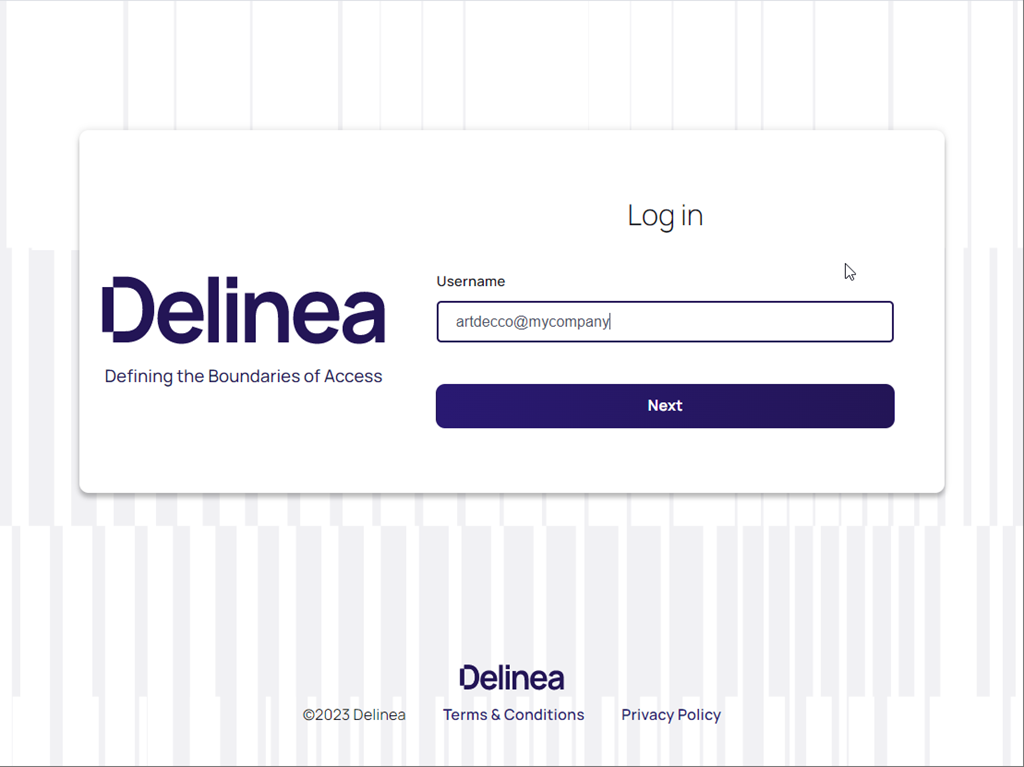
- If required, select an authentication method, enter your credentials and click Next
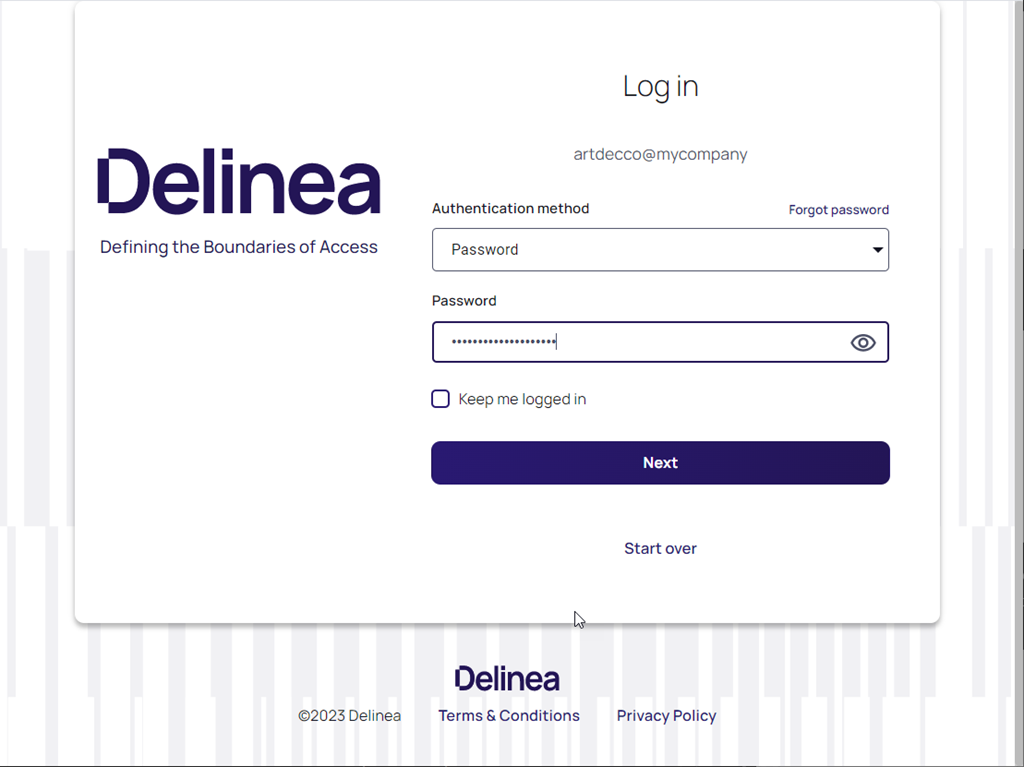
- You are now logged in
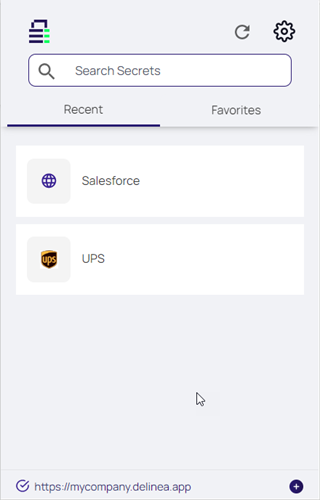
Connect to Secret Server
To connect WPF with Secret Server:
- Open the browser in which you have installed Web Password Filler.
- Click the Web Password Filler
 icon to open Web Password Filler:
icon to open Web Password Filler: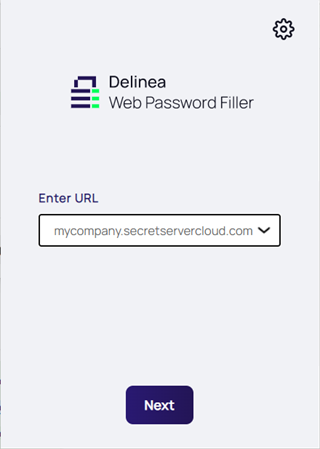
-
Enter your Secret server URL For example:
https://mycompany.secretservercloud.comand click Next -
You can sign in with any of your configured login methods. To use the web login, click Next
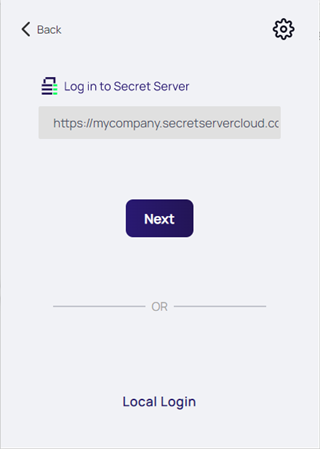
- Proceed to browser to complete login
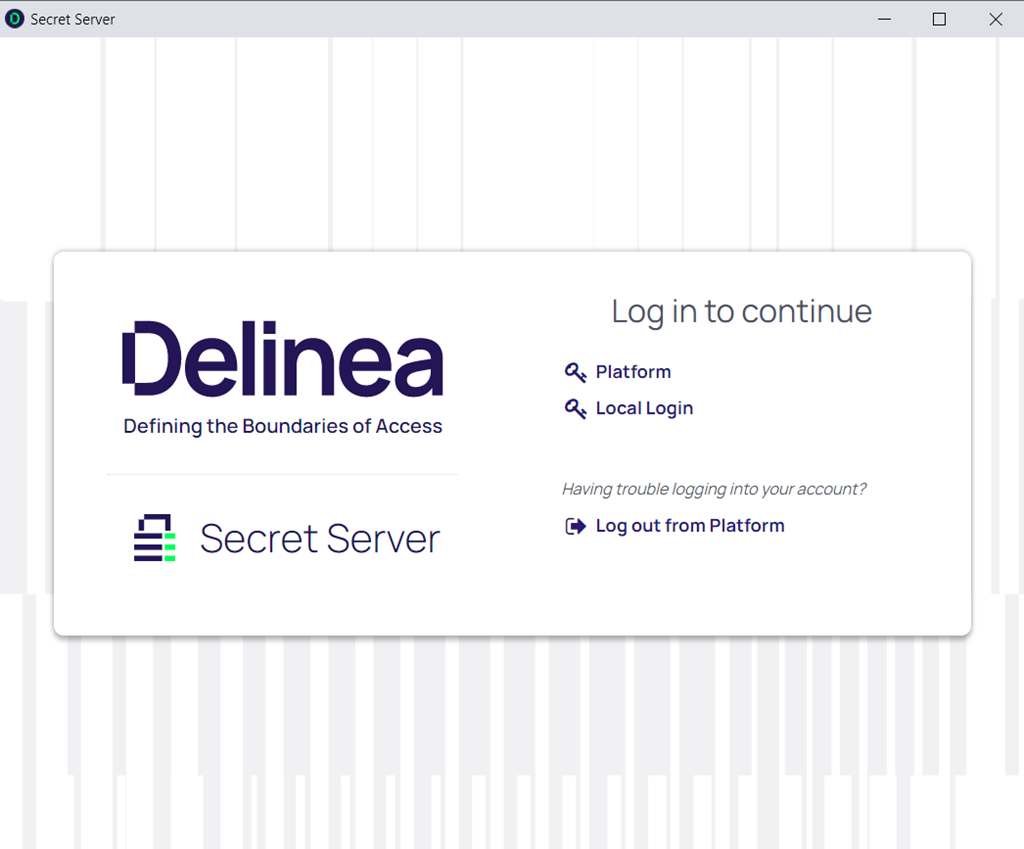
Local Login
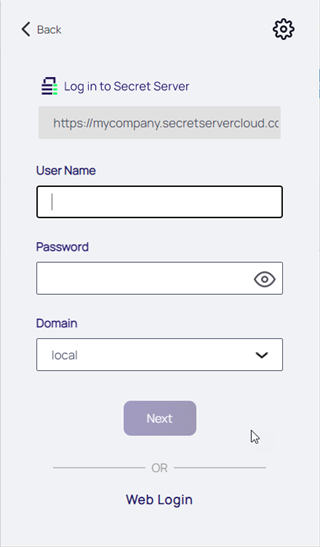
If you selected Local Login in Step 4 of the previous section, enter your Username and Password to login
Default Protocols
If you do not specify a protocol in the Secret Server URL, Web Password Filler will default to using https://
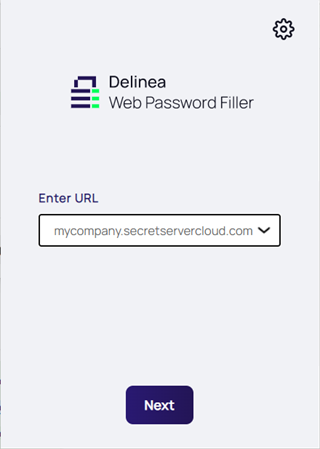
If you click Next, Web Password Filler assumes https:// is the correct protocol and proceeds as if you had prefixed https:// in the very beginning.
If you specify a protocol, Web Password Filler will use that protocol.
Redirecting to Secret Server via Hyperlink
When connected to the Delinea Platform or Secret Server vault, Web Password Filler will show the URL at the bottom. Clicking on this link will take you to the Platform or Secret Server vault site.