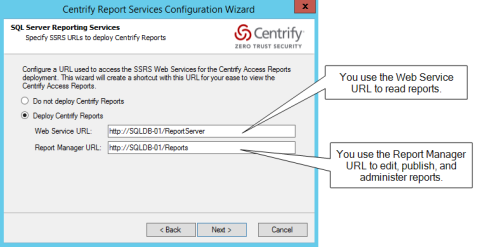Re-Deploying the SQL Server Reports to SSRS
You can re-deploy your reports without needing to go through the entire Delinea Report Services configuration wizard. You can only re-deploy reports if you use SQL Server for your report database.
To configure Delinea report services using the configuration wizard:
-
If you need to start the Delinea Report Services configuration wizard, go to the Start menu > All Programs > Centrify Server Suite 2021.1 > Report Services, and choose Configuration Wizard.
If you’re continuing from the Delinea Management Services installer, the installer started the configuration wizard for you.
-
On the Welcome screen, click Next to continue.
-
On the Reconfiguring Report Services screen, select Deploy reports only and click Next to continue.
-
Deploy the reports:
-
In the SQL Server Reporting Services screen, specify whether to deploy the Server Suite reports (or not).
If you plan to use a reporting solution other than Microsoft SQL Server Reporting Services, do not deploy the reports.
This screen also lists the URLs for the Reporting Web Service and Report Manager. You’ll use these URLs later to access to the reports.
If you’re using a production server of SQL Server and SSRS, you can configure them to use HTTPS. For details, see Microsoft SQL Server and SSRS documentation, such as https://msdn.microsoft.com/en-us/library/ms345223.aspx.
The configuration wizard populates the report URLs automatically. If you had specified to use an existing SQL Server instance, the configuration wizard retrieves the existing web service URL and report manager URL for your SQL Server instance.
For an existing SQL Server instance, you can open the Microsoft Reporting Services Configuration Manager to view the Web Service and Report Manager URLs.
-
Click Next to continue.
Review and complete the installation:
-
In the Summary screen, review the installation details. If the installation settings are correct, click Next to continue.
If you’re installing a new database, it may take a few minutes.
-
(Optional) In the completion screen, if the installation is successful, you can select the option to synchronize Active Directory data with the report database immediately. Depending on the Active Directory configuration and domain size, this operation can take awhile to complete.
Or, alternatively, you can run the synchronization at a more convenient time, using the Report Services Control Panel.
-
Click Finish to close the configuration wizard.
If the configuration was not successful, the configuration wizard provides some notes as to why the configuration failed. The notes may or may not include knowledge base articles that are available at the Delinea Technical Support web site.
-