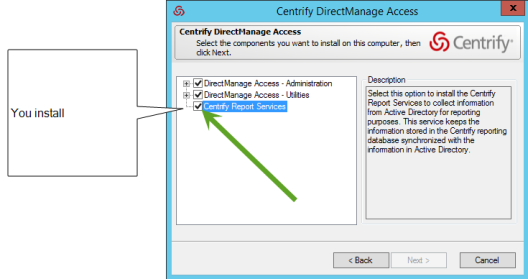Installing Report Services
You use the same installer to install report services that you use to install other Server Suite components.
To install Delinea Report services:
-
Run the Delinea Management Services installer program that’s appropriate for your Windows system (64-bit only).
-
In the Getting Started screen, click Access.
-
In the Welcome screen, click Next to continue.
-
Review the license agreement, and click the option that indicates that you agree to the terms.
Click Next to continue.
-
In the User Registration screen, enter your name and company name.
Click Next to continue.
-
Select the Centrify Report Services item.
You can install other Server Suite components at this time, or install the other components later.
Click Next to continue.
-
In the Choose Destination Folder screen, specify the folder you want to install the software.
If you’re also installing Access Manager, you can select the options to automatically install desktop shortcuts.
Click Next to continue.
In the Confirm Installation Settings screen, review the list of components that will be installed. If the list is correct, click Next to continue.
The program installs the files.
-
In the completion screen, select Configure Report Services and click Finish. Proceed to the next section, Configuring report services and deploying your reports .
-
If you don’t want to configure report services right now, deselect the Configure Report Services option and click Finish. You can run the configuration wizard later, if desired.