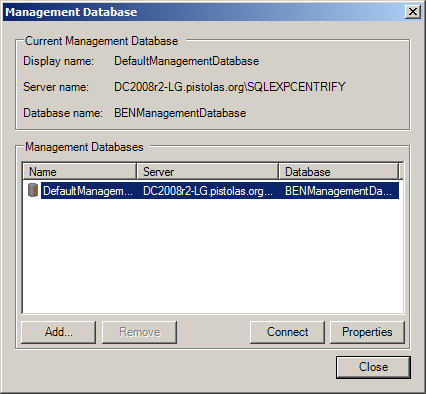Managing the Audit Management Database
The audit management database keeps track of where components are installed and information about the installation. To connect to the database or manage its properties, select a specific installation name in Audit Manager, right-click, then select Management Databases. From this dialog box, you can view information about the current audit management database, remove or connect to a management database, or change the properties for a management database.
Configuring Audit Management Database Scope
Select the audit management database you want to configure, then click Properties. From the Properties, click the Scope tab to configure audit management database scope. Click Add Site if you want to add a new Active Directory site to the management database or click Add Subnets to add a subnet for the management database to serve. Select the site or subnet from the list of sites or subnets found, then click OK. You can add or remove sites and subnets from the management database at any time using the Scope tab.
All components use Windows authentication whenever possible. However, an audit management database in another forest cannot connect to an audit store database using Windows authentication.
Setting Audit Management Database Security
Select the audit management database you want to configure, then click Properties. From the Properties, click the Security tab to configure security settings for the management database. Click the Add page to add groups or users to the list of trustees who can manage, modify, or remove installation-wide components. Type all or part of the user or group name, select the appropriate user or group from the results, then click OK.
Select the appropriate rights you want to grant to the selected Active Directory users or groups, and the operations that the users granted such rights (“trustees”) are allowed to perform.
| Select this right | To grant permission for these operations |
|---|---|
| Full Control | All of the operations listed in the following rows of this table. |
| Change Permissions | Modify permissions on this audit management database. |
| Modify Name | Modify display name for this audit management database. |
| Manage Sites | Add a subnet or Active Directory site. Remove a subnet or Active Directory site. |
| Remove Database | Remove this audit management database from the installation. |
| Manage SQL Logins | Set the allowed incoming accounts for this audit management database. Set the outgoing account for this audit management database. |
| Manage Database Trace | Enable or disable database trace Export database trace |
Only users with Change Permission on the audit management database can modify the user rights on the Security tab. By definition, the management database administrator has Full Control over all of the user rights and is an allowed incoming user.
Configuring the Maximum Memory for the Management Database
Because SQL Server dynamically acquires memory whenever it needs it until it reaches the maximum server memory you have configured, you should set constraints on how much physical memory it should be allowed to consume. You can use the formula described in Configuring the maximum memory for audit store databases to determine the maximum memory you should allow for the Microsoft SQL Server instances hosting the management database.
For more information about how to configure Microsoft SQL Server maximum memory setting and other memory options, see the following Microsoft article:
Removing an Audit Management Database
Select a specific installation name in Audit Manager, right-click, then select Management Databases. Select the audit management database you want to remove, then click Remove.
Because it is not recommended that you have multiple management databases in a single installation, you ordinarily would not separately remove an audit management database, but rather remove it as part of deleting an installation.