Sorting and Searching for Users
Parameters
You can sort and sometimes search users based on a number of parameters, including:
-
Application account
-
Created date
-
Domain
-
Email address
-
Enabled status
-
Last login date
-
Locked out status
-
Login failures
-
Name
-
OpenID Connect enabled status
-
Platform integration status
-
Two factor authentication method
-
Username
Viewing or Hiding Columns
Each of these items can appear in a column in the Users table. To enable or disable a column:
-
Go to Admin > User Management.
-
Ensure the Users tab is selected:
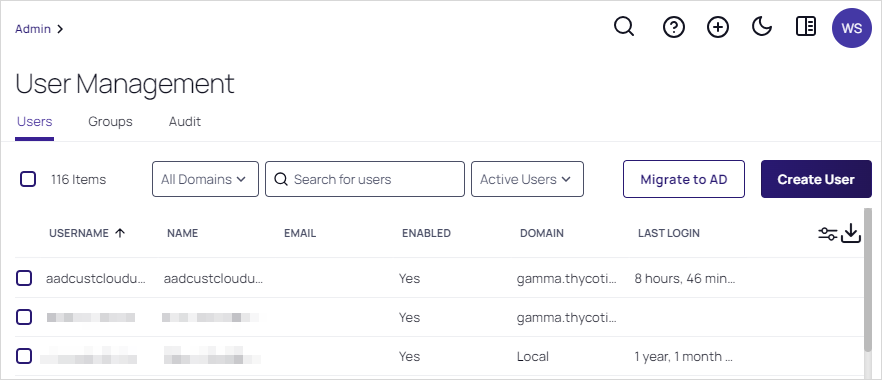
-
Click the
 icon. The Display Columns popup appears:
icon. The Display Columns popup appears: 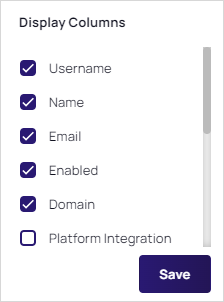
-
Click to select or deselect the columns you want to appear in the users table.
-
Click the Save button. The table updates to reflect your choices.
Sorting by Columns
To sort by a column, click the column heading you wish to sort by. Click the column heading again to reverse the sort order.
Searching for Users
-
Go to Admin > User Management.
-
Ensure the Users tab is selected:
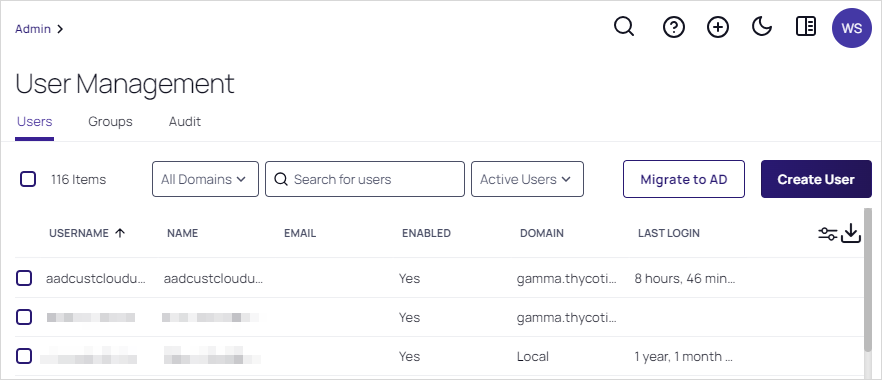
-
Click the Domains dropdown list to limit the search to a listed domain.
-
Click the Active Users dropdown list to limit the search to active or inactive users.
-
Type the desired term to search for in the Search text box. You can search by:
-
Email address
-
Name
-
Username
-
-
Press <Enter>. The search results appear.