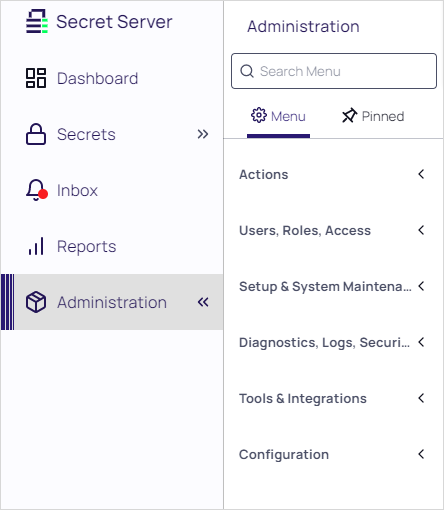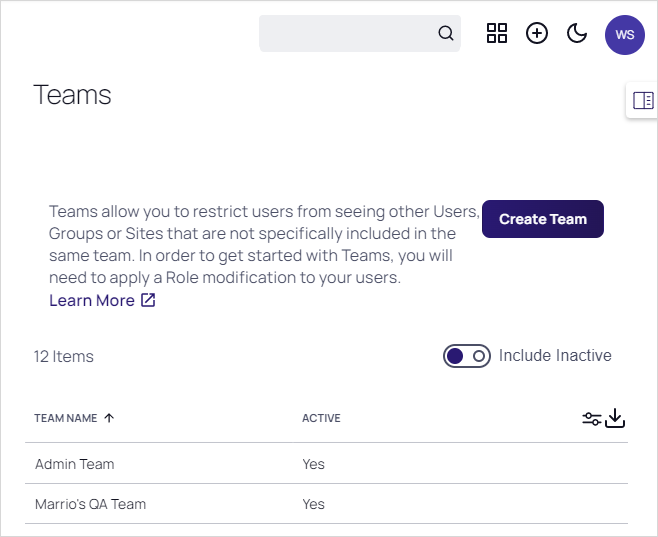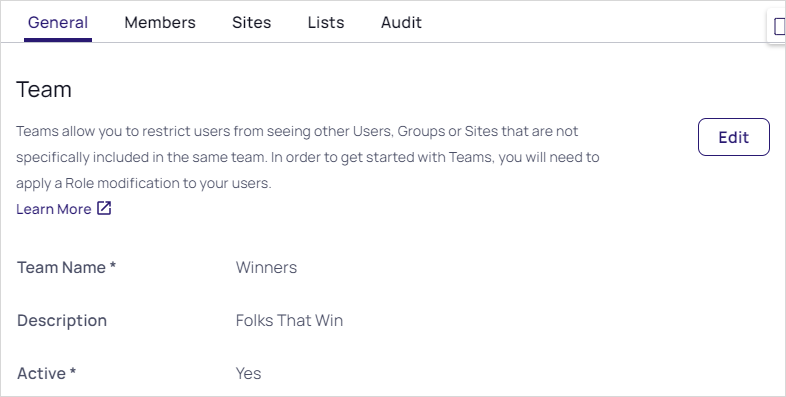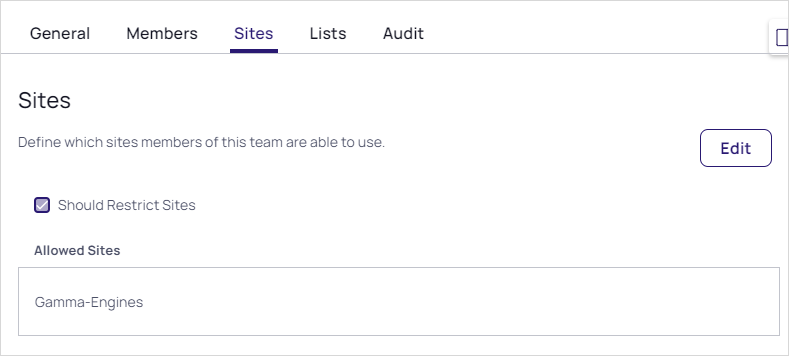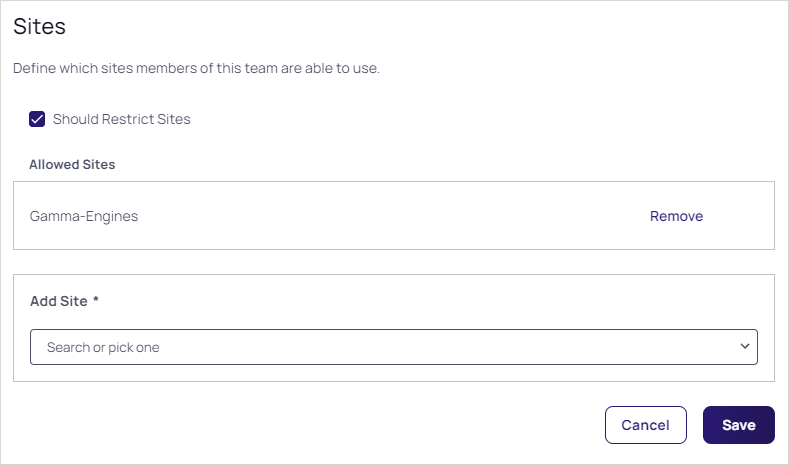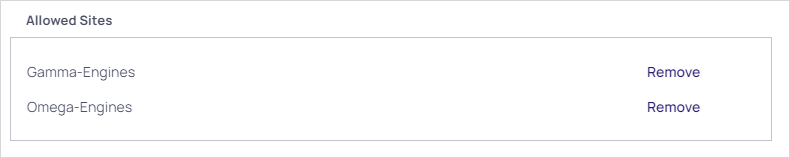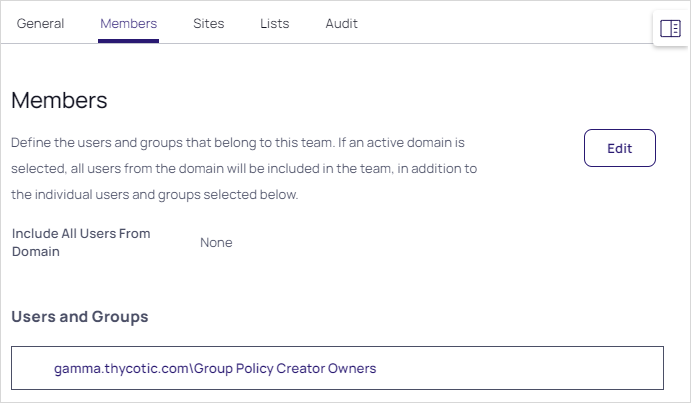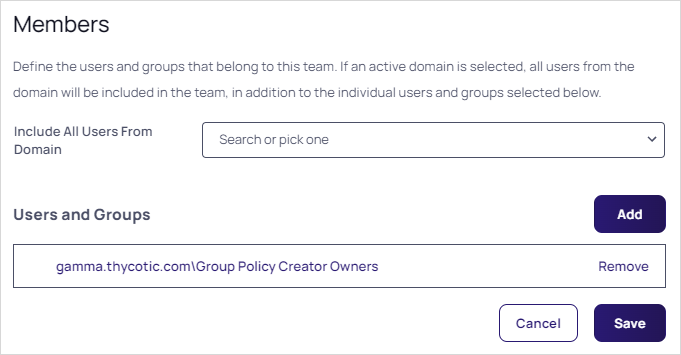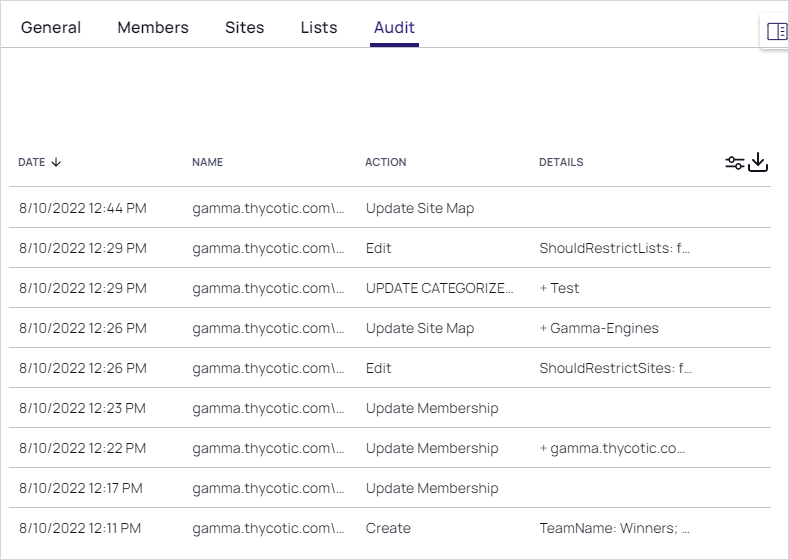Editing Teams
-
Navigate to Administration. The Admin Side Panel appears:
-
Click Users, Roles, Access and select Teams in the list. The Teams page appears:
-
Click the table row for the desired team. That team's page appears on the General tab:
-
Click the Edit button to change:
- The team name
- The team's description
- The team's status
-
To restrict the visible sites:
-
Click the Sites tab:
-
Click the Edit button. The page becomes editable:
-
If necessary, click to select the Should Restrict Sites check box.
-
Click the Remove button next to any sites you want to remove.
-
Click the Add Site dropdown list to select sites you desire to add. The selected site appears in the Allowed Sites table:
-
Click the Save button.
-
-
To edit the team's member users or groups:
-
Click the Members tab:
-
Click the Edit button. The page becomes editable:
-
Either to include all users in a domain, click the first Include All Users from Domain dropdown list to select a domain. This only appears if you have domains available.
Or to add individual users:
-
Click the Add button. The Users and Groups popup appears:
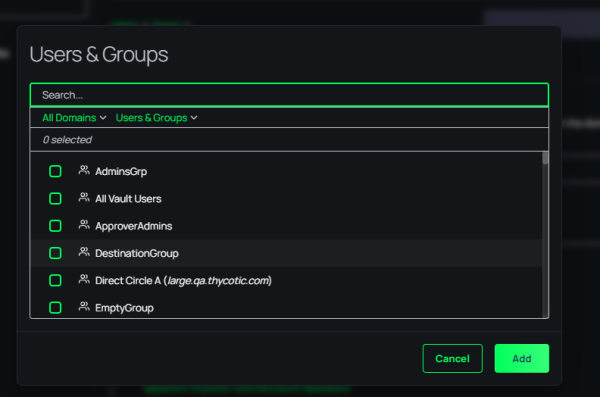
-
Click the unlabeled domains dropdown list to select the desired domain.
-
If needed, type the name of desired users or groups in the search box.
-
Click to select the check boxes for the desired users or groups.
-
Click the Add button. The popup disappears, and your choices appear in the Users and Groups box:
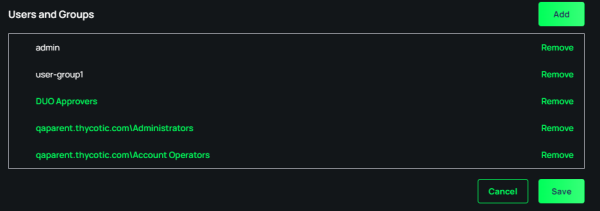
-
Click the Save button.
-
Repeat the process for additional users and groups to add.
-
Click the Remove button next to a user or group to delete it.
-
Click the Save button.
-
-
-
View events for the team using its audit trail: