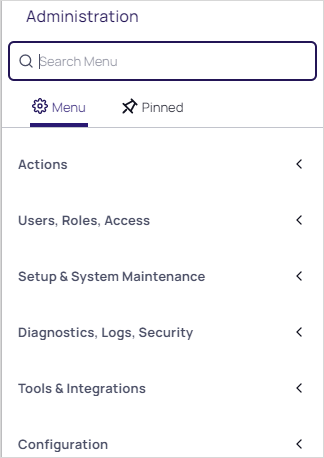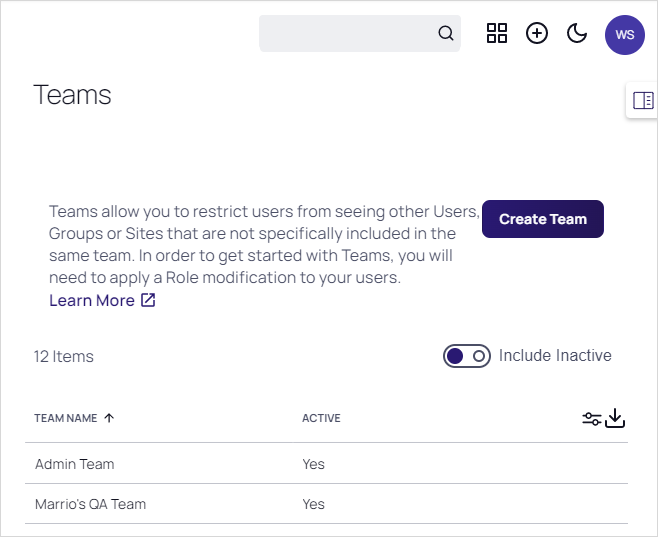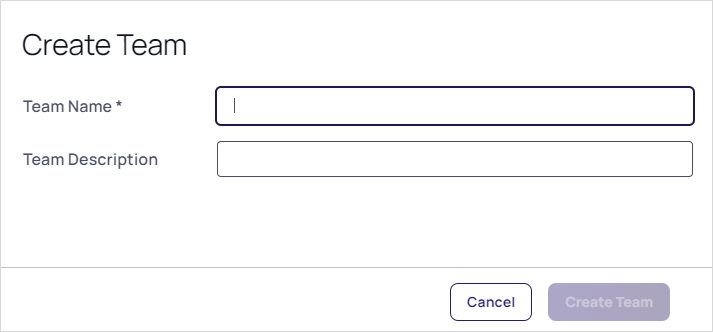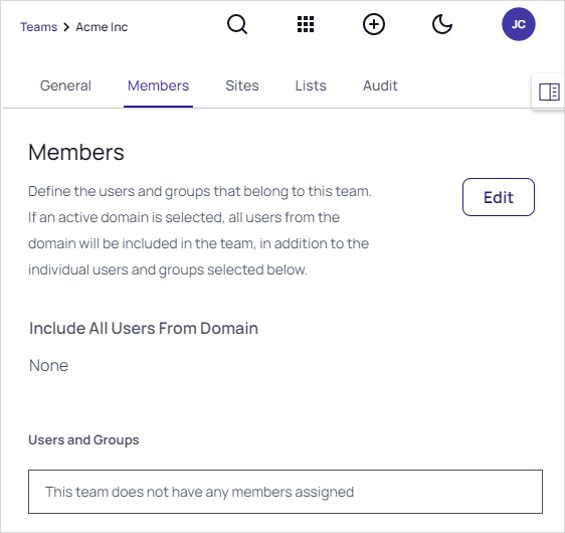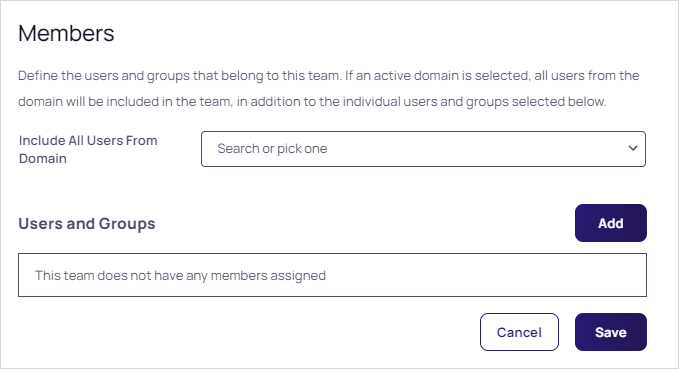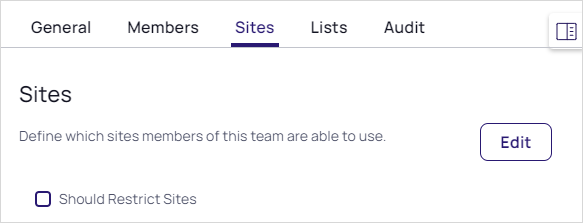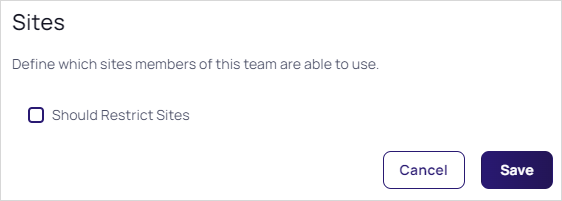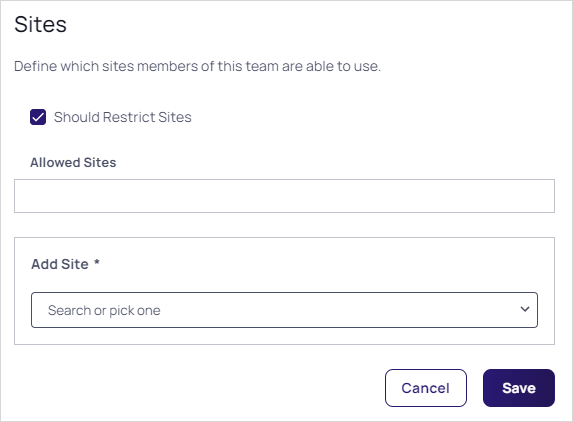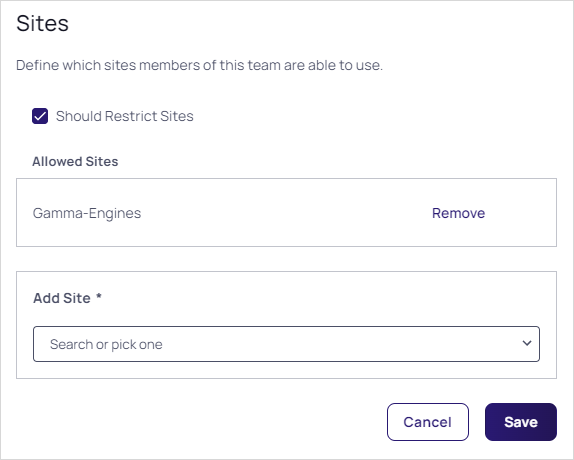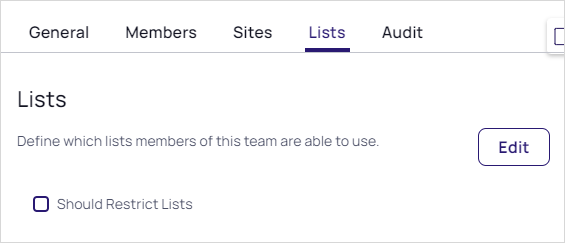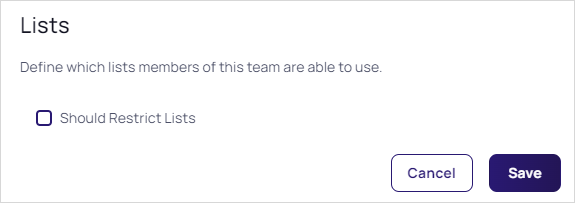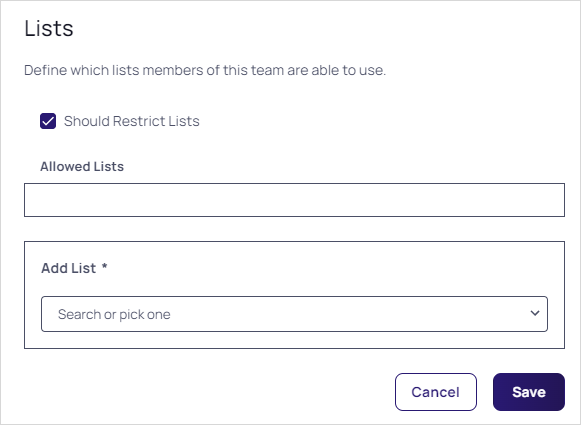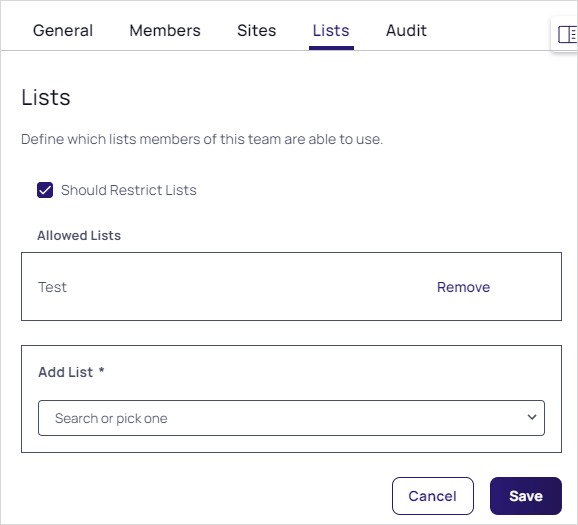Creating Teams
-
Navigate to Administration. The Admin Side Panel appears:
-
Click Users, Roles, Access and select Teams in the list. The Teams page appears:
-
Click the Create Team button. The Create Team popup page appears:
-
Type the name for the new team in the Team Name text box.
-
(Optional) Type a description in the Team Description text box.
-
Click the Create Team button. The new team's Members tab appears:
-
Click the Edit button. An Add Groups / Users section appears:
-
Either to include all users in a domain, click the first Include All Users from Domain dropdown list to select a domain. This only appears if you have domains available.
Or to add individual users:
-
Click the Add button. The Users and Groups popup appears:
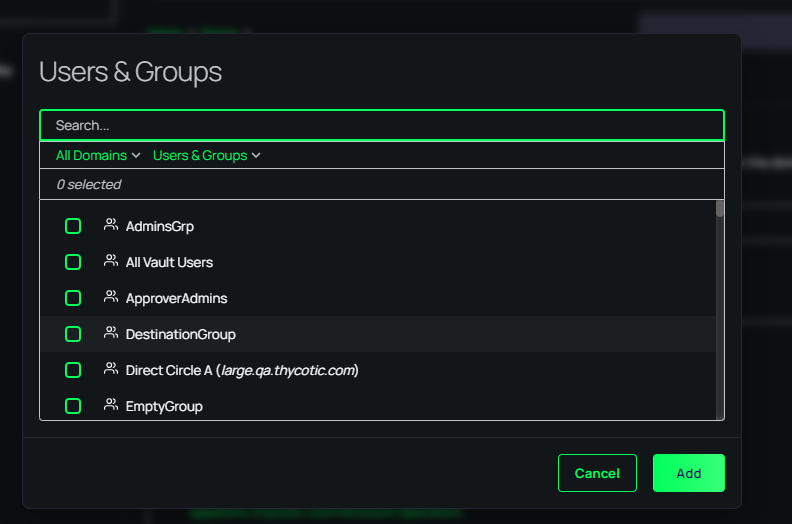
-
If needed, type the name of desired users or groups in the search box.
-
Click to select the check boxes for the desired users or groups.
-
Click the Add button. The popup disappears, and your choices appear in the Users and Groups box:
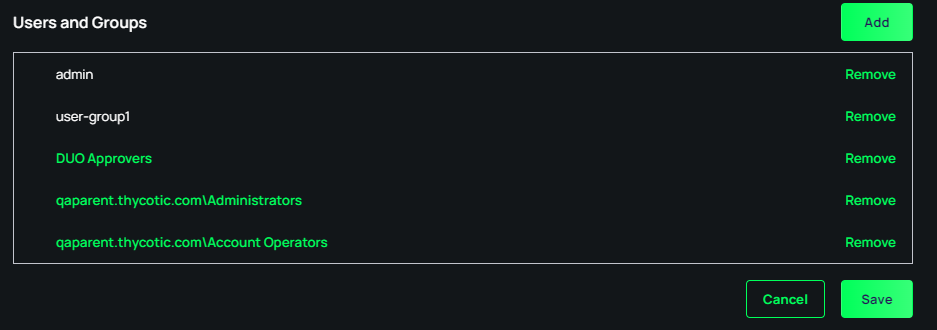
-
-
Click the Save button.
-
Click the Sites tab:
-
Click the Edit button. The page becomes editable:
-
Click to select the Should Restrict Sites check box. A Site dropdown list appears:
-
Click the Add Site list to select a site to restrict the team to. The selected site appears in the Allowed Sites box:
-
Click the Save button.
-
Click the Lists tab:
-
Click the Edit link. The page becomes editable:
-
Click the Should Restrict Lists check box.
-
Click the Add List dropdown list to select what lists the team members have access to. The chosen list appears in the Allowed Lists box:
-
Repeat the process for any additional lists.
-
Click the Save button.