Assigning Roles to a User
Choose one of three methods to assign roles to users or groups:
-
Via the Roles Assignment tab
-
Go to Access > Roles.
-
Choose or create the role to assign.
-
In the Assignment tab, click Edit to add or remove groups and users to this role.
-
Change the Scope option to Unassigned to display the groups and users you can choose from.
-
To remove a user or group, change the Scope option to Assigned and deselect the checkbox next to the user:
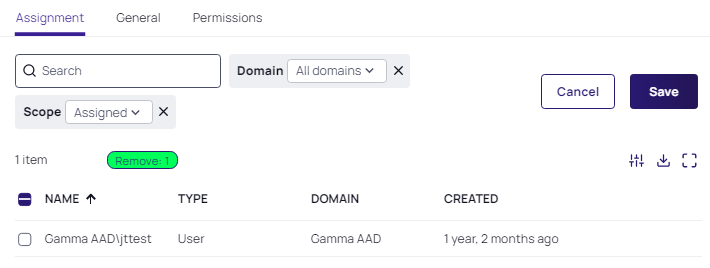
-
Click Save to apply the changes.
-
-
Via the Users Roles tab
-
Go to Access > Users.
-
Choose or create the user you wish to modify.
-
In the Roles tab, click Edit.
-
In the search bar, type the roles you wish to add or remove for this user.
-
Select the checkbox next to each role you wish to add and Save:
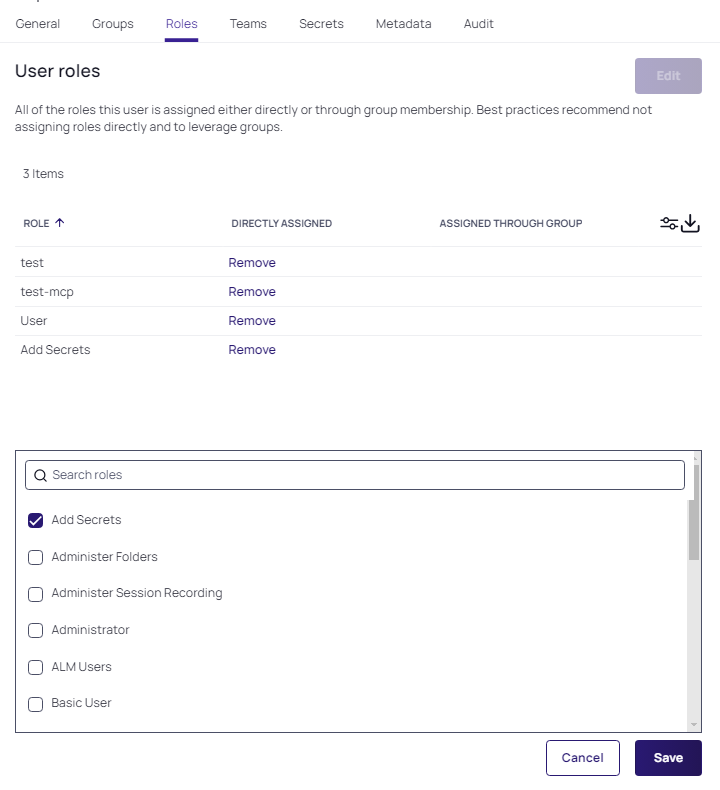 For the roles already assigned, deselect the checkbox next to their name in the search list. Alternatively, click Remove from the assigned role list to remove a role.
For the roles already assigned, deselect the checkbox next to their name in the search list. Alternatively, click Remove from the assigned role list to remove a role.
-
-
Via the Groups Roles tab
-
To assign multiple roles to a single group, go to Access > Groups.
-
Click on the existing group you want to modify or create one.
-
In the Roles tab, click Edit.
-
Change the Scope option to Unassigned.
-
From the list that appears, select the checkbox for each role you wish to add.
-
Click Save to apply the changes.
Optionally, change the Scope option to Assigned and deselect the checkbox next any role you wish to remove, before clicking Save:
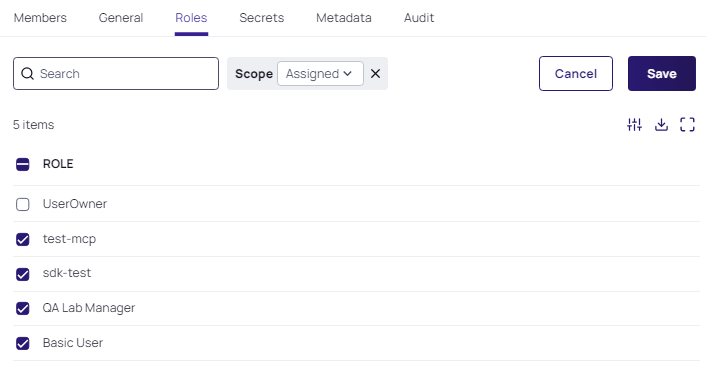
-