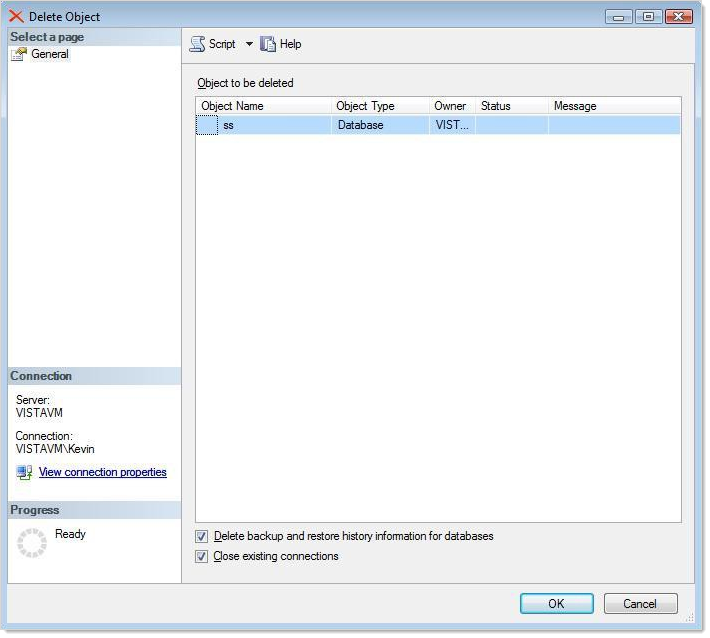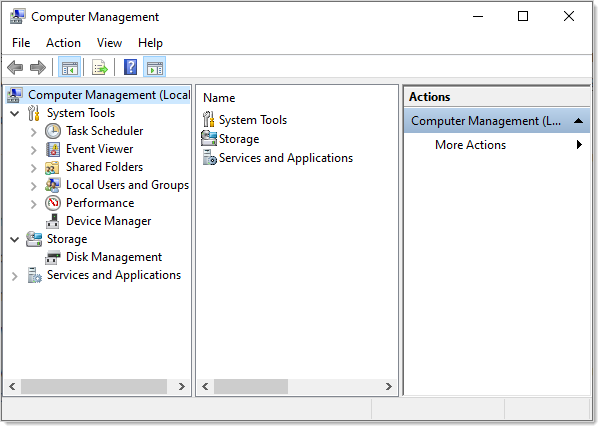Uninstalling Secret Server
Following these instructions ensures there is absolutely no residue or trace of Secret Server on the server.
Uninstalling Secret Server is a quick, three-step process:
-
Delete the database.
-
Delete the virtual directory.
-
Delete Secret Server files.
Task 1: Deleting the Database
Dropping the database deletes all of your data.
Procedure:
-
Open the Microsoft Management Studio.
-
Connect to the database.
-
Locate your Secret Server database in the object explorer, which is normally in the Databases folder. If necessary press F8 to show the object explorer.
-
Right click the database and select Delete. The Delete Object dialog appears:
-
Ensure the Drop Existing Connections check box is selected. This disconnects all connections to the Secret Server database.
-
Ensure the Delete backup and restore history information for databases check box is selected.
-
Click the OK button. The database is permanently deleted.
Task 2: Deleting the Virtual Directory
If you installed Secret Server as a virtual directory, the virtual directory must be deleted first. If Secret Server is not configured as a virtual directory, skip this task.
-
In the search text box in your Start Menu, type
Computer Management. -
Click the Computer Management result. The Computer Management Console appears:
-
Click to expand the Services and Applications node.
-
Click the Internet Information Services (IIS) Manager node.
-
Click to expand the Web Sites subfolder.
-
Click to expand the Secret Server Web site.
-
Right click the virtual directory and select Delete or Remove. The directory is deleted.
-
(Optional) Delete ASP.NET's cached version of Secret Server:
-
Open the directory
C:\Windows\Microsoft.NET\Framework\<version number>\Temporary ASP.NET Files, substituting your ASP.NET version number. -
Delete the subfolder with the same name as your virtual directory.
These files are not a security risk, but removing them eliminates any evidence that Secret Server was installed.
-
Task 3: Deleting Secret Server Files
encryption.config file is crucial to restoring any backup. Ensure this file is backed up if you may want to restore Secret Server.-
Locate the directory where Secret Server is was installed.
-
Click to select it.
-
Press <Shift> + <Delete> to permanently delete the files. Holding shift bypasses the recycle bin. Secret Server is now permanently removed from the system.
Even "permanently" deleted files can sometimes be recovered with special tools. If that is a concern, we suggest using a file shredding application to delete the folder.