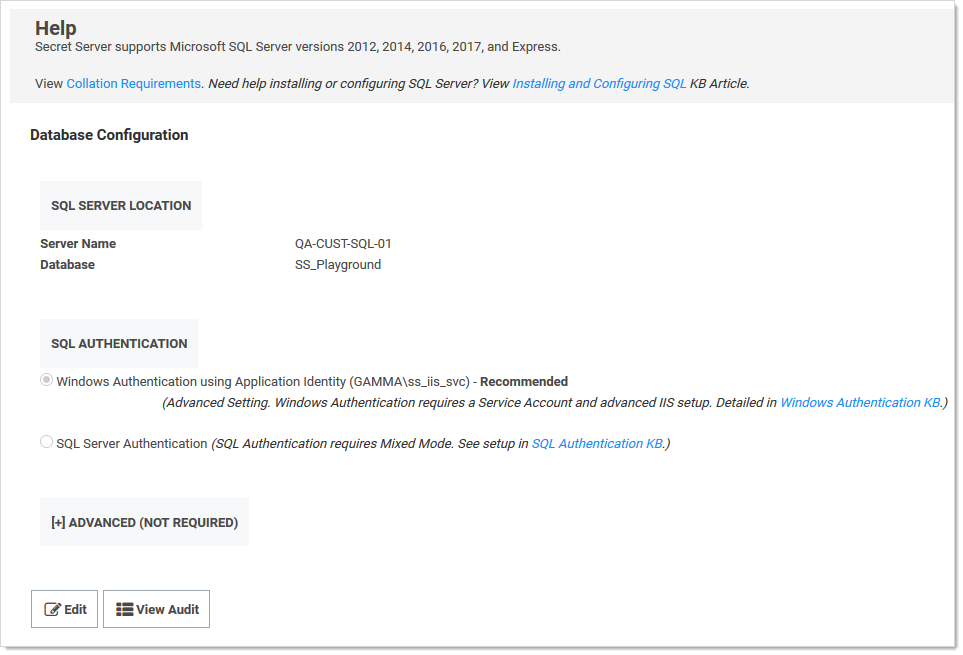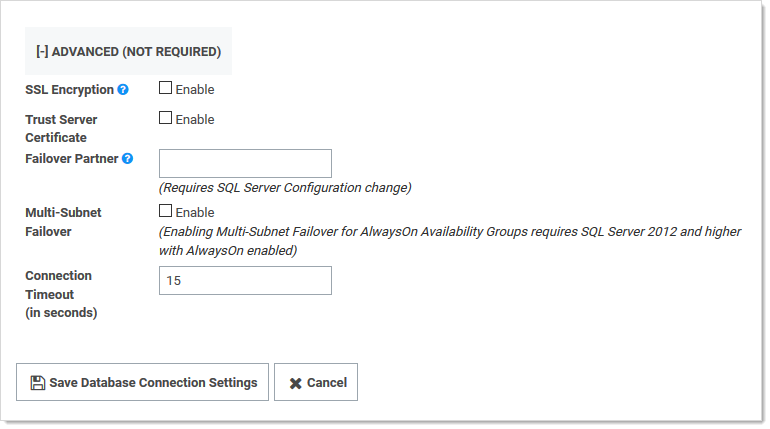Enabling SQL Server Encryption
Administrators can enable end-to-end encryption with the SQL database by using an Encrypted connection. This is a feature that is built into Microsoft SQL Server and Secret Server supports. To enable encryption:
-
Go to Admin > See All. The admin panel appears.
-
Type Database in the Search text box and select Database. The Database Configuration page appears:
-
Click the Edit button.
-
Click the Advanced (Not Required) link. A new section appears:
-
Click to select the SSL Encryption check box.
-
Click the Save Database Connection Settings button.