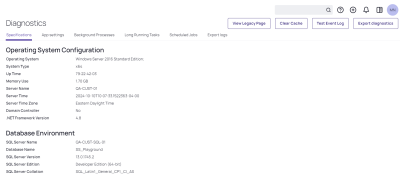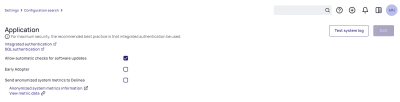Updating Secret Server
Checking Software Version
Verify Software Version and Components
A shorthand representation of the software version appears in the upper left-hand corner of any user screen, along with the product edition. The full software version number is listed in the Secret Server Environment section by navigating to Admin > Diagnostics:
Downloading Software Updates
By default, Secret Server is configured to notify you immediately when software updates are available. To customize this behavior, navigate to Admin > Configuration, select Application from the General section, and click Edit, then check the box next to Allow Automatic Checks for Updates. This setting will create a banner at the top of your Administrator account’s user screen when a new update is available for download. Disabling this feature will prevent automatic update checks and banner displays.
If your Secret Server web server has no outbound access, you can elect to receive updates through Delinea’s Support Portal by logging into your Portal account at support.delinea.com, navigating to your Account Settings, and signing up for the Delinea Mailing List.
After receiving a notification for the latest software release, navigate to
To perform an upgrade without outbound access, follow the steps in Upgrading Secret Server Without Outbound Access.