Changing a Secret's Template
To convert secrets from one secret template to another, do the following:
-
Search for and view a secret. Once in the Overview page, click on the Convert Template button. This button is located under the Details section in the form of pencil next to the Secret template field:
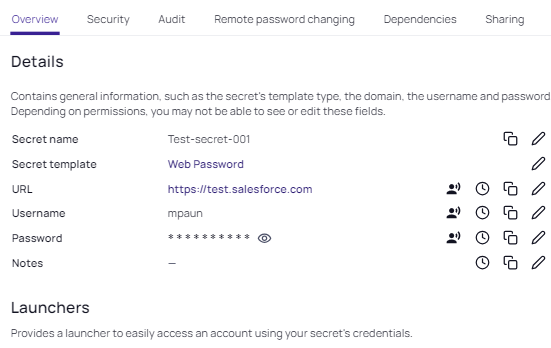
-
A pop up for Convert secret template appears. Search for the template you want to convert to from the list, and click Create secret:
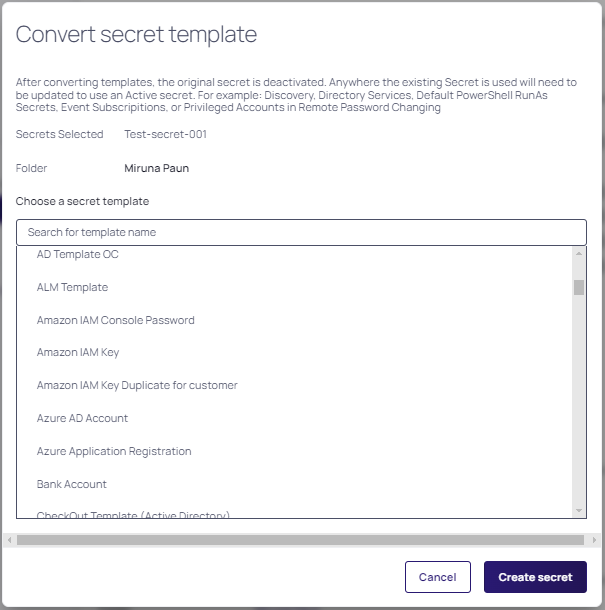
-
The page with all the fields for the new template appears. Map each text-entry field your current template has to a new value. These values are: New Secret Name, URL (domain), Username, Password, Notes.
-
If you want to remove the value for a text-entry field instead of converting it, select the
<Remove>option in the list for that text-entry field. -
Click Create secret, when done, and then you can choose a new folder to move the secret to.
-
The Convert Template button is only available to users and groups with the "Owner" permission to the secret you with to convert. You can check what permission the secret has under the Sharing tab.
A user needs "Add Secret", "Copy Secret", "Deactivate Secret", "Edit Secret", "Own Secret" and "View Secret" role permissions in order to convert a secret to a new template.