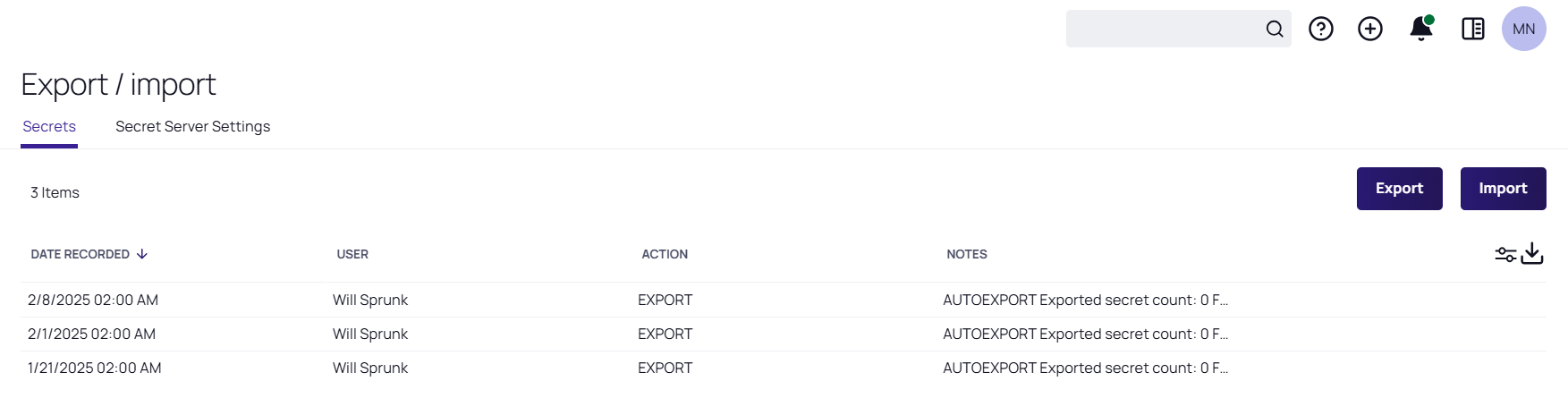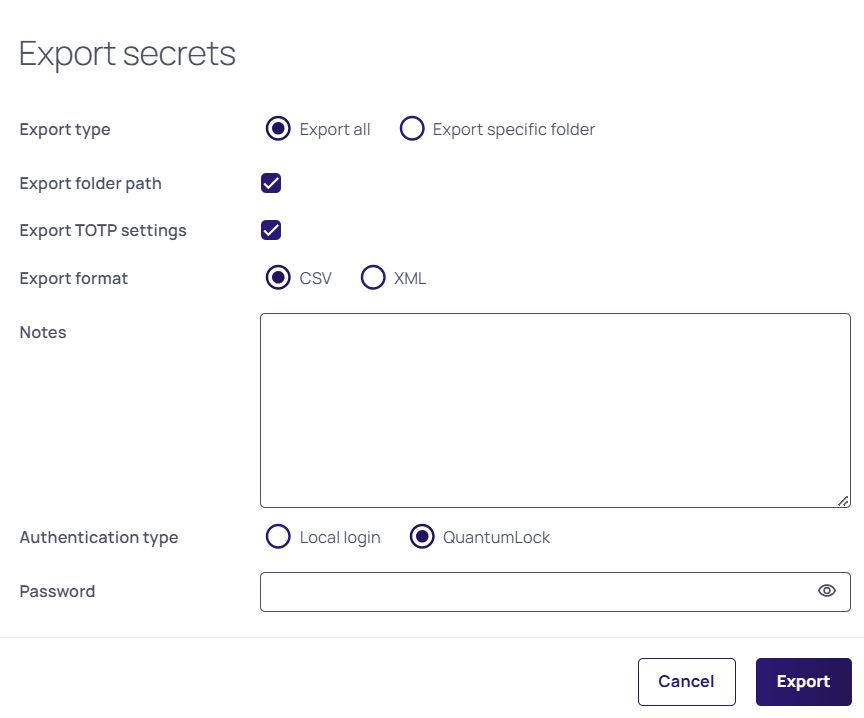Exporting Secrets
To export a secret, either CSV or XML:
-
Go to Admin > Export/Import and click Export at the top right.
-
The Export page appears:
-
At the top, you have the option to Export All secrets or export the specific folder, all secrets are exported if a folder is not selected.
-
Select the Authentication Type. By default, the authentication type will be QuantumLock. The QuantumLock authentication type is required for export if you have authenticated with an external authentication service using SAML, OIDC etc.
-
Type your password in the Password text box. The administrative password must be entered, as it is a security measure to verify the permission of the user performing the export.
-
(Optional) Click to select the Export with Folder Path check box. This adds the full folder path to the export. Folder paths in the export file provide organizational structure if secrets need to be imported later.
-
(Optional) Click to select the Export Child Folders check box. This option includes any subfolders of the one you chose earlier.
-
(Optional) Click to select the Import with TOTP Settings check box if you want to include time-based one-time password settings in the export.
-
Click the Export Format selection button to choose the type of export. CSV is for Excel and the like, and XML is for migrating to other Secret Server instances.
-
Click the Export button. The Export Secrets popup appears. Any error messages, such as secrets with doublelocks, appear.
-
Click the Close button. When the exportation is finished, an
export.csvfile appears in your browser's queue:Take care with the file—it contains unencrypted passwords.