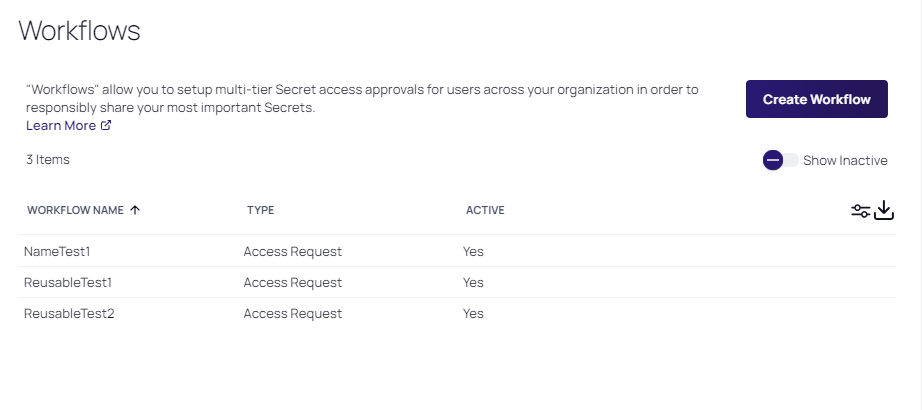Editing Workflows
To edit the template:
-
Go to Admin > Workflows. The Workflows page appears:
The page lists all active workflows.
-
(Optional) Click to enable the Show Inactive toggle button, under the Create Workflow button, to show both active and inactive templates. When the toggle button is disabled, it only shows active workflows.
-
Click the workflow to edit in the list to go to the designer page for that workflow (not shown).
-
At this stage the process is nearly identical to creating a new workflow. The only difference is many of the parameters and additional steps are already completed. Change them as desired. If you want to eliminate an entire step, click the Delete This Step link for that step.