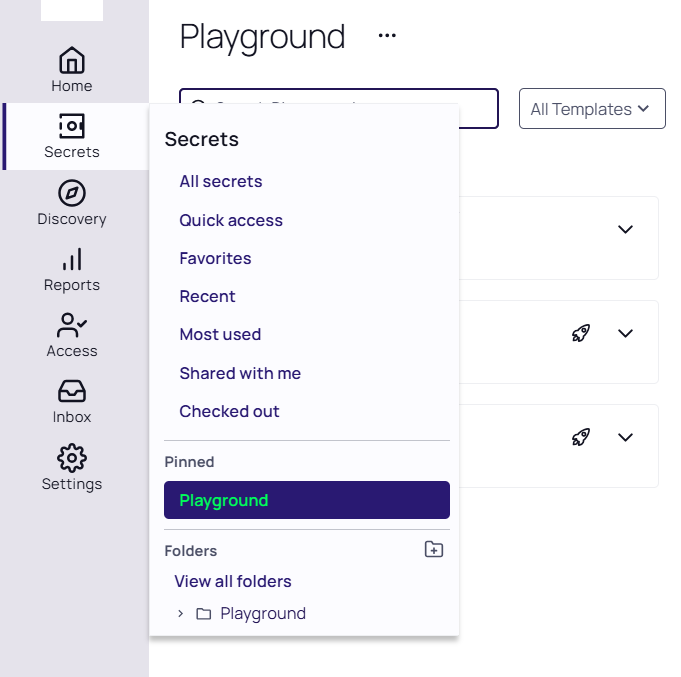Pinning Folders
You can pin a folder, limiting the folder tree to show only the contents of that pinned folder. Applying filters to the table in one pinned folder will not affect others, and your settings are remembered when you return to the pinned folder.
Pinning Folders
To pin a folder:
-
Select Secrets from the main menu, and click >> to view the Secret Folder-Tree Panel.
-
Drill down and click the folder you wish to pin.
-
Right click the folder and select Pin folder. The chosen folder will open.
Now, when you hover over the Secrets menu item you can see that the selected Playground folder is in the Pinned section.
Unpinning Folders
To unpin a folder:
- Select Secrets from the main menu, and click >> to view the Secret Folder-Tree Panel.
- Select the pinned folder in the folders dropdown list, right click on it and select Unpin folder from the dropdown.
Alternatively, you can open the pinned folder, click the three dots next to the folder's name on the folder page, and select Unpin folder in the Rename Pin popup.
Custom Naming Pinned Folders
You do not have to use the default name of the top folder as the pin's name. To rename a pinned folder:
-
Select Secrets from the main menu, and click >> to view the Secret Folder-Tree Panel.
-
Select the pinned folder in the folders dropdown list. On the folder page, click on three dots next to the folder's name. The Rename Pin pop up will open.
-
Type the new name in the Pin Name text box.
-
Click Save.
The folder dropdown list will now display the new name instead of the default top folder name for the pin.