Editing Folder Permissions
To edit folder permissions:
-
Navigate to the folder you wish to edit: Secrets > Folders > [Your Folder].
-
Click on the ellipsis button next to the folder name and select Edit Folder. The Overview tab page appears.
-
Select the Permissions tab, and click Edit. The Folder Permissions section becomes editable.
The Inherit Permissions checkbox indicates if the permissions are applied from the parent folder. When inheriting permissions from a parent folder, the permissions cannot be updated here but only in the parent/root folder.Root folders cannot inherit folder permissions. -
If necessary, click to deselect the Inherit Permissions checkbox. The permissions section becomes editable.
The Inherit Permissions box needs to be deselected to view Allowable Templates. -
Change the Scope to All, to see all available users and groups.
-
To remove a user, deselect the checkbox next to that user.
-
To add a user or group, select the checkbox next to each user/group and choose from the Folder and Secret permissions dropdown lists that appear.
Applying different filters, such as searching for a user, will not remove any pending changes.
-
-
Select the permissions for each desired user/group:
-
From the Folder Permissions dropdown list select one of the following:
-
View (folder)
-
Add Secret (to folder)
-
Edit (folder)
-
Owner (of the folder).
These options are listed in order of increasing permissions.
-
-
From the Secret Permissions dropdown list select one of the following:
-
None
-
List (secrets in folder)
-
View (secrets in folder)
-
Edit (secrets in folder)
-
Owner (of secrets in folder).
These options are listed in order of increasing permissions.
For example:
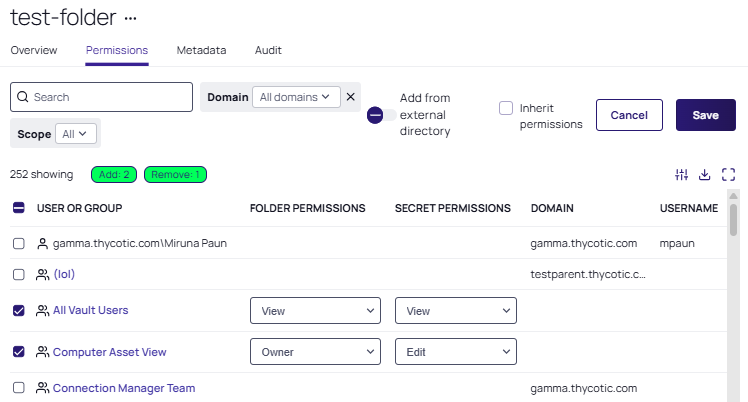
-
The two rounded green rectangles shown in the image above, indicate the current uncommitted changes. Each user or group can have explicit folder and secret permissions. The secret permissions are applied to any secret within this folder that inherits permissions. -
-
Click Save to commit your changes or the Cancel button to remove all pending changes.