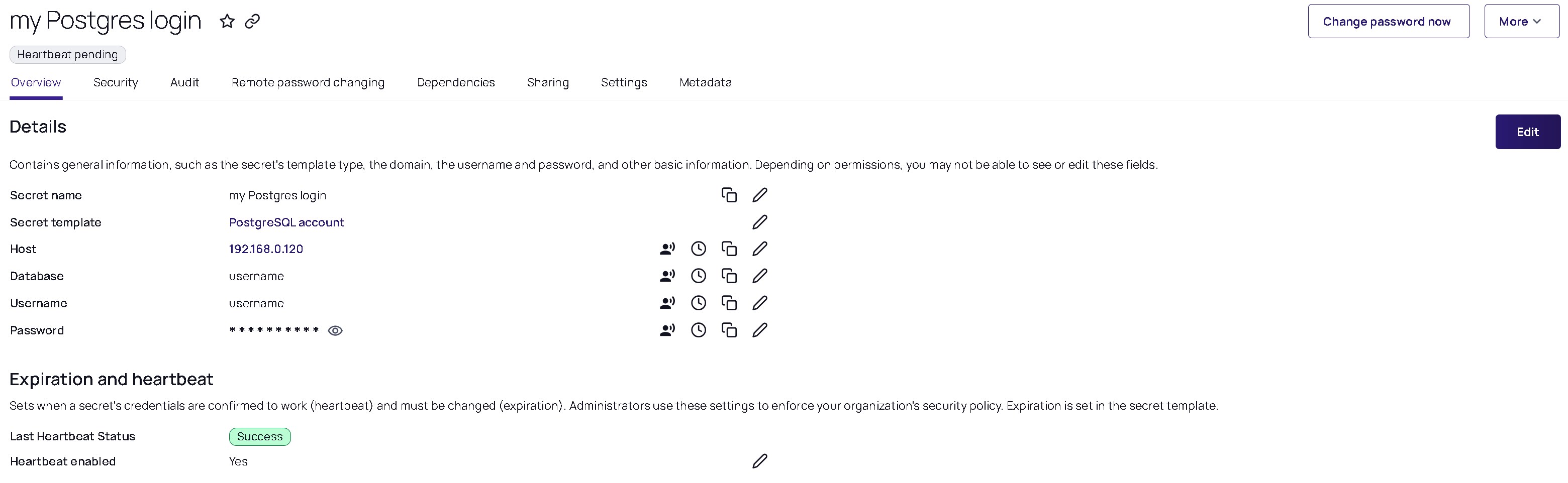RPC for Postgres SQL
Prerequisites
-
A distributed engine.
-
Go to Settings > Sites and engines. You will see sites and their installed distributed engines here, along with any engines that are pending.
-
If you do not have a site with a distributed engine, see Downloading and Installing a Distributed Engine
-
Configuration
-
Log into Secret Server.
-
Navigate to Secrets > All secrets.
-
Select the Create secret button. The Create new secret page opens.
-
Search for and select the PostgreSQL account template. The popup refreshes automatically to reflect the necessary fields.
-
Complete the following fields:
-
Secret name: give the secret an appropriate name.
-
Host: the URL of the PostgreSQL tenant.
-
Database: specify the database on the PostgreSQL server to connect to.
-
Username: the username of the PostgreSQL account.
-
Password: the password of the PostgreSQL account.
-
Site: set a site with a distributed engine, as mentioned in the prerequisites.
-
Auto Change Enabled: leave unchecked.
-
-
Click Create secret. The newly created secret loads automatically for viewing:
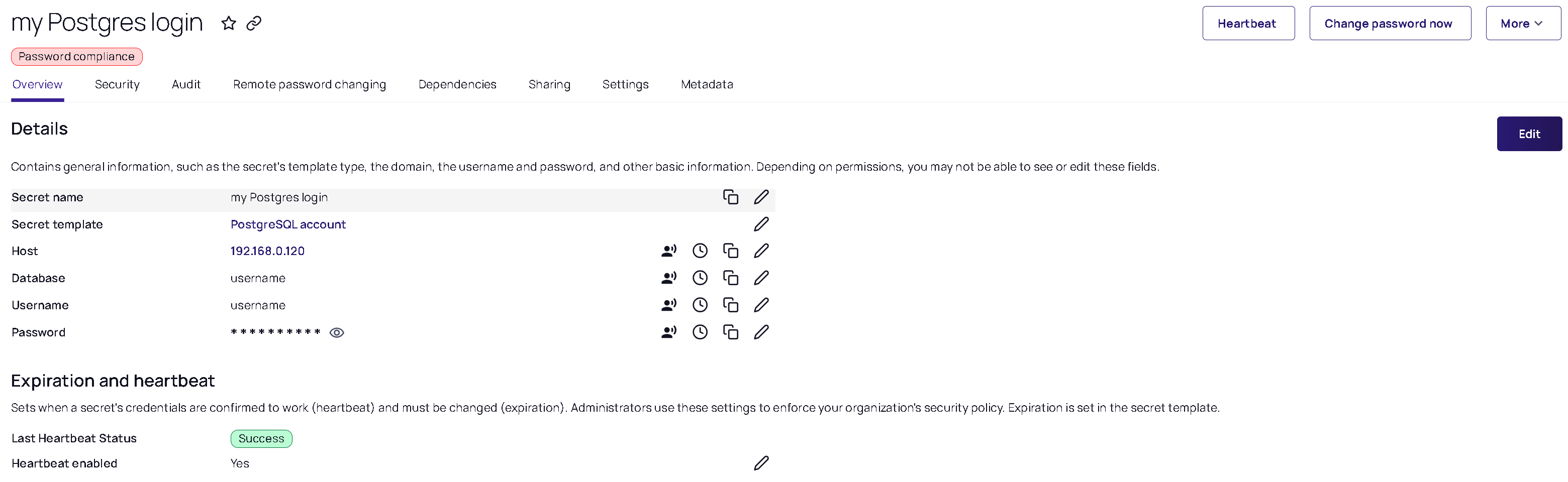
Secret Server automatically runs a Heartbeat to verify if the credentials are valid, causing the status to change from Pending to Success. If the credentials are not valid the status will change from Pending to Failed.
You can change the password by selecting the Change password now option from the top right. This causes Secret Server to connect to the PostgreSQL instance specified in the secret and change the password in PostgreSQL, while simultaneously updating the password in the Secret as well.