Editing RD Launchers
To edit a Remote Desktop Launcher:
-
Search for Secret Templates.
-
Access a secret template page.
-
Under the Mapping tab, scroll to the Launchers section.
-
For the Remote Desktop launcher, select Edit. This allows you to modify the settings for a launcher that has already been added to the template.
-
In the Launcher mapping section, select Edit:
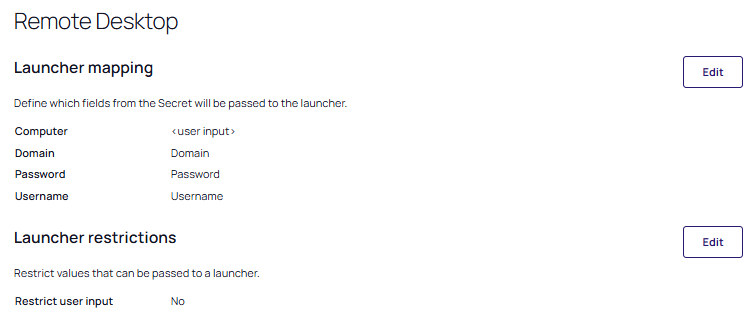
-
Define which fields from the secret will be passed to the launcher:
-
Computer
-
Domain
-
Password
-
Username
For a launcher to work properly, Secret Server requires credentials to be taken from secret text-entry fields. These fields must be assigned their corresponding credentials from the list.
In addition, the domain can be mapped to
<blank>, which passes an empty string to be used with local accounts. The machine or host can be mapped to<user input>, which prompts the user for a specific machine to be used with domain accounts. -
-
In the Launcher restrictions section, click Edit:
This section allows you to restrict the values that can be passed to a launcher. The types of restrictions available for editing vary per secret template.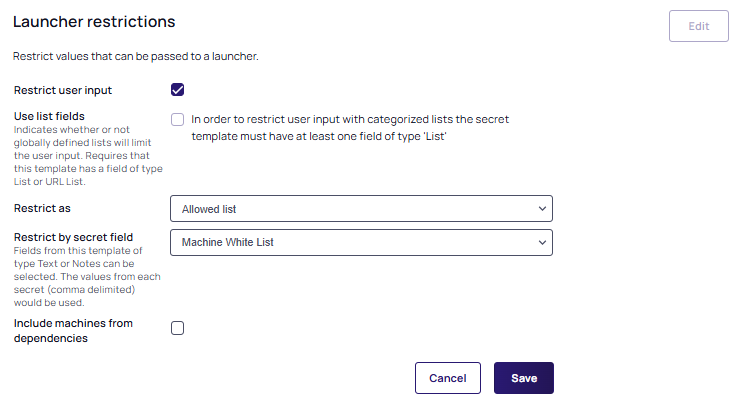
-
Restrict User Input: Select this checkbox to enable restriction. In cases where there are multiple endpoints to connect to (such as with a domain account), the machines can be restricted to a set list. You may specify a field of comma-separated hosts or IP addresses that the user will be restricted to. Example:
192.168.1.2, MACHINE.EXAMPLE.COM, 192.168.1.60.Choosing the Allowed list will allow only the option chosen in the Restrict by secret field dropdown list to be used. Choosing the Blocked list will allow all values except the option chosen from Restrict by secret field dropdown list.
-
Use list fields: Indicates whether or not globally defined lists will limit user input. This option requires that this template has a field of type List or URL List.
-
Allowed list: A user can select from values in this list.
-
Blocked list: A user cannot enter these values. If used with an Allowed List, the Blocked List will take precedence.
-
Include machines from dependencies: Selecting this checkbox adds the list of machine names from the secret dependencies to either the Allowed list or the Blocked list.
-