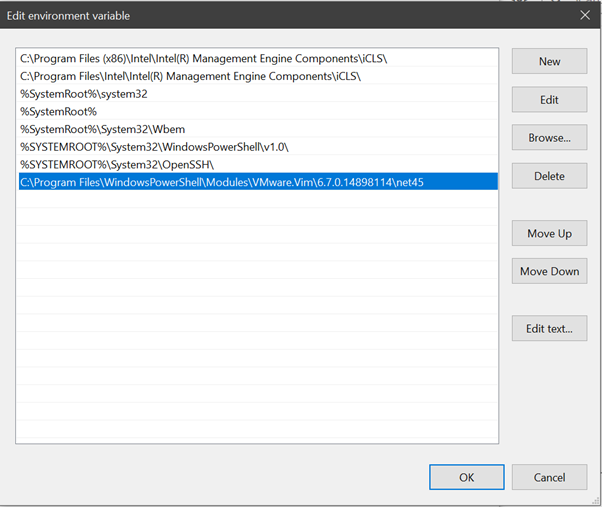VMware ESX/ESXi Account Discovery and RPC Configuration
Download Locations
-
Run the following PowerShell command:
Install-Module -Name VMware.PowerCLI -Force -
If the server does not have internet access, download supported versions of PowerCLI from VMware using the following link: VMware PowerCLI
Overview
The ESX/ESXi (API) password changer verifies (using heartbeat) and changes VMware ESX/ESXi passwords via the vSphere API. Password changing and discovery for Secret Server 10.6 and later requires PowerCLI 6.5.1 or higher.
Either PowerCLI 6.5.1 or higher must be installed on the servers running discovery or your local Secret Server machine or machines running distributed engine. Earlier versions of the password changer are now deprecated.
C:\Program Files\WindowsPowerShell\Modules\VMware.VimAutomation.Common\X.X.X.X\net45 - where X.X.X.X is the number of version installed on your system,
and paste it to the location:C:\Program Files\WindowsPowerShell\Modules\VMware.Vim\X.X.X.X\net45 - where X.X.X.X is the number of version installed on your system.
Details
Secret Server searches the machine's Windows PATH environment variable for the VMware SDK, therefore installing the correct version of it is all that is needed. On the machine you install VMware PowerCLI, update the Windows PATH environment variable to include the folder where the file VMware.Vim.dll is located.
C:\Program Files\WindowsPowerShell\Modules\VMware.Vim\[version]\net45. The PowerCLI installation path must be in the system PATH variable.To edit your PATH:
-
Add
C:\Program Files\WindowsPowerShell\Modules\VMware.Vim\[version]\net45to the PATH using the system panel (sysdm.cpl). -
From the System Properties dialog, select Advanced tab
-
Click Environment Variables…
-
Under the System Variables section, highlight Path then Edit. The Edit Environment Variable dialog box appears:
-
ClickNew.
-
Type
C:\Program Files\WindowsPowerShell\Modules\VMware.Vim\[version]\net45, similar to the example above. -
ClickOKwhen done.
Setting Up and Troubleshooting VMWare ESXi with Secret Server
The following script can be used to setup the PowerCLI components on a Secret Server Distributed Engine automatically. The script can also be used to test a heartbeat and Discovery scan of an ESXi machine.
Run the following script as an Administrator:
#region Helper Functions
function Ensure-NuGetProvider {
if (-not (Get-PackageProvider -Name NuGet -ErrorAction SilentlyContinue)) {
Write-Host "NuGet provider is not installed. Installing..."
Install-PackageProvider -Name NuGet -MinimumVersion "2.8.5.201" -Force -Scope CurrentUser
}
}
function Get-ModuleFolderPath {
param (
[Parameter(Mandatory)]
[string]$ModuleName
)
$mod = Get-Module -ListAvailable -Name $ModuleName | Sort-Object Version -Descending | Select-Object -First 1
if ($mod) { return $mod.ModuleBase } else { return $null }
}
function Get-NetFolderPath {
param (
[Parameter(Mandatory)]
[string]$ModuleFolder
)
foreach ($net in @("net472", "net45")) {
$path = Join-Path -Path $ModuleFolder -ChildPath $net
if (Test-Path $path) { return $path }
}
return $null
}
function Restart-ThycoticService {
param(
[string]$ServiceName = "Thycotic.DistributedEngine.Service",
[int]$WaitIntervalSeconds = 15,
[int]$MaxWaitSeconds = 60
)
Write-Host "Restarting $ServiceName..."
$null = Stop-Service -Name $ServiceName -Force -ErrorAction SilentlyContinue -WarningAction SilentlyContinue
Write-Warning ("Service '{0}' is stopping. Waiting up to {1} seconds..." -f $ServiceName, $MaxWaitSeconds)
$elapsed = 0
while ((Get-Service -Name $ServiceName).Status -ne "Stopped" -and ($elapsed -lt $MaxWaitSeconds)) {
Start-Sleep -Seconds $WaitIntervalSeconds
$elapsed += $WaitIntervalSeconds
}
try {
Start-Service -Name $ServiceName
Write-Host "$ServiceName restarted successfully."
}
catch {
Write-Error ("Failed to restart {0}: {1}" -f $ServiceName, $_.Exception.Message)
}
}
function Add-ToSystemPath {
param(
[Parameter(Mandatory)]
[string]$PathToAdd
)
try {
$currentPath = [System.Environment]::GetEnvironmentVariable("PATH", [System.EnvironmentVariableTarget]::Machine)
if ($currentPath -notlike "*$PathToAdd*") {
$newPath = $currentPath + ";" + $PathToAdd
[System.Environment]::SetEnvironmentVariable("PATH", $newPath, [System.EnvironmentVariableTarget]::Machine)
Write-Host ("Added '{0}' to the system PATH variable. A shell restart may be required." -f $PathToAdd)
}
else {
Write-Host ("'{0}' is already in the system PATH." -f $PathToAdd)
}
}
catch {
Write-Warning ("Failed to update system PATH: {0}" -f $_.Exception.Message)
}
}
function Install-PowerCLIAndCopyFiles {
Write-Host "=== Installing PowerCLI and copying required files for Secret Server ===" -ForegroundColor Cyan
Ensure-NuGetProvider
if (-not (Get-Module -ListAvailable -Name VMware.PowerCLI)) {
Write-Host "PowerCLI not found. Installing VMware.PowerCLI..."
try {
Install-Module -Name VMware.PowerCLI -Force -Scope CurrentUser -AllowClobber
}
catch {
Write-Error ("Failed to install VMware.PowerCLI: {0}" -f $_.Exception.Message)
return
}
}
else {
Write-Host "PowerCLI is already installed."
}
$commonModuleBase = Get-ModuleFolderPath -ModuleName "VMware.VimAutomation.Common"
$vimModuleBase = Get-ModuleFolderPath -ModuleName "VMware.Vim"
if (-not $commonModuleBase) {
Write-Error "Could not locate the VMware.VimAutomation.Common module folder."
return
}
if (-not $vimModuleBase) {
Write-Error "Could not locate the VMware.Vim module folder."
return
}
$sourcePath = Get-NetFolderPath -ModuleFolder $commonModuleBase
$destinationPath = Get-NetFolderPath -ModuleFolder $vimModuleBase
if (-not $sourcePath) {
Write-Error ("Source directory (net472/net45) not found under {0}." -f $commonModuleBase)
return
}
if (-not $destinationPath) {
Write-Error ("Destination directory (net472/net45) not found under {0}." -f $vimModuleBase)
return
}
$files = @("VMware.Binding.Wcf.dll", "VMware.Binding.WsTrust.dll")
foreach ($file in $files) {
$sourceFile = Join-Path -Path $sourcePath -ChildPath $file
$destFile = Join-Path -Path $destinationPath -ChildPath $file
if (Test-Path $sourceFile) {
Write-Host ("Copying {0} from {1} to {2}..." -f $file, $sourcePath, $destinationPath)
try {
Copy-Item -Path $sourceFile -Destination $destFile -Force
Write-Host ("Copied {0} successfully." -f $file)
}
catch {
Write-Warning ("Failed to copy {0}: {1}" -f $file, $_.Exception.Message)
}
}
else {
Write-Warning ("File {0} was not found in {1}." -f $file, $sourcePath)
}
}
Write-Host "Updating the system PATH variable..."
Add-ToSystemPath -PathToAdd $destinationPath
$restart = Read-Host "Do you want to restart Thycotic.DistributedEngine.Service now? (Y/N)"
if ($restart -match "^[Yy]") {
Restart-ThycoticService
}
else {
Write-Host "Reminder: Restart the Thycotic.DistributedEngine.Service later for changes to take effect."
}
}
#endregion Helper Functions
function Test-VMWareHeartbeat {
param (
[string]$esxiHost,
[PSCredential]$cred
)
Write-Host "=== Testing VMware ESXi Heartbeat ===" -ForegroundColor Cyan
Write-Host ("Attempting to connect to {0} with default cert policy (Unset)..." -f $esxiHost)
Write-Host "This could take up to 5 minutes (connection will time out after 5 mins)"
Set-PowerCLIConfiguration -Scope Session -InvalidCertificateAction Unset -Confirm:$false | Out-Null
Set-PowerCLIConfiguration -Scope Session -DefaultVIServerMode Single -Confirm:$false | Out-Null
try {
Connect-VIServer -Server $esxiHost -Credential $cred -ErrorAction Stop | Out-Null
Write-Host "Connection succeeded with default cert policy." -ForegroundColor Green
Disconnect-VIServer -Server $esxiHost -Confirm:$false | Out-Null
return
}
catch {
Write-Warning "Default connection failed due to certificate issues."
}
Write-Host "Setting session cert policy to Ignore (session only) and retrying..." -ForegroundColor Yellow
Set-PowerCLIConfiguration -Scope Session -InvalidCertificateAction Ignore -Confirm:$false | Out-Null
Set-PowerCLIConfiguration -Scope Session -DefaultVIServerMode Single -Confirm:$false | Out-Null
try {
Connect-VIServer -Server $esxiHost -Credential $cred -ErrorAction Stop | Out-Null
Write-Host "Connection succeeded with certificates ignored (session only)." -ForegroundColor Green
}
catch {
Write-Error "Heartbeat failed even with certificates ignored: $_"
}
finally {
Disconnect-VIServer -Server $esxiHost -Confirm:$false | Out-Null
}
}
function Test-VMWareDiscovery {
param (
[string]$esxiHost,
[PSCredential]$cred
)
Write-Host "=== Testing VMware Host Account Discovery ===" -ForegroundColor Cyan
Write-Host "Attempting to connect to $esxiHost with default cert policy (Unset)..."
Write-Host "This could take up to 5 minutes (connection will time out after 5 mins)"
# Phase 1: default Unset
Set-PowerCLIConfiguration -Scope Session -InvalidCertificateAction Unset -Confirm:$false | Out-Null
try {
$connection = Connect-VIServer -Server $esxiHost -Credential $cred -ErrorAction Stop
}
catch {
Write-Warning "Default connection failed due to certificate issues."
Write-Host "Setting session cert policy to Ignore (session only) and retrying..." -ForegroundColor Yellow
Set-PowerCLIConfiguration -Scope Session -InvalidCertificateAction Ignore -Confirm:$false | Out-Null
$connection = Connect-VIServer -Server $esxiHost -Credential $cred -ErrorAction Stop
}
Write-Host "Connection successful. Scanning for user accounts on $esxiHost..."
# Retrieve all accounts via the connected server
$accounts = Get-VMHostAccount -Server $connection -ErrorAction Stop
if ($accounts) {
$accounts | Format-Table -AutoSize
}
else {
Write-Host "No user accounts were found." -ForegroundColor Yellow
}
Disconnect-VIServer -Server $connection -Confirm:$false | Out-Null
}
#region Main Script Prompt
Write-Host ""
Write-Host "Select an option:" -ForegroundColor Green
Write-Host "1. Install PowerCLI and copy required files for Secret Server"
Write-Host "2. Test a VMware ESXi Heartbeat"
Write-Host "3. Test scanning a VMware host for accounts (Discovery)"
$choice = Read-Host "Enter your choice (1, 2, or 3)"
switch ($choice) {
"1" { Install-PowerCLIAndCopyFiles }
"2" {
$esxiHost = Read-Host "Enter the ESXi host name or IP for Heartbeat test"
$cred = Get-Credential -Message "Enter credentials for connecting to the ESXi host"
Test-VMWareHeartbeat -esxiHost $esxiHost -cred $cred
}
"3" {
$esxiHost = Read-Host "Enter the ESXi host name or IP for Discovery scan"
$cred = Get-Credential -Message "Enter credentials for connecting to the ESXi host"
Test-VMWareDiscovery -esxiHost $esxiHost -cred $cred
}
Default { Write-Host "Invalid selection. Exiting." }
}
#endregion Main Script Prompt
Troubleshooting and Issues
-
The error "The VMware VIM API is not installed or is the wrong version" indicates that PowerCLI needs to be installed.
-
We recommend not using an outdated SDK with an updated version of VMware.
-
Secret Server's VMware password changer rejects self-signed SSL certificates. Make sure your VMware servers have valid SSL certificates (see below for settings).
-
The error "Exception: The remote certificate is invalid according to the validation procedure" indicates that vCenter server root certificates needs to be installed. For more information, see Download and install vCenter Server root certificates to avoid web browser certificate warnings.
-
For Secret Server installed editions, you may need to restart the Secret Server website after installing PowerCLI. Do this by recycling the Secret Server application pool or performing an IIS reset.
-
For distributed engines, the distributed engine service may need to be restarted after PowerCLI is installed.
ESXi Certificate Settings
X509RevocationMode.NoCheck option to the ESXi.CertificateChainPolicyOptions setting.Delinea added a configuration option for Secret Server to allow ESXi TLS connections to ignore self-signed certificates, allow certificates from specific issuers (even if issuer is not in trusted certificate lists), or completely skip certificate validation when using ESXi password changer, heartbeat, or discovery.
New advanced configuration settings include:
-
ESXi: Enable TLS Debugging and Connection Tracking: Identical to TLS Audit option, but specifically for ESXi. If set to true and Secret Server (or DE) auditing is set to DEBUG, detailed debug messages about the certificate chain will be written to the log file.
-
ESXi: Certificate Chain Policy Options: Identical to TLS Audit option, but specifically for ESXi. Allows setting X509 options to be applied to certificate validation. This is a comma-delimited list of options. See TLS Auditing or the Details section for more information.
-
ESXi: Allow Certificates Issued By: Semi-colon delimited list of issuer names (in format shown on certificate---such as "O=Issuer Name"). Ignores partial chain errors due to certificate being issued by any issuer in this list when that issuer is not in the trusted root or intermediate CAs lists on the server.
-
ESXi: Client Certificate Thumbprints: Identical to TLS Audit option, but specifically for ESXi. If ESXi host requires the client to present a valid certificate, this is a semi-colon delimited list of client certificates on the server to try to present.
-
ESXi: Ignore All Certificate Errors: If true, certificate validation will not be performed. All certificate errors will be ignored.
-
ESXi: Allow Default Host Certificates: Sets all the TLS configuration options necessary to not fail due to a default ESXi host certificate and its issuer not being in the trusted certificates lists. This is a combination of setting the issuer to ignore and not performing a revocation check. Setting this to false should be the first change to make when attempting to resolve heartbeat, RPC, or discovery issues to ESXi hosts when using PowerCLI versions later than 5.5.
-
ESXi: Ignore Self-Signed Certs: If true, ignores any self-signed certs (subject = issuer) from ESXi hosts during heartbeat, RPC, and discovery.