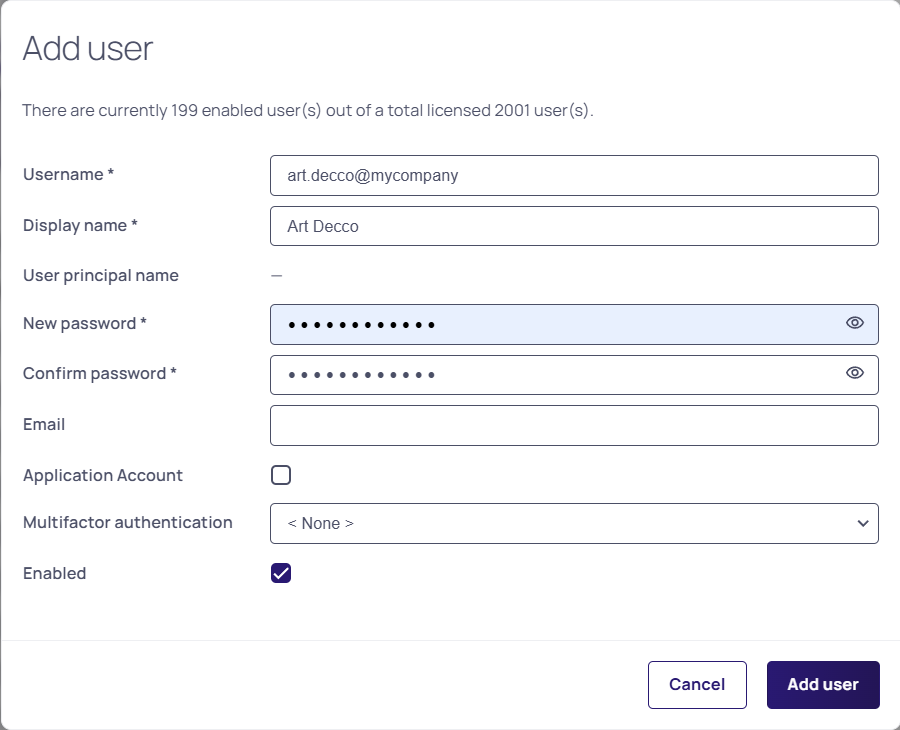Duo Security Authentication
Task 1: Create a Duo Application Representing Your Secret Server (Admin)
-
Sign up for a new Duo account, or log in to an existing one at Duo Security.
-
Under Applications, create a new application of the DelineaSecret Server type. Name the application as you wish.
-
Record the API hostname, integration key, and secret key from the new Duo application you just created.
Task 2: Configure Secret Server to Use Duo (Admin)
-
Open the Administration page in Secret Server.
-
Under Login, select Duo.
-
Click Edit.
-
Select the Enable Duo Integration check box.
-
Enter the API Hostname, Integration Key, Use RADIUS Username for DUO, and Secret Key values.
-
Click Save.
-
Go to Admin > Users to create a test user. The Users page appears.
-
Click the Create New button. The Add User window appears:
-
Click the Two Factor dropdown list and select Duo.
-
Type or select the other parameters for the new user.
-
Log on as the test user. If there are multiple two-factor devices available, you will be prompted to select one. If you are un-enrolled you will be given a link to perform self-enrollment. You are contacted via the Duo app, SMS, or a phone call for the second factor.
-
Add or configure actual users one at a time or by using bulk operations.
Task 3: Setting up Duo (User)
-
Log on to Secret Server.
-
After successful authentication, a new screen appears with the option to select a method to authenticate with.
-
Select one of the options (Duo Push, Send SMS, or Phone), depending on your setup with Duo) and complete the selected authentication process to log in.