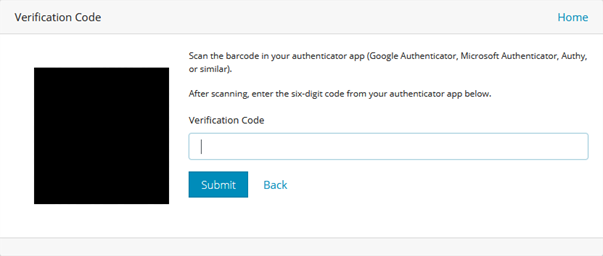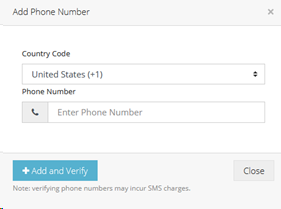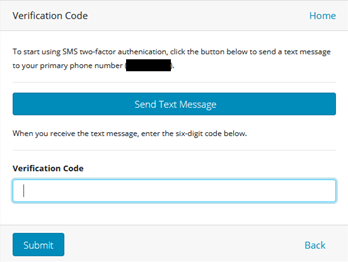Enabling Two-Factor Authentication in Thycotic One
When two-factor authentication is enabled, Thycotic One presents a two-factor challenge to the user logging in. The Thycotic One two-factor authentication supplements and does not replace any other two-factor authentication methods used by a client application such as Secret Server. Thycotic One supports two-factor authentication using TOTP or SMS. You can have only one two-factor authentication method active at any time. We recommend using TOTP over SMS whenever possible for better security.
TOTP Two-Factor Authentication
To use TOTP two-factor authentication with Thycotic One, you must first have a mobile device with an installed TOTP application such as Google Authenticator, Authy, or Microsoft Authenticator. When you have the app installed, follow the steps below.
-
Log intoThycotic One and on the account homepage in the User Home - Apps dialog, click Two-Factor Authentication.
-
Choose TOTP and click Enroll.
Thycotic One displays a barcode (redacted in the example shown).
-
Using the TOTP app on your mobile device, scan the barcode. You will receive multiple six-digit codes.
-
In the Verification Code field, enter one of the six-digit codes (a new code is generated every 30 seconds).
When you have correctly entered and submitted a six-digit code, the setup of TOTP two-factor authentication is complete. From this point forward, each time you attempt to log in you will receive a text message on your mobile device with a code that you must enter to complete the login process.
SMS Two-Factor Authentication
To use SMS two-factor authentication with Thycotic One, you must first provide and verify a mobile phone number.
-
To provide a mobile phone number, log into Thycotic One, and on the account homepage in the User Home - Apps dialog, click Profile.
-
Click Add Phone and enter the country code and phone number of a mobile phone that accepts text messages.
-
Click +Add and Verify.
Delinea One sends a text message to the phone number, with a code.
-
Enter the code and click Submit in the Verification Code dialog.
The phone number now appears as Verified on your profile page.
-
1. On the Thycotic One account homepage in the User Home - Apps dialog, click Two-Factor Authentication.
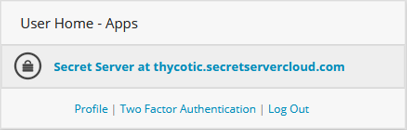
-
Choose SMS and click Enroll.
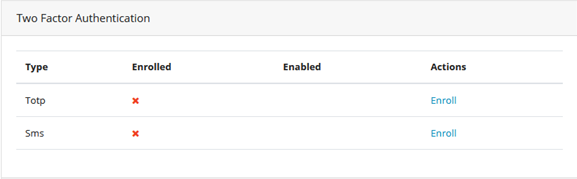
Delinea One sends a text message to your phone with a six-digit code.
-
Enter the six-digit code into the box provided.
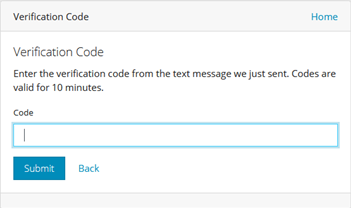
When you have correctly entered and submitted the six-digit code, the setup of SMS two-factor authentication is complete. From this point forward, each time you attempt to log in you will receive a text message on your mobile device with a code that you must enter to complete the login process.