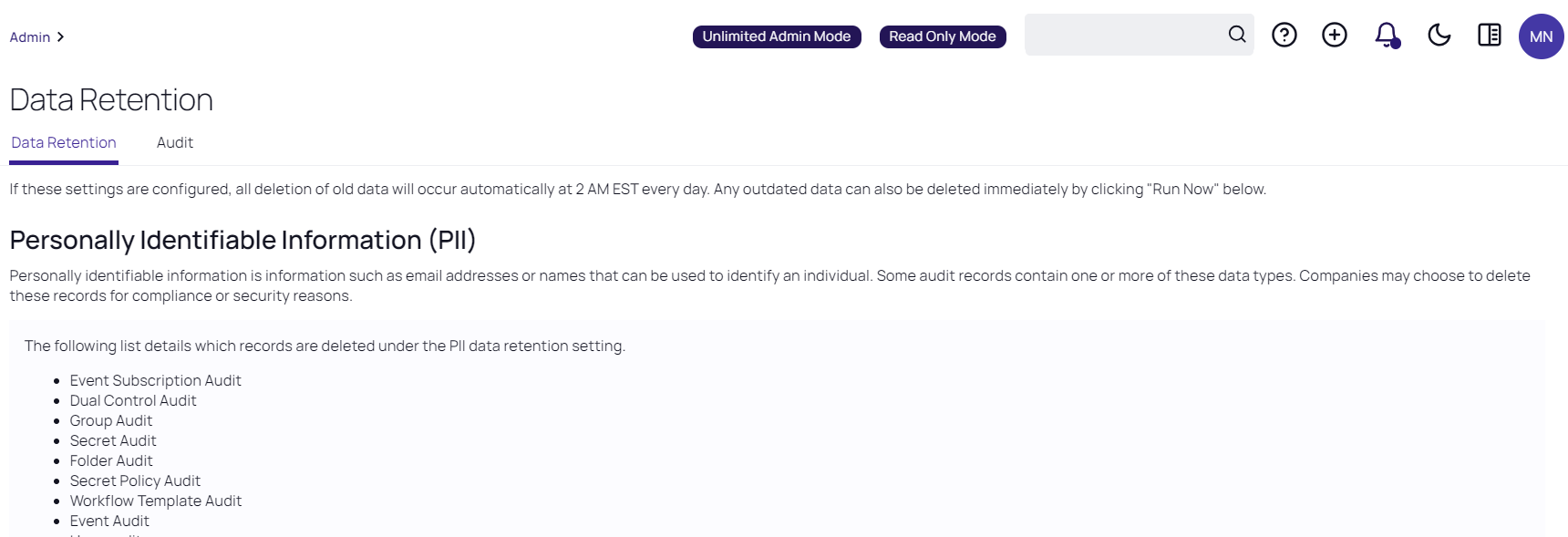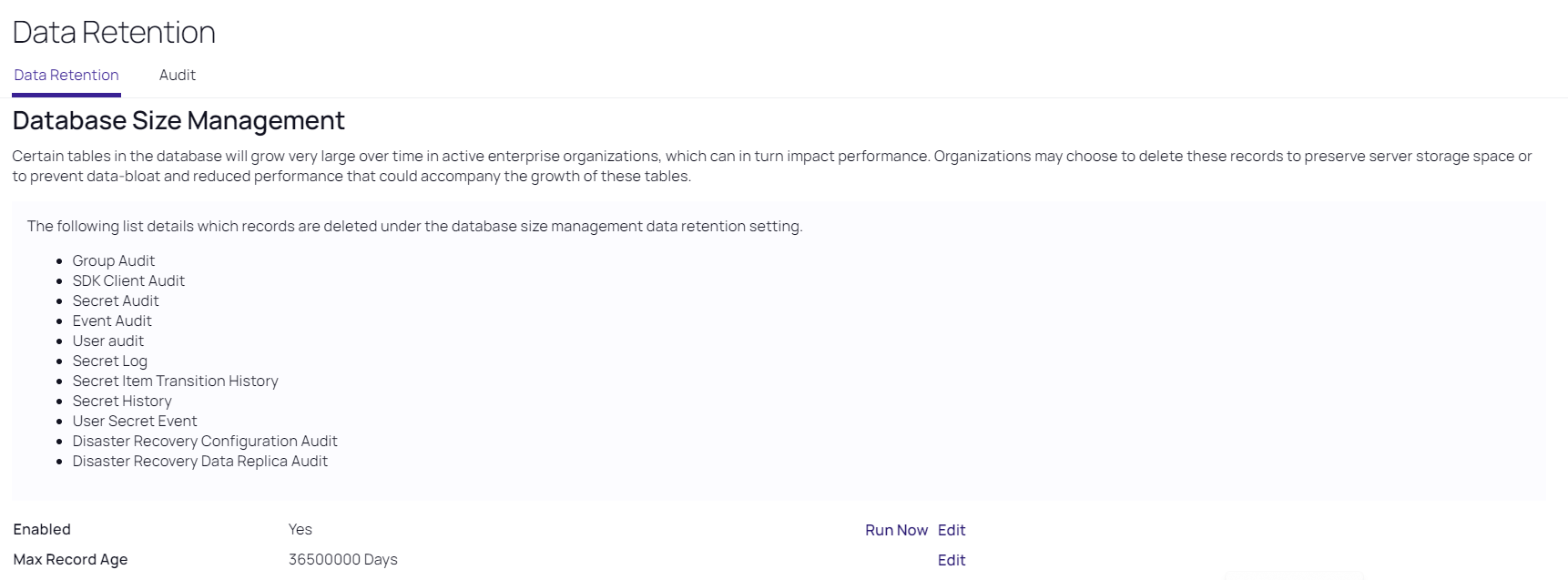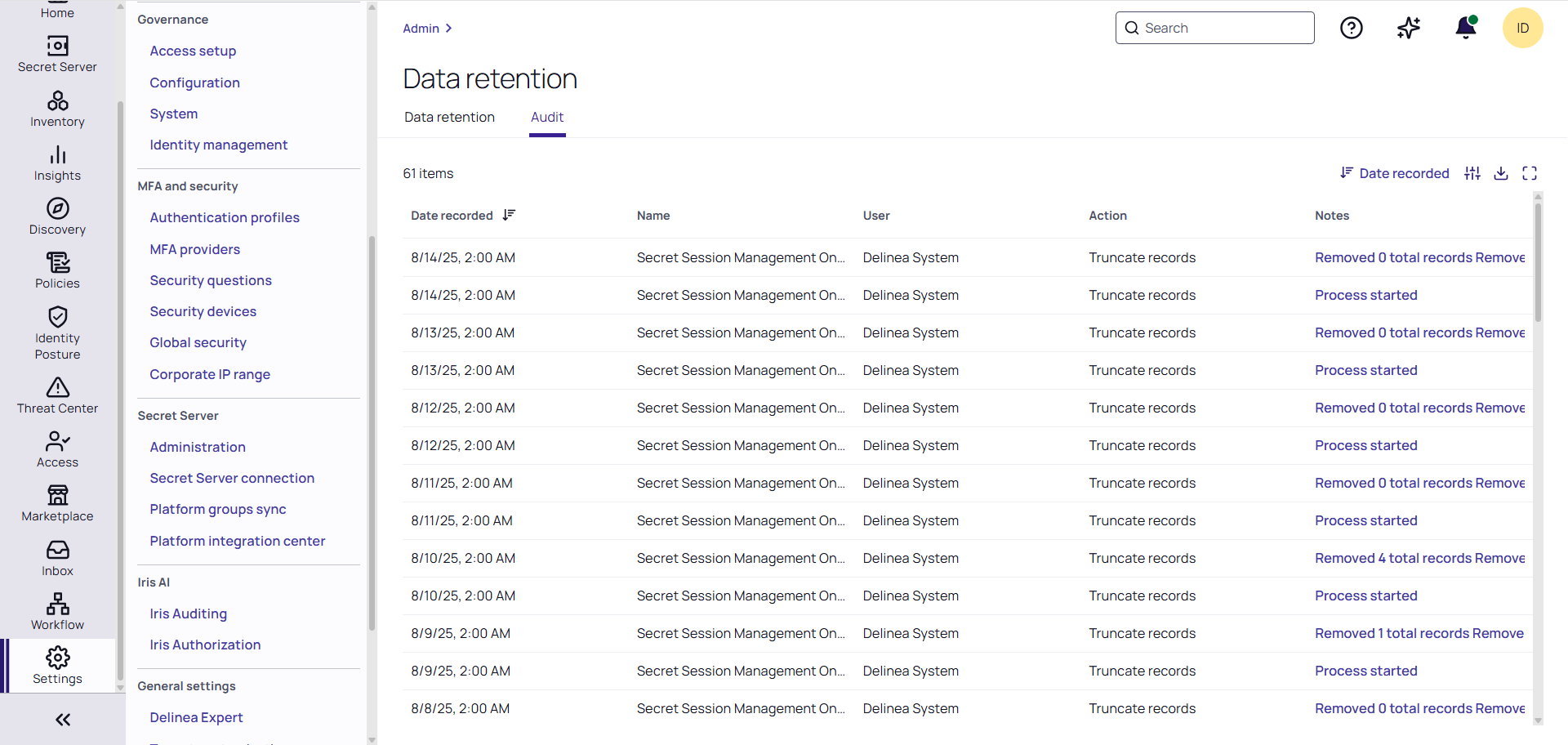Audit Data Retention
In This Section
Overview
Secret Server can automatically delete older audit and audit-like information (both are called "audit data" here). By default, Secret Server does not delete any audit data.
If enabled, old data deletion occurs automatically at 0600 UTC every day. Data deletion can be run immediately by clicking the "Run Now" button. The maximum record age for each audit-data retention policy is configurable to any value greater than or equal to 30 days.
Data Retention Policies
The audit data retention offers two data retention policies:
- Personally Identifiable Information (PII): Tables containing identifiable user or organization data.
- Database Size Management: Tables that are prone to grow large, which may affect Secret Server performance.
Each policy has a title and description, which are displayed to users, as well as a defined set of Secret Server audit tables it manages. There is some overlap between the two policies' table sets as some tables fall under both PII and size management.
Personally Identifiable Information (PII)
Personally identifiable information is information such as email addresses or names that can be used to identify an individual. Some audit records contain one or more of these data types. Companies may choose to delete these records for compliance or security reasons.
The following list details which records are deleted under the PII data retention setting:
-
Event Subscription Audit
-
Dual Control Audit
-
Group Audit
-
Secret Audit
-
Folder Audit
-
Secret Policy Audit
-
Workflow Template Audit
-
Event Audit
-
User audit
-
Admin Log
-
Access Request History
-
Access Response History
-
Secret access request history
Database Size Management
Certain tables in the database will grow very large over time in active enterprise organizations, which can in turn impact performance. Organizations may choose to delete these records to preserve server storage space or to prevent data-bloat and reduced performance that could accompany the growth of these tables.
The following list details which records are deleted under the database size management data retention setting:
-
Group Audit
-
SDK Client Audit
-
Secret Audit
-
Event Audit
-
User audit
-
Secret Log
-
Secret Item Transition History
-
Secret History
-
User Secret Event
-
Disaster Recovery Configuration Audit
-
Disaster Recovery Data Replica Audit
When an audit-data retention policy runs, all records in each table for that policy that are older than the set maximum record age in days are deleted from the database. This also includes all dependent records in other tables that would otherwise prevent deletion.
Secret Session Management Only
In certain organizations, tables related to Secret Sessions may grow much faster than others. These organizations may choose to delete these records after they reach a certain age but retain other types of data, including audits, that would normally be truncated as part of database size management.
The following list details which records are deleted under the secret session manangement only data retention setting.
-
Secret session history
Permissions
Access to the audit-data detention management pages in Secret Server is limited to users with the roles "View Data Retention" and "Administer Data Retention." As the names imply, only the latter role can manage audit data retention, such as editing and running now.
By default, these two audit-data retention roles are not assigned to users. An admin must first assign the roles to users requiring access.
Procedures
Viewing the Status and History of Audit-Data Retention Policies
-
Go to Admin > Data Retention:
The Personally Identifiable Information (PII) policy is displayed on the Data Retention tab. If you scroll down, you will see the Database Size policy:
-
Notice that each policy lists:
-
The enabled status (editable)
-
The maximum age audits are allowed to remain (editable)
-
The last time the policy ran
-
The last time the policy finished running
-
All the audit data tables that the policy covers
-
-
To view a list of previous "runs," click the Audit tab. You can also hover the mouse pointer over individual records to view details:
Editing Audit Data Policies
-
Go to Admin > Data Retention:
-
Click the Edit link on the Enabled row on the policy that you wish to edit. A popup appears (not shown).
-
Click to select the Enabled check box.
-
Click the Save button. The policy becomes enabled.
-
Click the Edit link on the Max Record Age row on the policy that you wish to edit. A popup appears (not shown).
-
Type the number of days you want to retain the data (at least 30) in the Max Record Age text box.
-
Click the Save button. The maximum record age changes.
Running an Old Audit-Data Purge Right Now
-
Go to Admin > Data Retention:
-
Click the Run Now link on the Enabled row on the policy that you wish to edit. A popup appears (not shown).
-
Click the Run Now button. The popup disappears and the policy is running now.
If a policy is currently running and you click the Run Now button. It will not work, and a popup will tell you so. There is a built-in five-minute wait after a policy finishes before you can run it again. -
The Last Start Time row changes to the current time, and a progress indicator appears.
-
When the run is complete, the Last Complete Time row changes to the current time.