Bulk Operations
Running Bulk Operations
You can perform bulk actions on multiple secrets in a folder:
-
Navigate to the folder containing the secrets you wish to perform a bulk actions on.
You can also run bulk actions from the All Secrets page and other locations—wherever there is a -
In the Folder Scope dropdown select to display the secrets in the current folder only or in the subfolders too.
-
Click to select the secrets you wish to include. To check them all, check the check box in the column header row. The Bulk actions button appears at the top. Click Bulk actions to select the action. The unlabeled bulk actions popup appears.
-
Available bulk actions include:
- Activate
- Assign jumpbox route
- Assign secret policy
- Assign to site
- Change password remotely
- Change security options
- Change share permissions
- Convert secret template
- Deactivate
- Erase secrets
- Heartbeat
- Move to folder
- Request access
- Set privileged account
- Toggle autochange
- Update associated secrets
- Update password requirements
Accessing the Bulk Operation Dashboard
-
Go to Settings and click on Bulk Operations in the Secrets section. The Bulk Operations Dashboard appears:
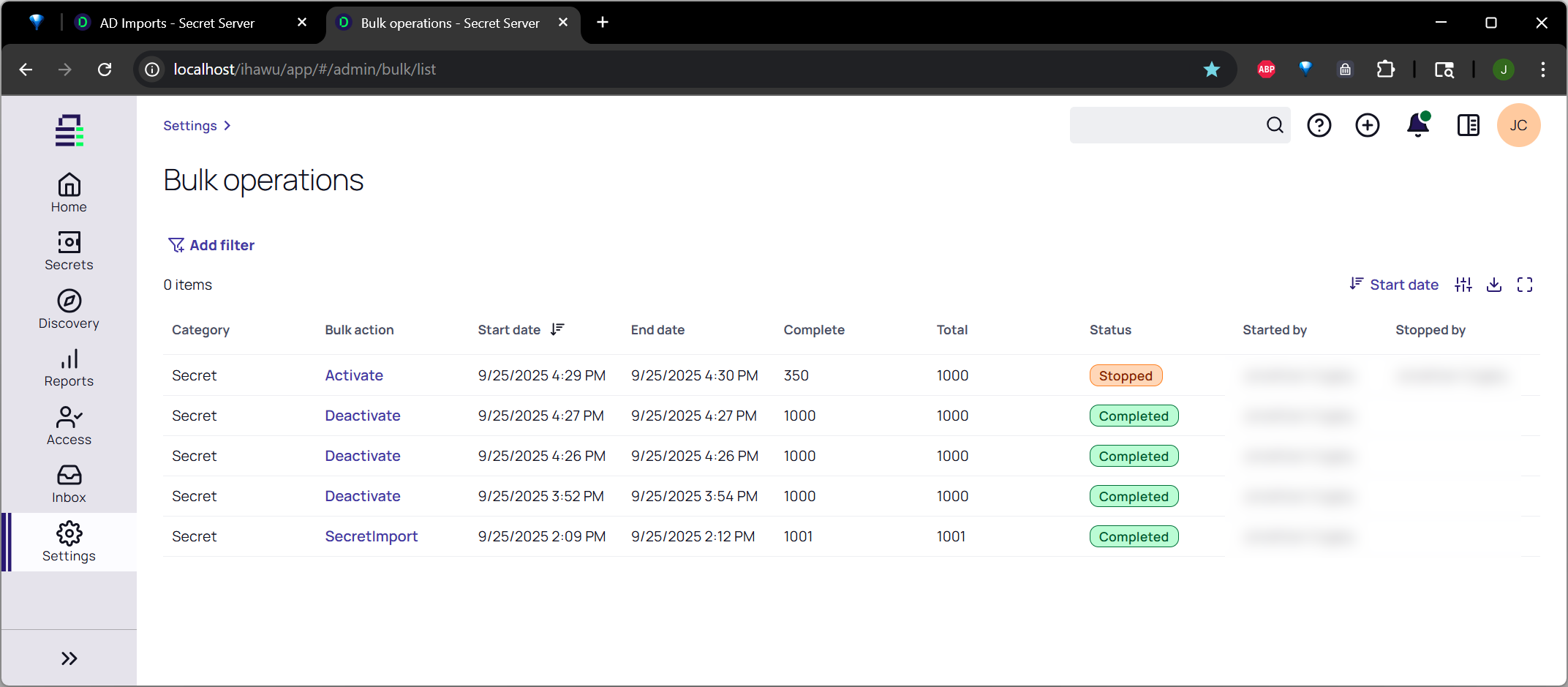
-
Click the Add Filter button and select Bulk Status. A dropdown list appears.
-
Select one of the following:
-
Running: Bulk operations currently running or in the queue to run.
-
Completed : Bulk operations that completed successfully.
-
Error: Bulk operations that failed to complete for any reason other being stopped.
-
Stopped: Bulk operations that were stopped by the owner or someone with the "Administer Bulk Operations" role permission.
-
The X button to remove all filtering. Without filtering, you can still see what the status is of each operation by viewing the Status column.
-
-
Click individual rows to see details for that bulk operation.
Stopping Bulk Operations
Overview
Bulk operations enter a queue for execution. You can clear that queue, stopping any pending operations before they happen.
For performance reasons, the bulk-operation process only checks for a stop instruction every tenth item. This means that if you are, for example, moving 1000 secrets to a folder, and you click the stop button on the active processes popup after 71 have been moved, the actual number moved may be 80 or even 90.
Bulk Operations can be stopped from:
-
The Active Processes "toast" dialog in the top right corner.
-
The Bulk Operation Dashboard page. See Accessing the Bulk Operation Dashboard.
A bulk operation can always be stopped by the person who started it. It can also be stopped from the Bulk Dashboard page by any user with the "Administer Bulk Operations" role permission.
The active processes popup appears when:
-
Running an import
-
Running a bulk operation
-
Running heartbeat now
Initially, the popup only shows the current operation. Click See All button to see the entire set. The popup also has a Stop button to stop the current queue from executing, with the limitation mentioned above.