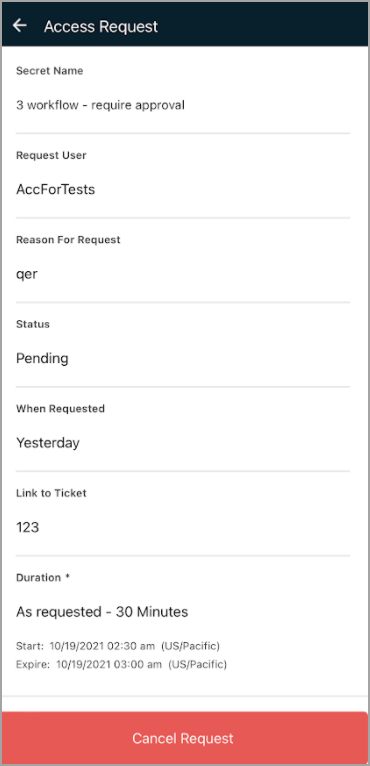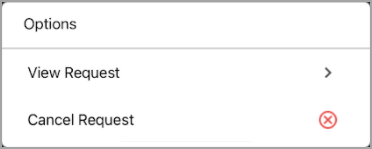Managing Multiple Access Requests
From any secret protected by a request access security workflow, users can click the secret's context menu (the three vertical dots on the right side)  to select options that include Request Access and View Request Log.
to select options that include Request Access and View Request Log.
From the Approvals & Request Log, the user can view basic information at a glance about each access request, including the date it was initiated and its state (Pending Review, Canceled, Denied, or Approved). The user can also initiate a new request from the Request Log by clicking New Request at the top right.
To see more detailed information on a request, the user can click the request or click the context menu on the right side. Details include the secret name, a link to the related ticket, the name of the person requesting access, the reason the request was made, the time the request was made, the length of time for which the user requested access, and the begin and end times of the requested access period. If the user has made two requests for different time slots, such as Saturday from 9:00 a.m. to 11:00 a.m. and Sunday from 2:00 p.m. to 4:00 p.m, both time slot requests will be shown. The request in the screen shot below is from the user viewing the screen, so the screen also displays an option at the bottom to cancel the request.
The user can also cancel the request from the context menu as shown below: