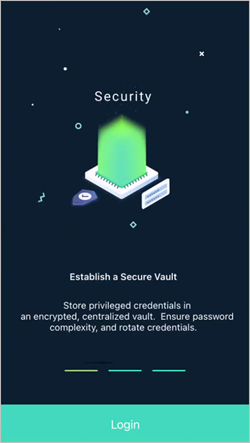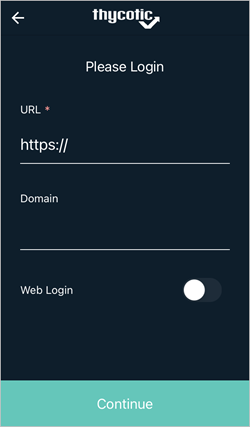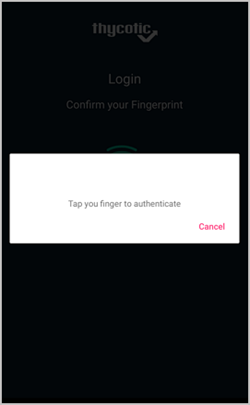Mobile Setup
Once the user receives the invitation email from the onboarding process to install and use the Secret Server Mobile application, they use the provided app store links to download and install the product. The Secret Server Mobile application is available at
Following a successful installation users can manually enter the connection URL and user credentials or use the links in the onboarding email to run through the initial setup steps:
-
Open the Secret Server Mobile application.
-
Click Login.
-
Enter you Secret Server instance URL, for example
websitename.domain.com/secretserver.The Domain value is optional.
-
Click Continue.
-
Enter your Username and click Continue.
-
Enter your Password and click Continue.
-
Delinea recommends using biometrics if supported by your mobile device. Set the biometrics switch to on, in this case Fingerprint.
-
Click Continue.
-
During the initial login sequence, the application will also prompt if you prefer to enable auto-filling usernames and passwords.
If you choose to enable autofill functionality, you navigate to the Settings page:
-
Set the Use AutoFill switch to on.
-
Click OK to the trust prompt and select the Secret Server Autofill radio button.
The Secret Server Mobile is now ready for use on your mobile device.
If biometrics are enabled, the user will be prompted to authenticate via the enable biometrics functions on the next login:
-