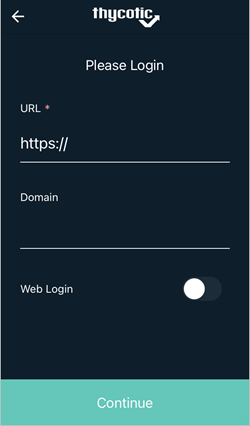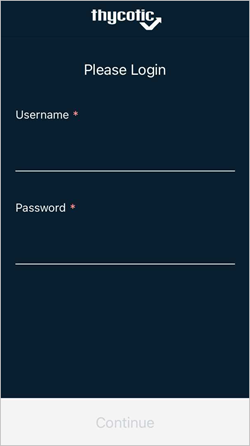Configuring the Application
Before you download or install the Secret Server Mobile application, be sure to check the system Prerequisites.
Download, Install, and Launch the Application
Secret Server 10.9 and newer sends an email to newly-registered Secret Server Mobile users inviting them to connect to Secret Server and walking them through the download, installation, initial setup, and onboarding processes. You can follow the steps in the email but for your convenience we also provide much of the same information below.
You can download the Secret Server Mobile application from the following sources:
Once you download and launch Secret Server Mobile, log in by following the instructions at Login Methods.
After you log into the application, choose the configurations that work best for you, including custom configurations for Web login, multi-factor and biometric authentication, and autofill, which are described below.
Configuring Web (SAML) Login
SAML support allows users to login via Web Login.
To use the Web Login option
-
Navigate to your Secret Server Mobile apps login screen.
-
Enable the Web Login switch.
-
Click Continue. You will see a quick page flash when the app reaches out to the server for the token generation.
Your Login page now looks like this:
Configuring Biometric Authentication
Delinea recommends using biometric authentication: either facial recognition (iOS only) or fingerprint ID (Android and iOS) in place of username and password credentials. You must enable biometric authentication to use offline caching features.
-
Navigate to the Settings page and select either fingerprint identification or facial recognition.
-
Click OK at the trust prompt and follow the directions to enter your fingerprint.
Configuring Autofill
-
On the Settings page you can choose automation settings including Use AutoFill for usernames and passwords.
-
On the Use Autofill page, follow the directions and click Go To Device Settings.
Supported MFA
The application supports the same MFA mechanisms as used by Secret Server:
- DUO – Push
- DUO – Phone call
- Pin Code
- TOTP authenticators
If available via device, the application supports biometric authentication instead of a Secret Server password:
- Fingerprint (Android and iOS)
- Facial recognition (iOS only)
The application will auto-reconnect to Secret Server if the connection is temporarily dropped due to network issues.