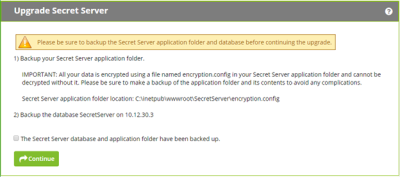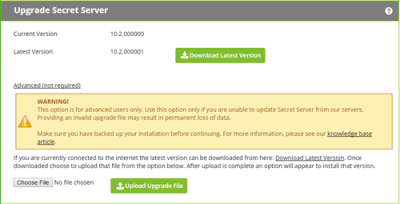Upgrading Secret Server Without Outbound Access
How Upgrades Work
Secret Server periodically polls our update server to detect updates. If your Secret Server is on an internal network that has no outbound access or goes through a proxy, Secret Server will not be able to perform updates automatically, therefore, outbound access to the below connections on your firewall is needed if you want to perform updates automatically:
d36zgw9sidnotm.cloudfront.net:443updates.thycotic.net:443updates.thycotic.net:80
The steps below can be used to perform an upgrade for versions 7.1.000015 and higher. If you have an older version of Secret Server, please contact Delinea technical support for assistance.
Procedure
Step 1: Open the Upgrade Secret Server Wizard
-
From a computer that does have outbound network access and Secret Server access, go to the Secret Server Upgrade page by browsing to:
http://<yourinstance>/Installer.aspx?patch=true(filling in your Secret Server URL for<yourinstance>). The wizard appears: -
Backup your Secret Server application folder and your Secret Server database.
-
Click to select the The Secret Server database… check box on the page.
-
Click the Continue button. The next page appears:
Step 2: Get and Upload the Latest .zip File
-
Download the latest version .zip file by clicking the Download Latest Version button on the installer page. The file name will appear something like
Version_10_2_000000.zip. Note where you save it.You also can find the downloadable update files below. -
Click the Choose File button to select the Secret Server .zip file you just downloaded.
To verify the file hashes for the latest version using the posted hash values, refer to Secret Server Download Hashes.You should not use the fresh install SecretServer.zip or setup.exe that is first downloaded from Delinea.com. Only use the Get Latest Version link—there is a difference between the upgrade file and fresh install zip. -
Click the Upload Upgrade File button. You see a message confirming the file was successfully uploaded, and the Install This Version button appears.
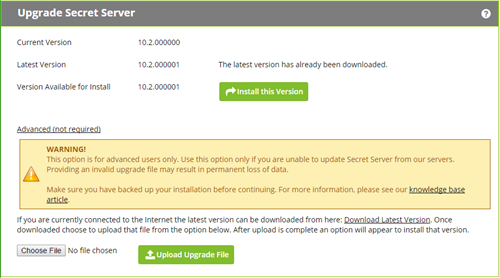
-
Click the Install this Version button. The Upgrade Secret Server page appears (not shown).
Step 3: Upgrade Secret Server
-
Click the Upgrade button. The upgrade automatically processes and once it has finished you will see a confirmation page.
-
Click Return to Home to return to the dashboard.
Offline Installation Download Files
If you do not have access to another installation of Secret Server or you are upgrading from an earlier version, click one of the following links, depending on your current installed version: