Upgrading Secret Server
How Upgrades Work
Secret Server periodically polls the update server to detect new updates. If the "Allow Automatic Checks for Software Updates" option is enabled in the Admin > Configuration menu, you will see the "An update is available (xx.x.xxxxxx)" link after logging in with an administrator account. The steps below can be used to perform an upgrade for versions 7.1.000015 and higher. If you have an older version of Secret Server, please contact Delinea technical support for assistance.
Before You Begin
-
Ensure you will have access to account credentials for the server hosting Secret Server AND the SQL Server instance hosting your Secret Server database.
-
Ensure you have a recent backup of the application files and database available.
-
If you use clustering, stop the application pools on all of the servers except the one that is currently the "primary."
How to Upgrade
-
From a computer that has outbound network access, click on the upgrade link to go Admin > Upgrade. The Upgrade Secret Server page appears:
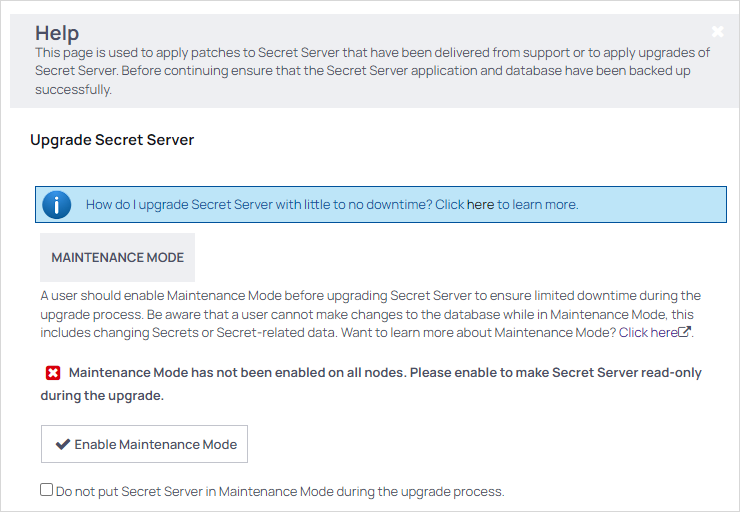
-
Ensure your install is backed up:
All your data is encrypted using theencryption.configfile in your Secret Server application folder. Your data cannot be decrypted without it. Thus, it is critical that you backup the application folder and its contents before proceeding.-
Backup the database named SecretServer at the address listed.
-
When finished backing up both, click to select the The Secret Server database and application folder have been backed up check box.
-
-
Click the Continue button. Another Upgrade Secret Server page appears.
-
Click the Download Latest Version button to download Secret Server. Wait for the download to finish. The Install Secret Server Upgrade page appears.
-
Click the Upgrade button. The upgrade starts. When it is finished, the Secret Server Upgrade Installation Status page appears.
-
Click the Return to Home button to return to the dashboard. The upgrade is complete.
-
If you intend to use Web clustering, proceed to Upgrading Secret Server with Web Clustering.