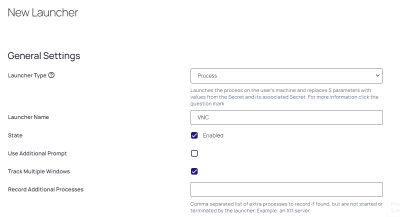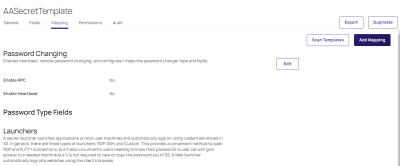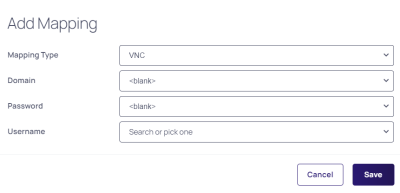Creating and Implementing an Ultra VNC Custom Connection Launcher
Follow the steps below to create an Ultra Virtual Network Computing (VNC) custom connection launcher using Secret Server on a Windows machine.
Create an Ultra VNC Custom Connection Launcher
-
Navigate to Admin > Secret Templates,
-
Select theLaunchers tab, and click Create.
-
On the New Launcher page, select Launcher Type:
Process -
Enter a Launcher Name of your choice.
-
Process Name:
C:\Program Files (x86)\UltraVNC\vncviewer.exeProcess Arguments:
$USERNAME $PASSWORD $HOSTParameters:
/user $USERNAME /password $PASSWORD -connect $HOSTYou may need to change the Process Arguments if the names of these fields in your Secret Template are something other than "Username" "Password" and "Machine"
Assign the Launcher to a Template
Assign the new launcher to an appropriate existing template. To build a new template specifically for VNC connections, see Creating or Editing Secret Templates)
- Navigate to Administration > Secret Templates.
- Click the link for the desired template. The template's page appears.
- Under the Mapping tab, click the Add Mapping button.
4. In the Add Mappimg popup, select the Mapping Type - VNC launcher that you just created.
5. Select the related Domain.
6. Map the Password and Username fields accordingly.
7. Click Save.