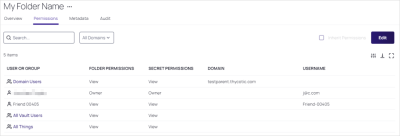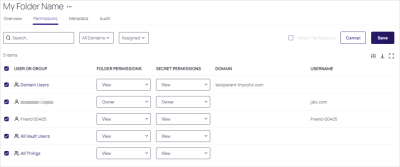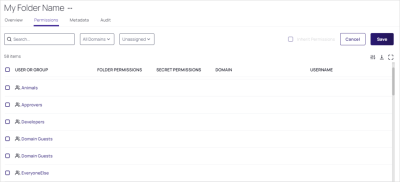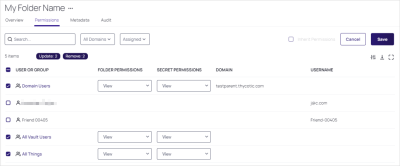Editing Folder Permissions
To edit folder permissions:
-
Navigate to the folder to edit.
-
Right-click the folder and select Edit Folder. The Folder Details page appears.
-
Click the Permissions tab:
-
Click the Edit button. The Folder Permissions section becomes editable.
The Inherit Permissions check box indicates if the permissions are applied from the parent. When inheriting permissions from a parent folder, the permissions cannot be updated here. Root folders cannot inherit permissions. -
If necessary, click to deselect the Inherit Permissions checkbox. The permissions section becomes editable:
-
To remove a user, click to deselect the check box next to that user.
-
To add users, click the Assigned dropdown list and select Unassigned. Users that are not related to the folder appear:
All changes are pending until you click the Save button. Applying different filters, such as searching for a user, will not remove any pending changes.
-
To add a user, click to select the check box next to that user. The permissions dropdowns appear.
-
Click the dropdown lists to select the permissions for each desired user.
-
For each user or group, click the Folder Permission dropdown list for the desired user of group to select the desired maximum permission available to them for the folder: View (folder), Add Secret (to folder), Edit (folder), or Owner (of folder).
-
Similarly, click the Secret Permissions dropdown list for the desired user of group to select the desired maximum permission available to them for secrets in the folder: List (secrets in folder), View (secrets in folder), Edit (secrets in folder), or Owner (of secrets in folder).
For example:
The two rounded rectangles above the user or group list, indicate the current uncommitted changes. Each user or group can have explicit folder and secret permissions. The secret permissions are applied to any secret within this folder that inherits permissions. -
-
Either click the Save button to commit your changes or click the Cancel button to remove all pending changes.