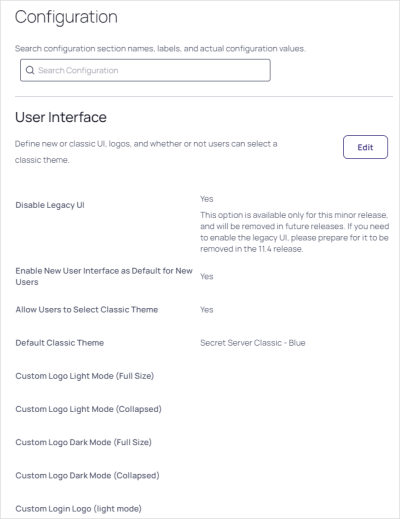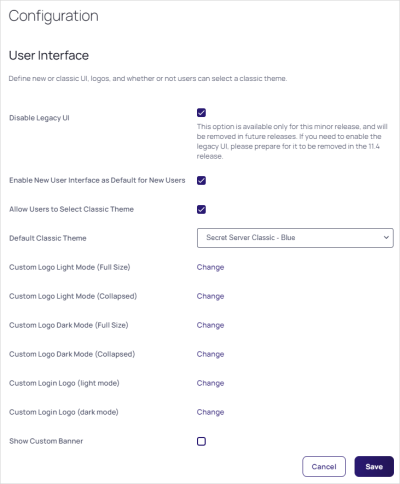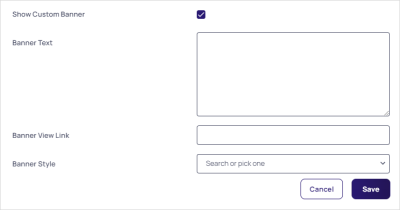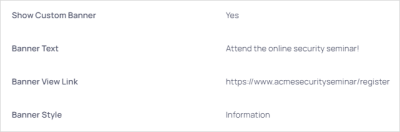Configuring the Global Banner
Overview
You can configure a multipurpose global banner for all users and use it for maintenance, security, or policy notifications. You can set the banner style, text, a hyperlink, and an in-theme color, which is determined by the style. The styles include:
- Caution
- Error
- Failure
- Information
- Status
- Success
- Warning
The settings are available in the configuration preview.
Configuration
-
Navigate to Admin > Configuration in Secret Server.
-
Click Configuration Preview in the top right hand corner.
-
Select Enable.
-
Go to Administration > Configuration > User Interface.
-
Click the Edit button. The page becomes editable:
-
Click to select the Show Custom Banner check box. New controls appear:
-
Type or paste the desired text in the Banner Text text box.
-
Type or paste the desired URL, if any, in the Banner View Link text box.
-
Click the Banner Style dropdown list to select one of the following:
- Caution
- Error
- Failure
- Information
- Status
- Success
- Warning
-
Click the Save button. You entries will look similar to this:
-
Click the Preview Banner button to see your new banner:
The Preview button is primarily for when you have previously dismissed the banner. The first time you save a new banner, it automatically appears at the top of every page, including the one you are on. -
Click the View button to go to the URL you entered.
-
Click the Dismiss button to remove the banner from all pages for that session.