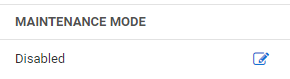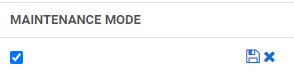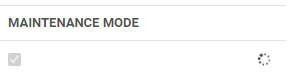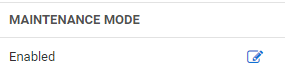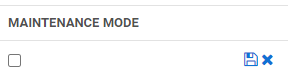Enabling and Disabling Maintenance Mode
Turning on maintenance mode allows you to temporarily prevent users from changing roles, secrets, or secret-related data such as dependencies, templates, and password requirements. For example, you would want to enable Maintenance Mode while migrating the Secret Server application to a new server with a different domain.
To turn on Maintenance Mode:
-
On the Admin page, click Setup & System Maintenance.
-
Click Server Nodes.
-
In the Maintenance Mode column, click the edit icon next to Disabled.
-
Check the box that appears and click the Save icon. If you change your mind, you can click the X next to the Save icon.
A notice appears stating, "Enabling Maintenance Mode will take 5 minutes. Are you sure you want to proceed?"
-
Click OK.
While Maintenance Mode is setting up, a spinner appears.
When Maintenance Mode is enabled, "Enabled" appears in the Maintenance Mode column.
Note: When Secret Server is in Maintenance Mode; a notification bar is displayed to alert users.
To return Secret Server from Maintenance Mode to normal operation, return to the Server Nodes window, then follow these steps:
-
In the Maintenance Mode column, click the edit icon next to Enabled.
-
Uncheck the box that appears and click the Save icon. If you change your mind, you can click the X next to the Save icon.