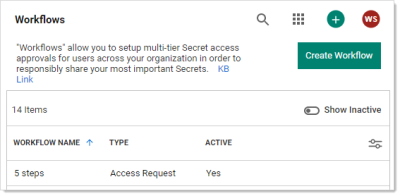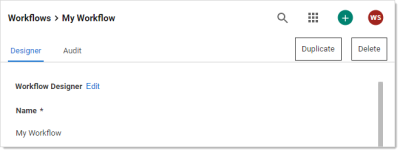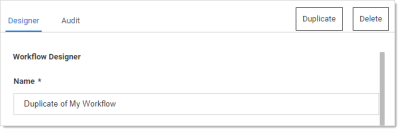Duplicating Workflows
If you need to create a new workflow that is like one your already have, you can save time by copying the similar template and then making the any changes:
-
Go to Admin > Workflows. The Workflows page appears:
The page lists all active workflows.
-
(Optional) Click to enable the Show Inactive toggle button, under the Create Workflow button, to show both active and inactive templates. When the toggle button is disabled, it only shows active workflows.
-
Click the workflow you want to copy in the Workflow Templates table. That template appears:
-
Click the Duplicate button. The new template appears, filled in the same as the original but with a "Duplicate of" name:
-
Change the name and edit as desired.
-
Click the Save button when finished.