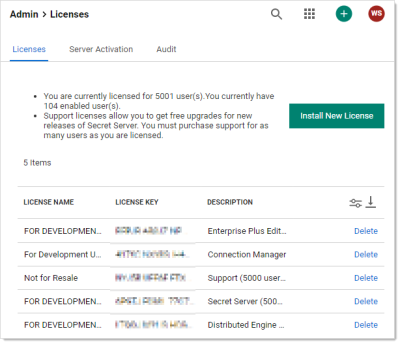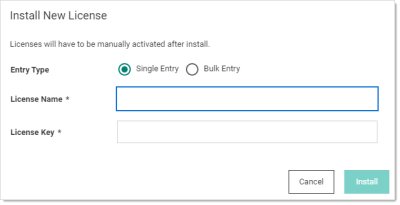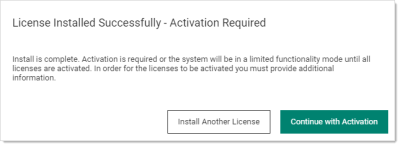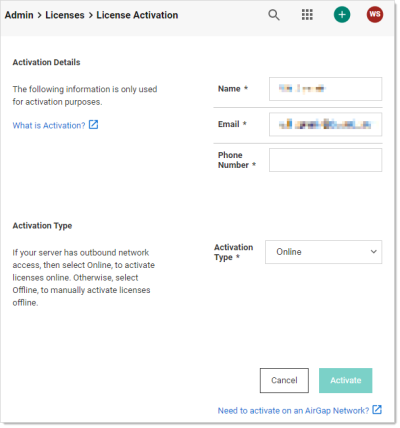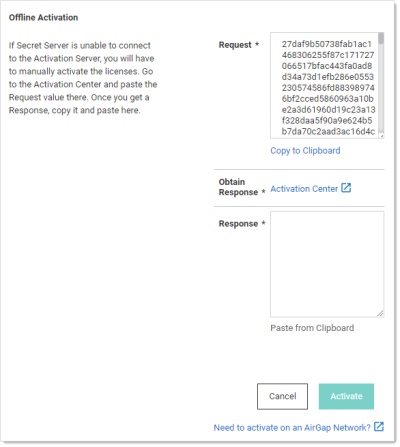Adding, Activating, Converting, and Deleting Licenses
This section explains how to add and activate Secret Server licenses (both online and offline) how to delete licenses, and how to convert from a trial license.
Adding and Activating Secret Server Licenses Online or Offline
-
Log on to Secret Server as an administrator.
-
Go to Admin > Licenses. The Licenses page appears:
-
Click the Install New License button. The Install New License popup appears:
-
Click to select Single Entry in the Entry Type selection button.
If you have numerous licenses, you can click the license Bulk Entry selection instead. It allows you to paste an entire licensing email or a formatted list of licenses, adding all licenses in a few clicks. For a small number of licenses, especially if you are new to the process, we recommend using single entry, which provides better feedback on what you are doing. -
Type (or paste) the License Name and License Key for the license that you received from your account manager.
-
Click the Install button. The License Installed Successfully popup appears:
-
If you have another license, click the Install Another License button to repeat the process.
-
Click the Continue with Activation button. The License Activation page appears:
-
Ensure your name, email address, and phone number are present and correct.
-
If you have an internet connection and want to activate online:
- Click the Activation Type dropdown list and select Online.
- Click the Activate button. An Activation Successful popup briefly appears and then disappears, and you are returned to the Licenses page where your new license now appears. The procedure is complete. Do not do the remaining steps.
-
If you do not have an internet connection and want to activate offline:
-
Click the Activation Type dropdown list and select Offline. The Offline Activation section appears:
-
Click the Copy to Clipboard link to copy the text in the Request text box.
-
Click on the Activation Center link in the Obtain Response section. The License Activation Center page appears. Do not close the Secret Server browser tab.
-
Paste the copied text into the text box.
-
Click the Activate button. Activation Successful! appears at the top of the page and the text box now contains the activation confirmation.
-
Copy the entire text box contents.
-
Return to Secret Server License Activation page and paste the response into the Response text area.
-
Click the Activate button. An Activation Successful popup briefly appears and then disappears, and you are returned to the Licenses page where your new license now appears.
-
If you receive an error message, please take note of the error code and call the phone number contained in the message.
If an error message persists after successful activation, remove expired and invalid licenses from Secret Server by following the steps below, under Deleting Secret Server Licenses.
If you need help and your Secret Server has a current support license for each user license, please contact our technical support team.
For more information on Secret Server licensing and license activation, see Licensing and the License Activation FAQ.
Converting Evaluation Licenses
If you had evaluation licenses initially and you recently purchased Secret Server, you need to remove all evaluation licenses before you install your purchased licenses. Follow the steps below, under Deleting Secret Server Licenses.
Deleting Secret Server Licenses
-
Log on to Secret Server as an administrator.
-
Go to Admin > Licenses.
-
In the Licenses dialog, click the License Name of the license you want to remove.
-
Click Delete. The license information will remain available to you from your account at Delinea.force.com.
-
Click OK.
-
Verify that the selected license key has been removed from the list.