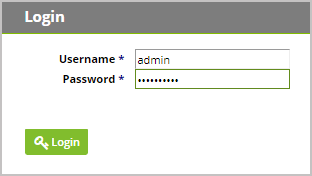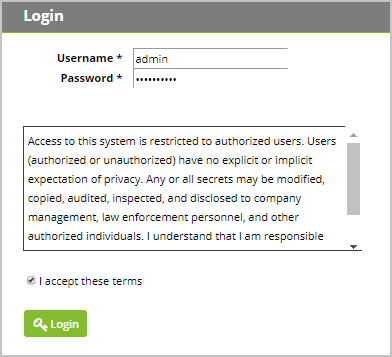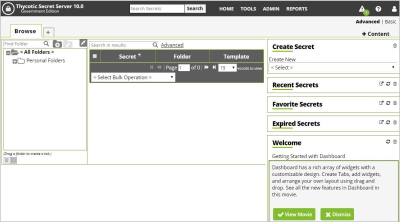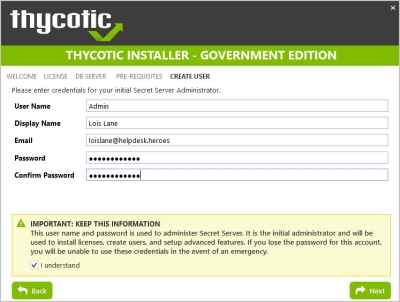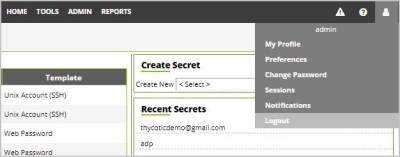Accessing Your System
Browser Compatibility
Secret Server is compatible with the following browsers and versions. Some functionality, as noted below, is not available in all browsers.
| Browser | Supported? | Compatibility Notes |
|---|---|---|
| Firefox | version 23+ | Copy to Clipboard requires add-on. Click-once Launcher requires Microsoft add-on: https://www.microsoft.com/en-us/download/details.aspx?id=9923 (Protocol Handler supported) |
| Chrome | version 25+ | Copy to Clipboard requires add-on. Click-once Launcher not supported (Protocol Handler supported) |
| Edge | all versions | Web filler not currently supported. Copy to Clipboard not currently supported. |
| Safari | version 5.0+ | Copy to Clipboard requires add-on (Snow Leopard OSX or better; not supported on Windows). Click-once Launcher not supported (Protocol Handler supported) |
| Opera | not supported |
Table 4: Browser Compatibility
Web Interface
To access Secret Server, navigate to your organization’s URL and login using your administrator credentials. The first time you login your screen will look like this:
*For information on setting up your Secret Server Local Administrator account, see section 3.2.
After enforcing the Login Policy Banner (for instructions, see section 5.4.1), the login screen will appear this way:
Once user accounts are configured, both Local accounts and Active Directory users will access Secret Server through this login screen. To configure Active Directory users, see section 7.1.
You will be directed to Secret Server’s landing page for Administrator accounts.
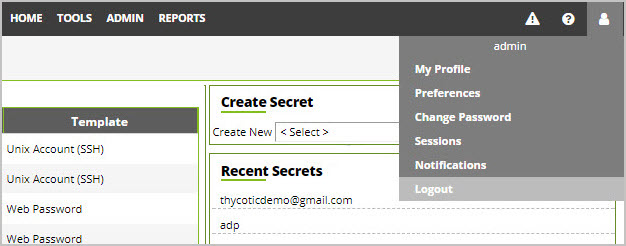
To logout, navigate to the profile icon in the upper right-hand corner and select Logout from the dropdown list. Once user accounts are created in Secret Server from the Admin profile, users can login using user-level credentials by navigating to your organization’s login URL.
More detailed information for setting up Secret Server including customizing Secret Server your dashboard and creating users can be found in Secret Server’s documentation.
Local Admin Account
To create Secret Server’s Local Administrator Account you will be prompted for information through the installer (step 7 in section 2.3.2 of this guide). Save the information you provide during this step so that you can login to the administrator account when the installer finishes setting up your instance.
Installing License Keys
After logging into Secret Server with Secret Server’s local administrator account, the first thing you will need to do is install your organization’s license keys. You will need three different license keys, one for the Secret Server Edition being used, one for Support, and one for Users. Install your keys by navigating to Admin | Licenses, click Install New License. To install multiple licenses at once, click the Bulk Entry Mode button. Add your licenses according to the example format and click Add Multiple Licenses, enter the required informational fields included in your trial or purchase license email and then click Activate.
To activate newly installed licenses, click License Activation to log in.
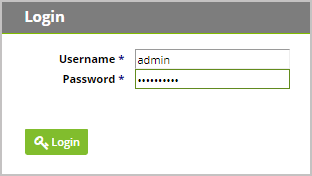
*For information on setting up your Secret Server Local Administrator account, see section 3.2.
After enforcing the Login Policy Banner (for instructions, see section 5.4.1), the login screen will appear this way:
Once user accounts are configured, both Local accounts and Active Directory users will access Secret Server through this login screen. To configure Active Directory users, see section 7.1.
You will be directed to Secret Server’s landing page for Administrator accounts.
To logout, navigate to the profile icon in the upper right-hand corner and select Logout from the dropdown list. Once user accounts are created in Secret Server from the Admin profile, users can login using user-level credentials by navigating to your organization’s login URL.
More detailed information for setting up Secret Server including customizing Secret Server your dashboard and creating users can be found in Secret Server’s documentation.
Local Admin Account
To create Secret Server’s Local Administrator Account you will be prompted for information through the installer (step 7 in section 2.3.2 of this guide). Save the information you provide during this step so that you can login to the administrator account when the installer finishes setting up your instance.
Installing License Keys
After logging into Secret Server with Secret Server’s local administrator account, the first thing you will need to do is install your organization’s license keys. You will need three different license keys, one for the Secret Server Edition being used, one for Support, and one for Users. Install your keys by navigating to Admin | Licenses, click Install New License. To install multiple licenses at once, click the Bulk Entry Mode button. Add your licenses according to the example format and click Add Multiple Licenses. button, enter the required informational fields included in your trial or purchase license email and then click Activate.
To Activate newly installed licenses, click the License Activation