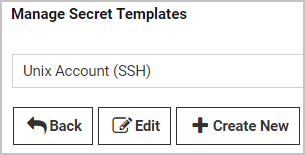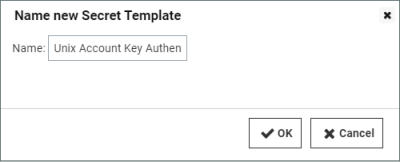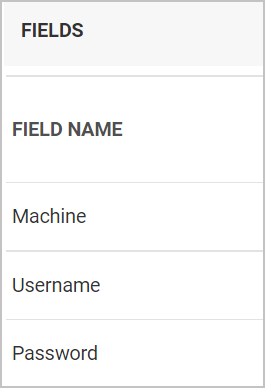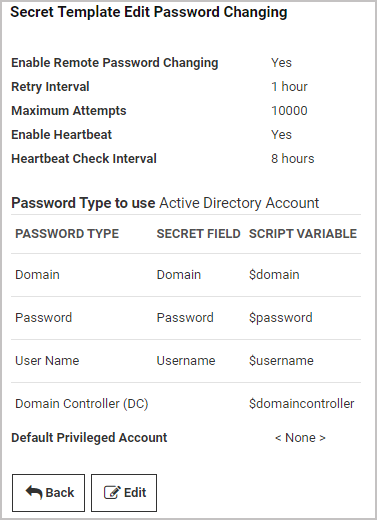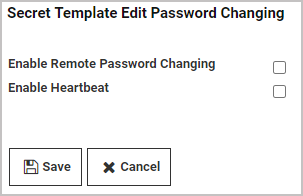Creating a Unix Account Secret Template that Uses Key Authentication Instead of a Password
To create a Unix account secret template that uses key authentication only instead of a password, begin by using an existing Unix Account (SSH) template as a baseline.
Create the New Template
-
Go to Admin > Secret Templates.
-
Select the built-in Unix Account (SSH) template from the drop-down menu and click Edit.
-
On the Secret Template Designer page, scroll to the bottom and click Copy Secret Template.
-
Give the new template an appropriate name, such as Unix Account Without Password (SSH) or Unix Account Key Authentication Only (SSH).
-
Click OK.
-
On the Secret Template Copied confirmation page, click Continue.
-
On the Secret Template Designer page, scroll down to the Fields section and under Field Name, find the Password row.
-
At the right end of the Password row, click the Edit this field icon

-
In the Password row under IS REQUIRED, uncheck the box. Optionally, you can also select Not Editable from the Edit Requires drop-down list.
-
At the right end of the Password field, click the Save this field icon

You now have a Unix account (SSH) Secret template that displays key authentication fields instead of a password field.
Disable Remote Password Changing and Heartbeat
Your new template has inherited characteristics from the Unix Account (SSH) template you based it on, including having Remote Password Changing and Heartbeat enabled by default. But because your new template has no password, it cannot be remotely changed and heartbeat cannot validate on an empty password. Therefore, you must disable these features by editing your new template using the procedure below:
-
In the Secret Template Designer window, scroll to the bottom and click Configure Password Changing.
-
In the Secret Template Edit Password Changing window, click Edit.
-
In the next Secret Template Edit Password Changing window:
-
Uncheck Enable Remote Password Changing.
-
Uncheck Enable Heartbeat.
-
-
Click Save.