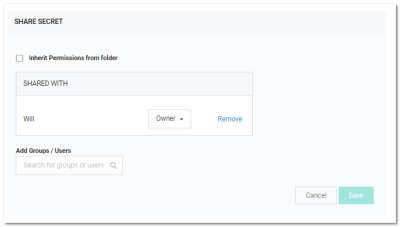Sharing Secrets
Sharing passwords is crucial for information technology teams. Due to the sensitive nature of sharing secure information, Secret Server ensures shared passwords are tracked and guarded.
Permissions
There are three permission levels to choose from when sharing secrets with another user or group:
- View: User may see all secret data, such as username and password, and metadata, such as permissions, auditing, history, and security settings.
- Edit: User may edit the secret data. Also allows users to move the secret to another folder unless the Inherit Permissions from Folder setting is turned on, in which case the user needs Owner permissions to move the secret.
- List: User may see the secret in a list, such as a list returned by running a search, but not to view any more details about a secret or edit it.
- Owner: User may change all the secret's metadata.
Secrets can be shared with either groups or individual users. The Secret Sharing section allows secrets to be configured for access.
Password Visibility
Password visibility in the password text box depends on secret access permission, role permissions, and secret security policy settings. The following table shows the possible combinations and their password visibility result.
Table: Password Visibility Determinants
| Secret Access Permission | View Launcher Password Role Permission | Hide Launcher Password Policy Setting | Password Visible |
|---|---|---|---|
| Owner | No | On | No |
| Owner | Yes | On | Yes |
| Owner | Yes | Off | Yes |
| Owner | No | Off | Yes |
| Edit | Yes | On | No |
| Edit | No | On | No |
| Edit | Yes | Off | Yes |
| Edit | No | Off | Yes |
| View | Yes | On | No |
| View | No | On | No |
| View | No | Off | No |
| View | Yes | Off | Yes |
| List | Yes | On | No |
| List | No | On | No |
| List | Yes | Off | No |
| List | No | Off | No |
Procedure
To add or remove secret sharing:
-
View the secret you want to share.
-
Click the Sharing tab.
-
Click the Edit link. The page becomes editable:
-
Click the Remove link next to any share you want to delete.
-
Type any user or group you want to share with in the Add Groups / Users search text box.
-
When the user or group appears in the dropdown list, click to select it. The user or group appears in the Shared with table.
-
Click the unlabeled permission dropdown list box to select the desired permission.
-
Repeat the process for additional users or groups.
-
Click the Save button to commit the changes.
You can also modify sharing settings for users or groups that already have sharing enabled for the secret. If a user or group is not displayed, they do not have access to the secret.