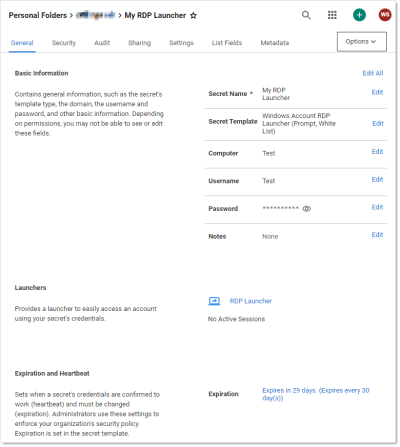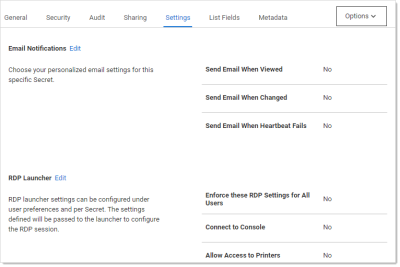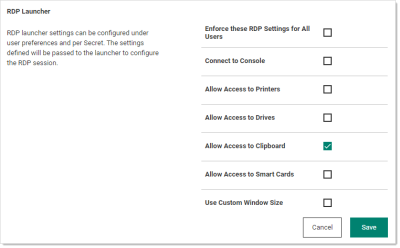Enforcing a Secret's RDP Launcher Policy
As a secret owner, you can create an RDP launcher policy to control who changes RDP launcher settings, such as clipboard access, drives, and more for that secret. The policy applies to all users of the secret. In prior versions, users with access to a secret could set their own preferences for RDP launcher settings. Secret owners can now implement a consistent access policy for all users.
To enforce RDP settings for all users of your secret:
-
Click the desired secret name link for a secret you own on the default All Secrets page. The General tab appears for that secret:
-
Click the the Settings tab:
-
Click the Edit button In the RDP Launcher section. The settings become editable:
-
Click to select the Enforce these RDP Settings for All Users check box.
If you do not see this check box, you are not an owner of the secret. -
Enable or disable the RDP Launcher settings as desired for the secret. "Use Custom Window Size" displays additional text boxes for entering dimensions.
-
Click the Save button. Now, those restrictions are applied to all using the secret.
When RDP Launcher settings are enforced for all users, all non-owner users of the secret see the settings defined by the owner but are unable to edit them. These settings are applied to the RDP session when launched using the default RDP launcher.