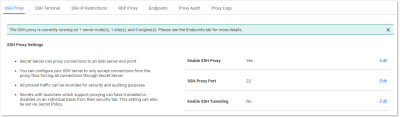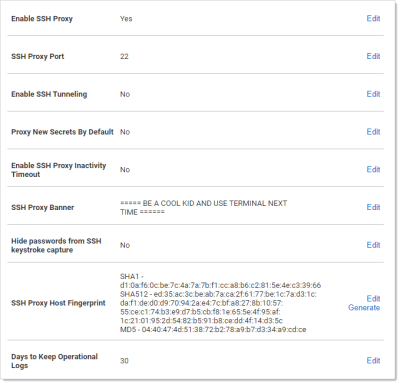Configuring SSH Proxies for Launchers
Launchers using an SSH connection can alternatively use Secret Server as a proxy rather than the launcher connecting directly to the target system from the machine it is being launched from.
When proxying is enabled, all RDS sessions are routed through Secret Server. You can configure your SSH server to only accept connections from the proxy, thus forcing all connections through Secret Server. All proxied traffic can be recorded for security and auditing. You can enable or disable proxying for individual launchers. You can also do this using a secret policy.
In Secret Server Cloud, the distributed engine service also supports acting as a proxy for session launchers for greater network flexibility and offloading connections from the Secret Server instance.
To configure this:
-
Select Admin > Proxying. The SSH Proxy tab of the Proxying page appears:
The settings are on the right:
-
Scroll down and click the desired Edit links to enter your SSH proxy configuration settings.
The SSH Proxy Settings are:
- Enable Proxy: Enable or disable SSH proxying.
- SSH Proxy Port: The port to proxy through. Changing this setting closes all active SSH proxy connections.
- Enable SSH Tunneling: SSH Tunneling allows Remote Desktop Sessions to be proxied using the same proxy configuration settings.
- Proxy New Secrets by Default: Enable proxying for applicable secrets when you create them.
- SSH Proxy Banner: Users connecting through SSH proxy see this text banner. This is not the same as the SSH Terminal Banner.
- Hide Passwords from SSH Keystroke Capture: By default proxying records keystrokes. This disables that.
- SSH Proxy Host Fingerprint: The Secret Server SSH private key. This can be generated using the Generate link.
- Days to Keep Operational Logs: Number of days to store operational audit logs.
The SSH Block List Settings are:
-
Enable Block Listing: Block incoming SSH proxy clients that connect and fail to authenticate.
-
Auto Block Max Attempts: How many times authentication can fail before the connection is blocked.
-
Auto Block Time Frame (minutes): How long to block connections after authentication tries are exhausted.
Once the period has passed, the address must still be manually removed from the blocked list.
The Client Override IP Address Ranges are IP address ranges that you can configure to always allow or always block the incoming connection. Click the Add link to add one. Examples:
- 192.168.3.12
- 192.168.42.147-192.168.42.194
- 192.168.3.52/22