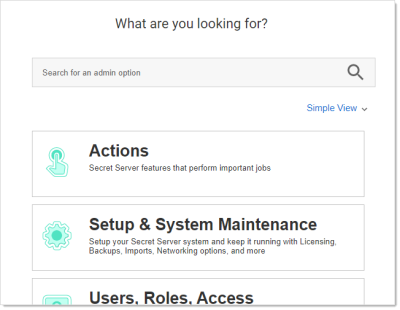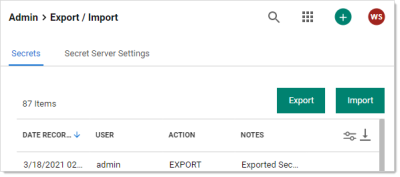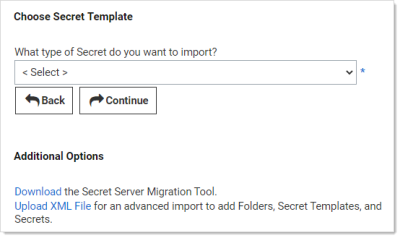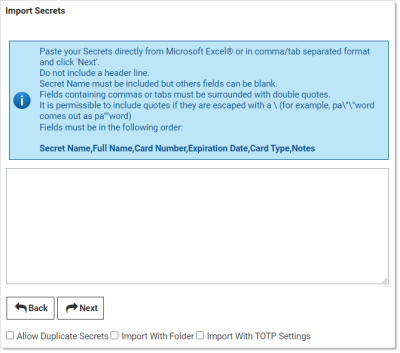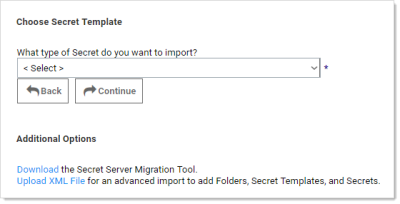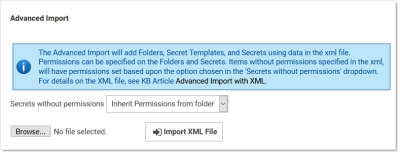Importing Secrets
Secret Server's importation feature simplifies integration with legacy systems and allows users to easily add large numbers of secrets from an Excel or comma-separated values (CSV) file. Secrets are batch imported by template, so multiple types of input data need to be imported in several batches. The Secret Server Migration Tool supports easy addition of existing passwords from other third-party password-storing applications.
Importing CSV Data
-
Go to Admin > See All. The admin menu appears:
-
Hover the mouse pointer over the Setup and System Maintenance panel and select Export / Import. The Export / Import page appears:
-
Click the Import button on the Secrets tab. The Choose Secret Template page appears:
-
Click the What type of Secret… list box to select the type of secrets you intend to import.
-
Click the Continue button. The Import Secrets page appears:
-
Paste the secrets for importation from MS Excel or a CSV file directly into the text box in the Import Secrets page. The order of the imported fields is based on the template selected. Consider the following:
-
Do not include a header line. The field names are determined by the order, not a header line.
-
The fields must be in this order:
Secret Name,AccessKey,SecretKey,Username,SecretId, andTrigger. -
Secret names must be included, but other text-entry fields can be blank unless the secret template indicates that the text-entry field is required
-
Fields containing commas or tabs must be surrounded with double quotation marks
-
If you have to include double quotation marks inside your data, escape all of them with a
\character so the importer does not get confused.
-
-
Click to select the Allow Duplicate Secrets check box if you wish to import a secret with the same name as an existing one.
-
Click to select the Import with Folder check box if you included an additional field in the importation text with a fully qualified folder name for the secret to be created in.
-
Click to select the Import with TOTP Settings check box if you want to include time-based one-time password settings in the import.
-
Click the Next button. Secret Server displays a preview.
-
If you are happy with what you see, click the Yes, Import these Secrets button.
Importing Secrets with XML
Advanced XML importation adds folders, secret templates, and secrets based on an XML file. Permissions can be specified on the folders and secrets or the default is to inherit permissions. This import can only be done by administrators with proper role permissions.
Procedure
-
Ensure your XML is formatted correctly. If coming from a Secret Server export, you should be good to go. See Example XML File.
Do not edit the XML file with Windows Notepad. Instead, use Notepad++, Visual Studio Code, or Atom to make your edits. Windows Notepad can add invisible characters that can prevent importation. -
Go to Admin > See All.
-
Click the Import Secrets link. The Import page appears:
-
Click the Upload XML File link. The Advanced Import page appears:
-
Click the Secrets without permissions dropdown list to choose how you want secrets without permissions to get them assigned.
-
Click the Browse button to choose the XML file.
-
Click the Import XML File button.
Example XML File
The XML file should look like the example below, the comments are for explanation only and may be removed before importing, if desired.
Notes
- Leaving the
<Permissions>tag empty for a folder will cause that folder to inherit permissions from its parent folder. - Leaving the
<Permissions>tag empty for a secret will cause it to inherit permissions from its folder. - To add a line-break within a Notes field use
##BR##.
Sample XML
<?xml version="1.0" encoding="utf-16"?>
<ImportFile xmlns:xsi="http://www.w3.org/2001/XMLSchema-instance" xmlns:xsd="http://www.w3.org/2001/XMLSchema";
<Folders>
<Folder>
<FolderName>Customers</FolderName>
<FolderPath>Customers</FolderPath>
<Permissions>
<Permission>
<View>true</View>
<Edit>true</Edit>
<Owner>true</Owner>
<UserName>admin</UserName>
</Permission>
<Permission>
<View>true</View>
<Edit>false</Edit>
<Owner>false</Owner>
<GroupName>Auditors</GroupName>
</Permission>
</Permissions>
</Folder>
<Folder>
<FolderName>Customer A</FolderName>
<FolderPath>Customers\Customer A</FolderPath>
<Permissions />
</Folder>
</Folders>
<Groups>
<Group>
<GroupName>Other Administrators</GroupName>
<GroupMembers>
<GroupMember>
<UserName>admin2</UserName>
</GroupMember>
<GroupMember>
<UserName>DomainAdmin</UserName>
<Domain>http://testdomain.test.com</Domain>
</GroupMember>
</GroupMembers>
</Group>
<Group>
<GroupName>Domain Administrators</GroupName>
<Domain>http://testdomain.test.com</Domain>
<GroupMembers>
<GroupMember>
<UserName>DomainAdmin</UserName>
<Domain>http://testdomain.test.com</Domain>
</GroupMember>
</GroupMembers>
</Group>
</Groups>
<SecretTemplates>
<secrettype>
<name>Windows Account</name>
<active>true</active>
<fields>
<field isexpirationfield="false">
<name>Resource URL</name>
<mustencrypt>false</mustencrypt>
<isurl>false</isurl>
<ispassword>false</ispassword>
<isnotes>false</isnotes>
<isfile>false</isfile>
<passwordlength>0</passwordlength>
<historylength>0</historylength>
<isindexable>false</isindexable>
</field>
<field isexpirationfield="false">
<name>Username</name>
<mustencrypt>false</mustencrypt>
<isurl>false</isurl>
<ispassword>false</ispassword>
<isnotes>false</isnotes>
<isfile>false</isfile>
<passwordlength>0</passwordlength>
<historylength>0</historylength>
<isindexable>false</isindexable>
</field>
<field isexpirationfield="false">
<name>Password</name>
<mustencrypt>true</mustencrypt>
<isurl>false</isurl>
<ispassword>true</ispassword>
<isnotes>false</isnotes>
<isfile>false</isfile>
<passwordlength>12</passwordlength>
<historylength>2147483647</historylength>
<isindexable>false</isindexable>
</field>
<field isexpirationfield="false">
<name>Notes</name>
<mustencrypt>false</mustencrypt>
<isurl>false</isurl>
<ispassword>false</ispassword>
<isnotes>true</isnotes>
<isfile>false</isfile>
<passwordlength>0</passwordlength>
<historylength>0</historylength>
<isindexable>true</isindexable>
</field>
</fields>
<expirationdays>0</expirationdays>
</secrettype>
</SecretTemplates>
<Secrets>
<Secret>
<SecretName>Test Secret</SecretName>
<SecretTemplateName>Windows Account</SecretTemplateName>
<FolderPath>Customers\Customer A</FolderPath>
<Permissions>
<Permission>
<View>true</View>
<Edit>true</Edit>
<Owner>false</Owner>
<GroupName>IT Admins</GroupName>
</Permission>
<Permission>
<View>true</View>
<Edit>true</Edit>
<Owner>true</Owner>
<UserName>admin</UserName>
</Permission>
</Permissions>
<SecretItems>
<SecretItem>
<FieldName>Resource URL</FieldName>
<Value>10.10.0.25</Value>
</SecretItem>
<SecretItem>
<FieldName>Username</FieldName>
<Value>Administrator</Value>
</SecretItem>
<SecretItem>
<FieldName>Password</FieldName>
<Value>D*KGY#$5</Value>
</SecretItem>
<SecretItem>
<FieldName>Notes</FieldName>
<Value>Just some notes##BR##...and some more notes on a new line. </Value>
</SecretItem>
</SecretItems>
</Secret>
<Secret>
<SecretName>Another Test Secret</SecretName>
<SecretTemplateName>Windows Account</SecretTemplateName>
<FolderPath>Customers\Customer A</FolderPath>
<Permissions />
<SecretItems>
<SecretItem>
<FieldName>Resource URL</FieldName>
<Value>10.10.0.25</Value>
</SecretItem>
<SecretItem>
<FieldName>Username</FieldName>
<Value>JSmith</Value>
</SecretItem>
<SecretItem>
<FieldName>Password</FieldName>
<Value>DKud3()DS</Value>
</SecretItem>
<SecretItem>
<FieldName>Notes</FieldName>
<Value>This line has an empty line##BR####BR##in between this line.</Value>
</SecretItem>
</SecretItems>
<SecretDependencies>
<SecretDependency>
<Active>true</Active>
<Restart>true</Restart>
<Description>Some Dependency</Description>
<MachineName>192.168.99.1</MachineName>
<DependencyName>Some Service</DependencyName>
<Type>Windows Service</Type>
<PrivilegedAccount>Some Account</PrivilegedAccount>
<WaitBeforeSeconds>10</WaitBeforeSeconds>
</SecretDependency>
</SecretDependencies>
</Secret>
</Secrets>
</ImportFile>