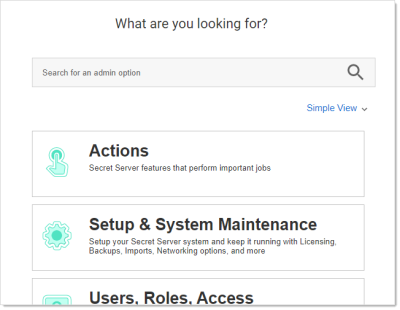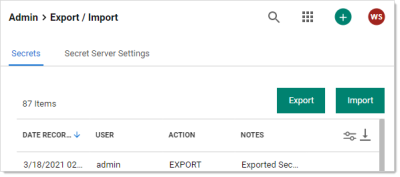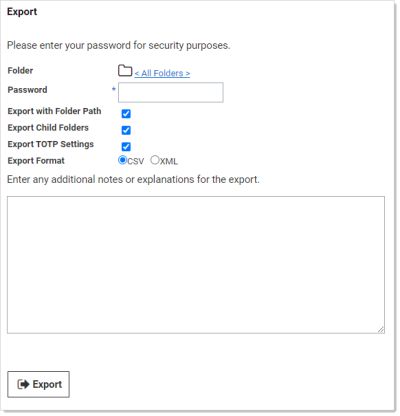Exporting Secrets
To export a secret, either CSV or XML:
-
Go to Admin > See All. The admin menu appears:
-
Hover the mouse pointer over the Setup and System Maintenance panel and select Export / Import. The Export / Import page appears:
-
Click the Export button on the Secrets tab. The Export page appears:
-
Click the folder icon to choose a folder to export. By default, all secrets are exported if a folder is not selected.
-
Type your password in the Password text box. The administrative password must be entered, as it is a security measure to verify the permission of the user performing the export.
-
(Optional) Click to select the Export with Folder Path check box. This adds the full folder path to the export. Folder paths in the export file provide organizational structure if secrets need to be imported later.
-
(Optional) Click to select the Export Child Folders check box. This option includes any subfolders of the one you chose earlier.
-
(Optional) Click to select the Import with TOTP Settings check box if you want to include time-based one-time password settings in the export.
-
Click the Export Format selection button to choose the type of export. CSV is for Excel and the like, and XML is for migrating to other Secret Server instances.
-
Click the Export button. The Export Secrets popup appears. Any error messages, such as secrets with doublelocks, appear.
-
Click the Close button. When the exportation is finished, an
export.csvfile appears in your browser's queue:Take care with the file—it contains unencrypted passwords.