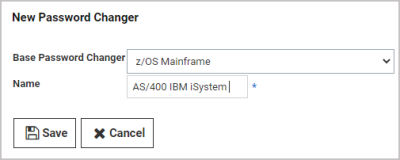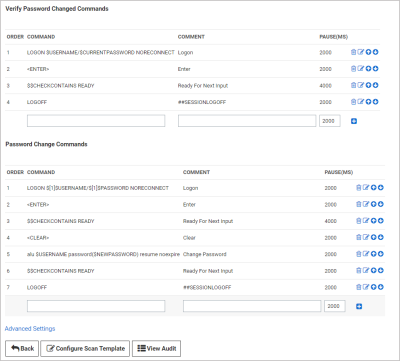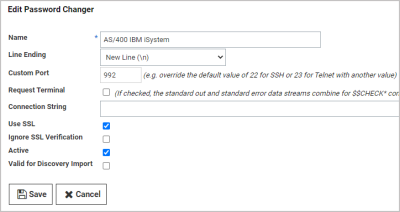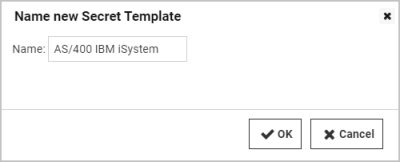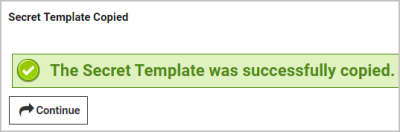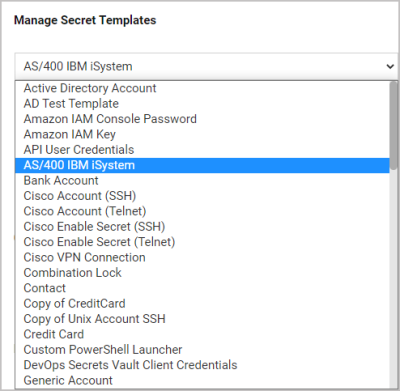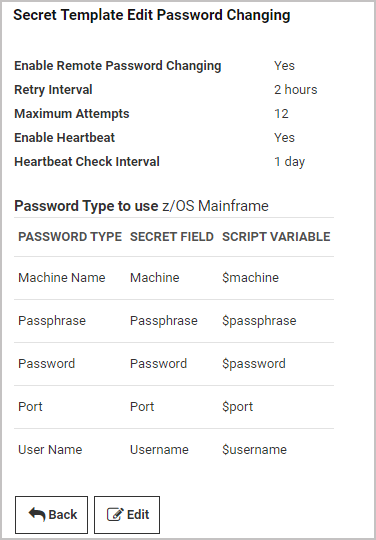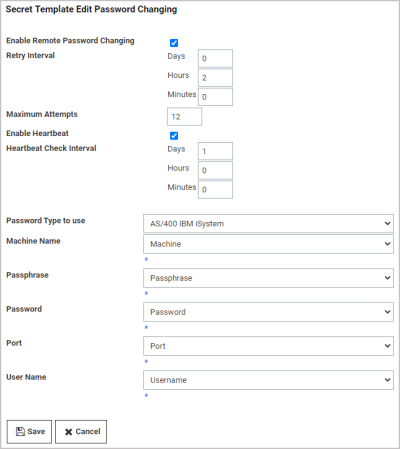Creating a Custom Password Changer for IBM AS/400
To create a custom password changer for IBM AS/400 on newer systems such as i7, use the procedure for Creating a Custom Password Changer but be sure to use the following SSH command:
-
Command: system
CHGUSRPRF $USERNAME PASSWORD($NEWPASSWORD) -
Comment: Set Password on account
-
Pause(ms): 2000
Creating a Custom Password Changer for IBM AS/400 in Secret Server 10.5.
The procedure for creating password changers in Secret Server 10.5 for the IBM AS/400 terminal includes using the 5250 terminal connection and scripting to perform the password change and heartbeat.
To create this IBM AS/400 password changer, start with an existing z/OS Mainframe password changer as a baseline, then modify the changer commands. You also need to create an AS/400 secret template using the z/OS secret template as a baseline, then modify the template to use the new password changer.
Configuration
Follow the procedure below, in the sequence presented.
Create an AS/400 password changer from an existing z/OS Mainframe password changer:
-
Browse to Admin > Remote Password Changing > Configure Password Changers.
-
Scroll to the bottom and select New.
-
For the Base Password Changer, select the z/OS Mainframe.
-
In the Name field, enter
AS/400 IBM iSystem -
Click Save.
Modify the AS/400 IBM iSystem password changer commands:
To add custom password changer commands to the AS/400, you must replace the existing standard z/OS mainframe command set.
-
Browse to Admin > Remote Password Changing > Configure Password Changers.
-
Click the AS/400 IBM iSystem password changer you just created.
-
On the AS/400 IBM iSystem page, scroll to the bottom and click the Edit Commands button. The commands that appear initially on the Verify Password Changed Commands page represent the standard z/OS Mainframe command set. You can use these commands as a baseline but you must customize them to suit your environment.
-
Click the Back button when you have finished customizing your password changer commands, to return to the AS/400 IBM iSystem password changer page.
Modify the AS/400 password changer for 5250 emulation and commands:
-
On the AS/400 IBM iSystem page, scroll to the bottom and click the Edit button.
-
On the Edit Password Changer page, check the box next to Use SSL (recommended).
-
Set the Custom Port to
992.
Create an AS/400 template from the z/OS Secret Template:
-
Browse to Admin > Secret Templates.
-
On the Manage Secret Templates page, select z/OS Mainframe from the drop-down menu and click Edit.
-
On the Secret Template Designer page, scroll to the bottom and click Copy Secret Template.
-
On the Name New Secret Template page, enter
AS/400 IBM iSystemin the Name field. -
Click OK.
-
On the confirmation screen, click Continue.
Modify the AS/400 Secret Template to use the AS/400 Password Changer:
-
Browse to Admin > Secret Templates.
-
On the Manage Secret Templates page, click the drop-down menu and select the new AS/400 IBM iSystem secret template you just created.
-
Click Edit.
-
On the Secret Template Designer page, scroll to the bottom and click Configure Password Changing.
-
On the Secret Template Edit Password Changing page, click Edit.
-
On the second Secret Template Edit Password Changing page, select AS/400 IBM iSystem from the Password Type to Use drop-down menu.
-
Click Save.
Your can now create secrets using your new template and password changer in Secret Server 10.5.
If you would like to test your template and password changer but you do not have access to an AS/400 IBM iSystem, you can use the website PUB400.com.